When we don’t know something, our go-to place is Google to enlighten us with some answers to our queries. There is no better option out there other than Google when it comes to web searches. And we all know how to search on Google.
You go to Google.com and then type in your queries and hit the Search button. In mere seconds, the mighty Google will bring out thousands or even millions of search results in front of you. What if we told you that you can get more out of Google?
Yes, we are talking about using Google search operators. Using those will bring more accurate and comprehensive search results. As a matter of fact, we will be sharing 25 of the most useful search operators you should know and use right here right now.
So let’s get to it…
25 Google search operators everyone needs to know
#1 If you use movie:
First, we will begin with one that is related to entertainment. So you have watched a movie or want to watch a particular movie. But you don’t know much about that movie as of right now. So you want to dig a bit deeper and learn more about the title.
In that case, the movie: search operator would be really helpful. Simply, type in the movie: then add the name of that particular movie. For instance, you want to know more about the movie Tenet. So you need to search as movie:tenet.
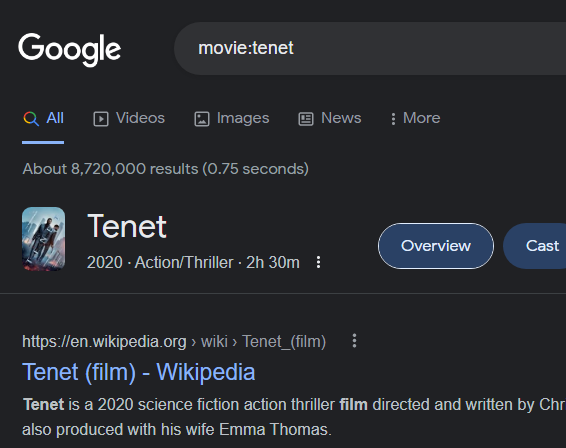
That is all. Now, you will see that all the information about the specific movie has appeared on the search result. In this system, you can get summaries, trailers, reviews, show times, and a lot more details about the movie.
For example movie:tenet
#2 If you use the command “search term”
Generally, when we search for something on Google, we find out many search results. Unfortunately, some of them are not exact search results. So if you want to find more accurate search results, then you can use the “” quotes command.
So let’s say you want to find something more accurate about carbs. Then you should search by “carb”. And you will get more accurate search results related to the keyword.
For example: “carb”
#3 When you use AND/OR
If you want to find something related to multiple keywords, then you can use the AND command. For instance, you want to find the results of a dog with a cat. Then you can search for ‘dog AND cat’. And you will find the search result included links and pictures of dogs and cats together.
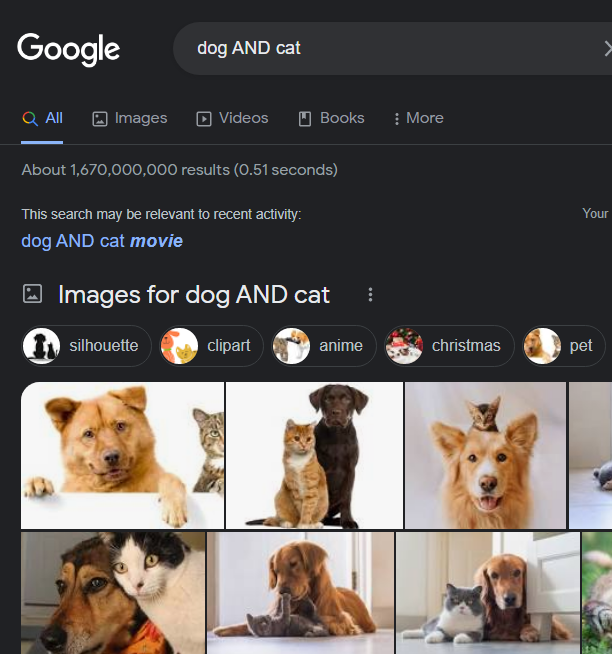
For example: dog AND cat
On the other hand, if you want to compare or find search results between two different keywords, then you can use the OR, or pipe symbol (|) to search for them.
For example: car OR truck
#4 If you use –
There are times you might want to exclude a particular word or phrase from the search. In that case, you will be able to use the – command. For instance, you might want to find search results for electric cars except you don’t want to find any information about Tesla from that search.
So you have to type in electric cars -tesla. And you will see that there will be no search results regarding tesla. In addition, you can use this for not only a single word but also multiple words or phrases. For instance, cars -tesla -Toyota.
For example: electric cars -tesla
#5 When you use *
The asterisk * sign is identified by Google as a placeholder or wildcard character. So if you can’t remember something fully and want to find the rest of the phrase or the story, then you can use the asterisk symbol.
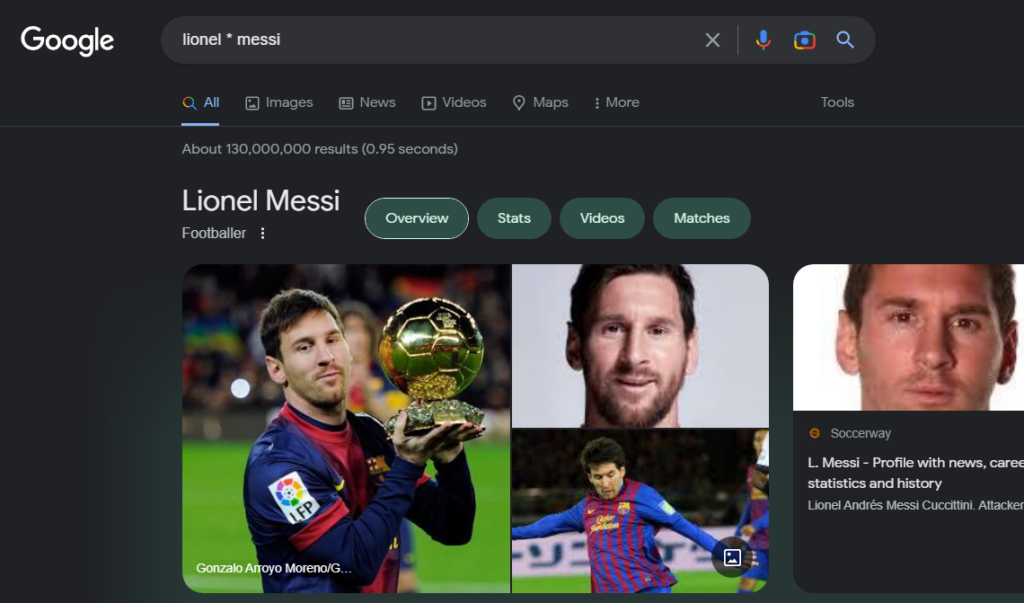
Let’s say you want some random information about Lionel Messi. Then you should search for Lionel * Messi. And you will find a lot of random links that would not be available on a normal search.
For example: Lionel * Messi
#6 When you use the site: command
If you want to find search results for any specific site, then there is a neat trick for you. However, this trick is better used with some other commands. We will talk about that a bit later in the post.
Now, if you want to find search results related to only NASA’s official website, then you should search for the site: nasa.gov. After that, you will find all the more accurate search results related to that website.
For example: site:nasa.gov
#7 If you use filetype:
There are many different file formats available out there. Interestingly, Google understands different types of file formats. So you can search for specific files from a specific website.
For instance, if you want to find a pdf file from a specific site, then you can use the filetype: command. In that case, you will have to use filetype:pdf command.
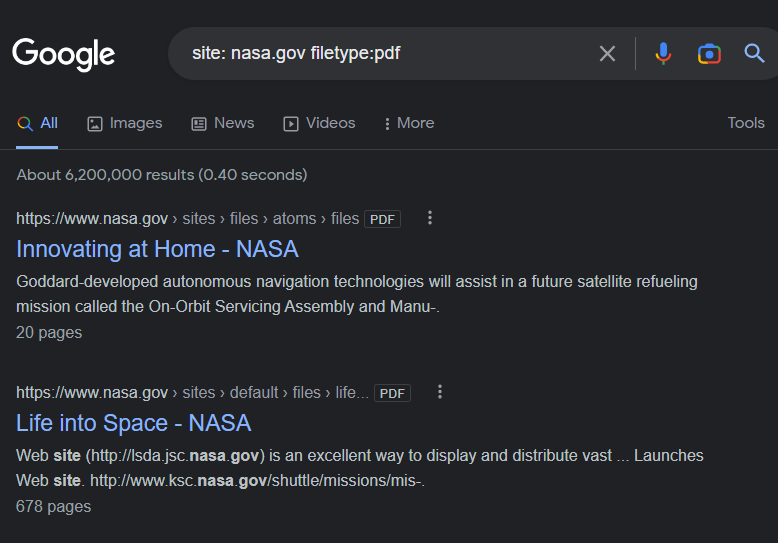
For different file formats, the command will change. And for different websites, you will need to use the site: command like above. Some of the notable file formats are .doc, .docx for MS Word, .epub, .mobi for ebook, .xls, .xlsx, for MS Excel, .mp3/mp4/.mkv for media files, and so on.
So if you want to find pdf files from the nasa.gov website, then you have to use the site: nasa.gov filetype:pdf command.
For example: site:nasa.gov filetype:pdf
#8 If you use inurl:
This trick we are going to share will come in handy if you want to check your competitors. Let’s say you are planning to buy a new domain name with the word ‘Kindle’ in it. But you want to search for websites that already are using your idea.
In that case, you can use the inurl:kindle command to find the websites that have the word kindle in their domain name/URL.
For example: inurl:kindle
#9 When you use weather:
With Google, you can check the weather of any location in the world in a second. However, to get more accurate results, you can take advantage of the weather: command.
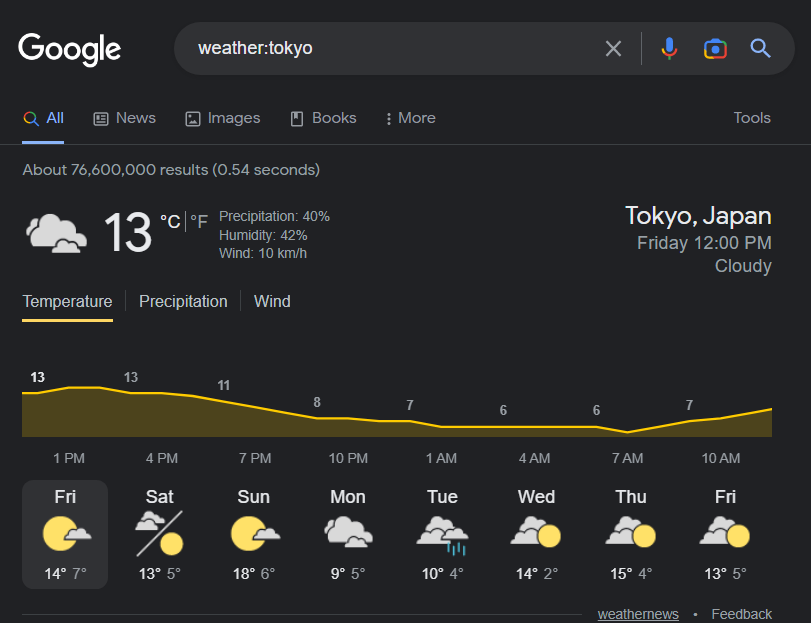
For example, if you want to know the weather condition of Tokyo then you can type in weather:Tokyo and search for it. In that way, you will be able to know the weather information in Tokyo in a snap. You can use this command to find out your local weather condition and forecast as well.
For example: weather:tokyo
#10 If you use source:
This command will definitely come in handy for researchers out there. If you want to find some news about some keywords from a specific source, then this command should be used.
Let’s say you want to find news about Nokia from Forbes. Then you should search for Nokia source:forbes. In doing so, you will find all the Nokia-related news or articles from Forbes on the search result.
For example: nokia source:forbes
#11 If you use related:
This is another good trick for SEO enthusiasts out there. If you want to find similar websites to your ones or your competitor ones, you can use this command. The related: command will work best with popular and larger domain names.
For your convenience, let’s say you want to find another or other websites like Wikipedia. Then you can use the related:wikipedia.com command. That way you will be able to find alternatives to Wikipedia with ease.
For example: related:wikipedia.com
#12 When you use map:
Normally, you can search for a location on Google, and then you can tap or click on the Maps tab on the search result page. From there, you will be able to access the map of that particular location.
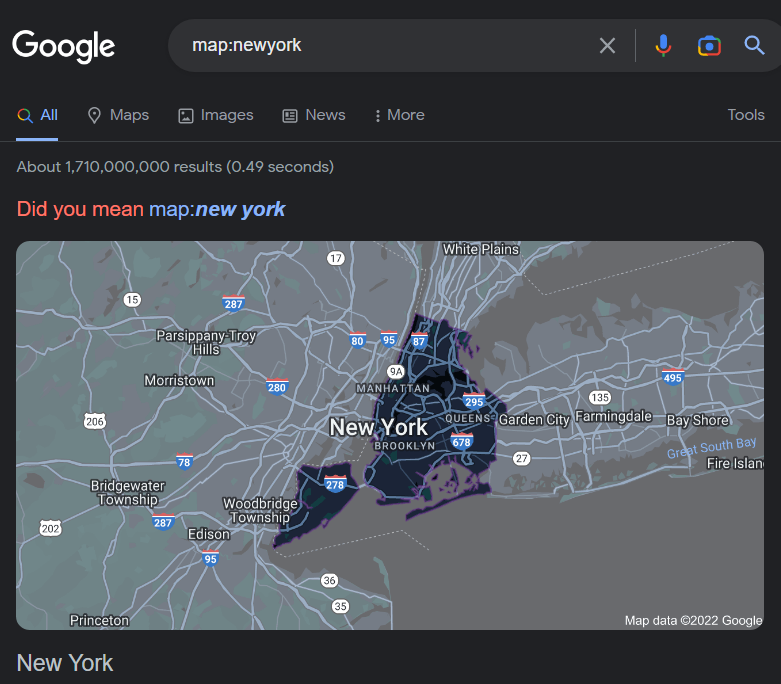
However, you can easily access the map of a location from the primary search result page by using the map: command. Let’s say you want to find the map of New York City, then you should search by map:newyork to find the most accurate search result.
For example: map:newyork
#13 When you use USD or Euro Symbol
Do you want to buy something but not get the products under the appropriate pricing range? Don’t worry. If you use the $/€ symbols while searching for a product. Then you will be able to find further refined search results.
In this case, we assume that you are looking for iPhone 14 under 1200 USD. Then you can search for iPhone 14 $1000. In doing so, you will find many results containing your desired outcome.
For example: iPhone 14 $1000
#14 When you use define:
If you are a bookworm or want to learn vocabulary, then this command is what you are looking for. For example, you want to know the definition of Yoga. So go and search for define yoga.
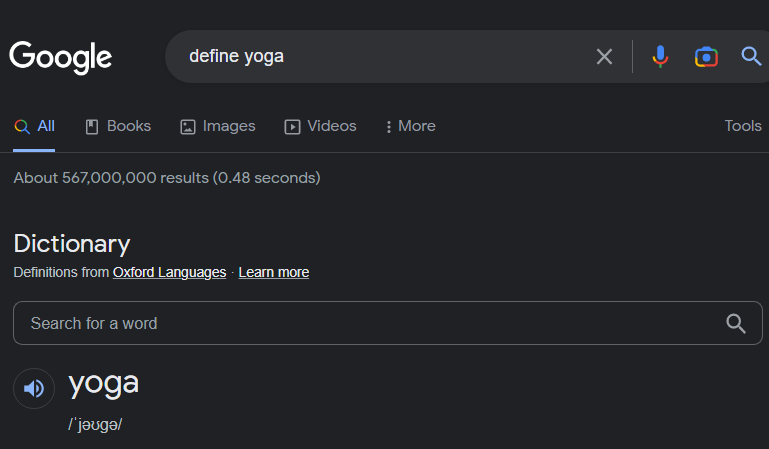
Within a matter of seconds, you will see the dictionary meaning and translation and more detailed information on the word yoga.
#15 In/To Command
You can use Google as a converter to convert currency, temperatures, units, and so on. In that case, you can use the ‘to’ or ‘in’ commands. For example, if you want to find out how much 100 USD is equivalent to Indian Rupees.
Then you can type in 100 usd to inr. And you will find all the current currency rates. In addition, you will also see a timeline of the currency rate history. Also, you will be able to convert more currencies between one another from right that page.
Similarly, you can also search for 30 degrees Celsius in Fahrenheit to convert the value of Celsius to Fahrenheit. You can use it to convert any other unit to another.
For example: 30 Celsius in Fahrenheit and 100 usd to inr
#16 When you use stocks:
If you are worried about your stocks then the stocks: command will come in handy for you. With this command, you will be to find out detailed stock information about a certain company.

Let’s say you want information about Tesla’s stock. Then you have to search for stocks:tesla. Then you will find all the detailed information about tesla stock.
For example: stocks:tesla
#17 Tip Calculator
So you are in a restaurant and need to pay the bill. However, you are not sure how much you should be tipping. Don’t fret! Because Google has a Tip Calculator for such a predicament. Simply search on Google by tip calculator and you will find the calculator on your device’s screen.
Here you can enter 3 different data like bill, tip%, and number of people. So depending on your situation, you will get an accurate calculator of how much you should tip from the tip calculator.
In addition, Google also has a calculator. Simply search for a calculator on Google and you will find the calculator on your screen. You can use it to calculate whenever you want.
#18 Flip a coin
This is another very interesting yet somewhat useful trick to know. If you are in need to kill off an argument, you might want to do a coin toss. In that case, you don’t have to have a real coin with you.
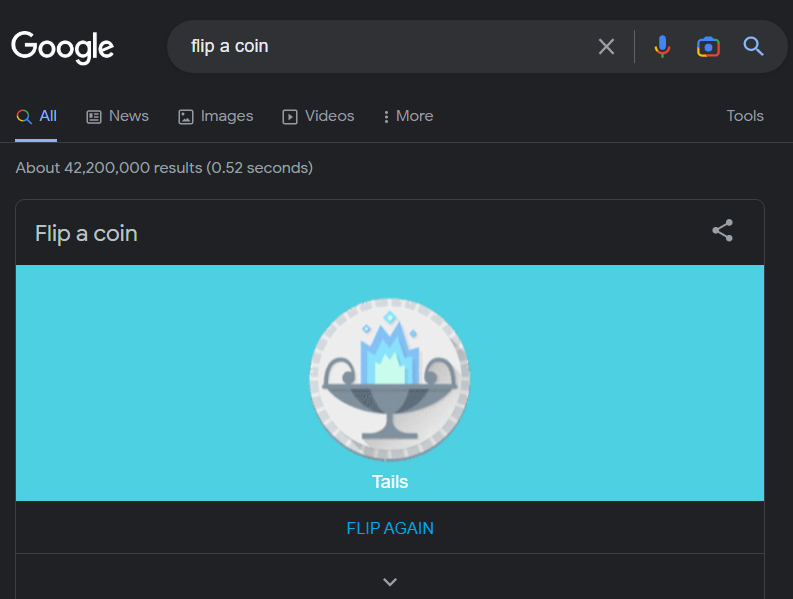
Because Google has got your back. You can type in the Google search box ‘Flip a coin’ and you will find that Google will flip a coin for you. So give the call of heads or tails. And see if you have won the coin toss or not.
If you are not satisfied with the toss, you can click or tap on the FLIP AGAIN option and the toss will happen again.
There are some other similar tools available in Google like a tuner, roll a die, color picker, mediate, spinner, metronome, and so on.
#19 Google Games
Yes, you can play games on Google. You can do that from both smartphone and PC devices. There are a number of games available on Google. Also, Google brings special games depending on the time of the year or if there are any big events going on.
Some notable games you can play on Google are Snake, Solitaire Minesweeper, Tic tac toe, Pac-man, and more. Just search on Google by Play and the name of the games you want to play. And you will see that the games are on the screen.
For example: Play snake
#20 Search hashtags
Hashtags are very important to categorize things on the internet. Usually, these are used on social media sites a lot more than in other places. Still, you can search for specific hashtags on Google to find search results related to that certain hashtag.
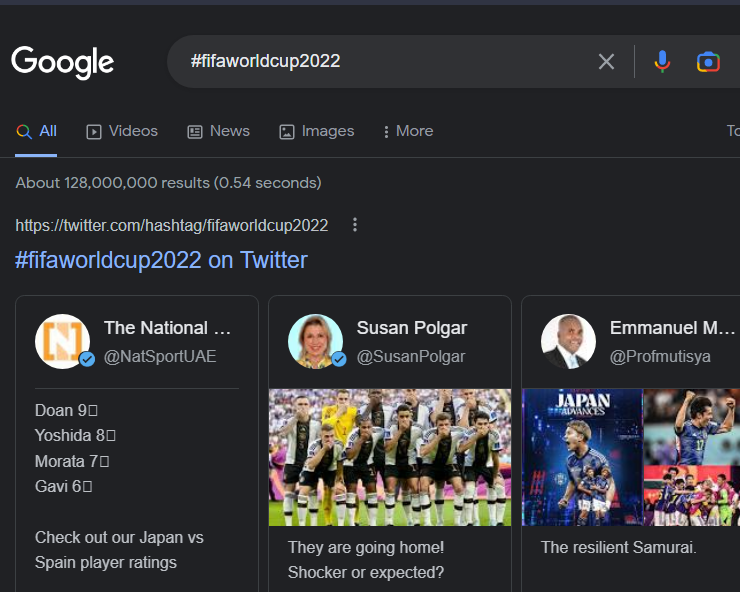
For your information, if you want to find the news, links, tweets, posts, etc. containing the fifworldcup2022 hashtag, you should search by #fifaworldcup2022.
For example: #fifaworldcup2022
#21 Find websites that are similar to your domain name
If you want to find out who your competitors are, then you can use this trick. In this instance, you will have to use this command – site:yoursite.* -site:yoursite.com. To make it clearer, let’s say you have a website named tech25s and you want to know which other websites have TLD domain name with the same phrases. So you have to search for site:tech25s.* -site:tech25s.com.
#22 Find the Cached Version of a Site
If you want to find when the last time Google crawled a particular site was, then you should use the cache: search operator. With the help of this operator, you will be able to find out the most recent cache of a certain website (if Google has indeed indexed the site in the first place).
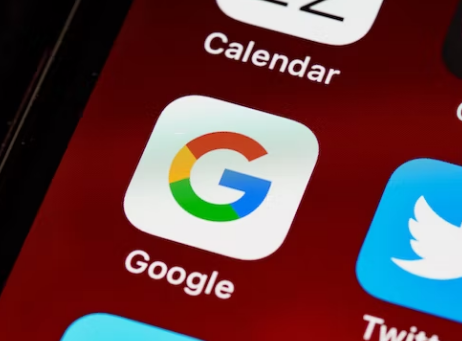
Let’s say you want to find the cache version of wikipedia.com. Then you have to search for cache:wikipedia.com. And you will find the cached version of Wikipedia.
#23 Local SEO Search Trick
If you want to find information about a specific location, then the loc: command is the way for you to go. It is one of the best tips for people that are trying to do local SEO. Simply you will need to type in loc: then the name of the location and hit the search button. That will be it.
Let’s say you are looking for the best studios located in LA. In that case, you will need to search for loc:losangeles best studio. And you will find very specific results about your search query.
#24 Add time period
Sometimes you just have to look for something time-sensitive in Google. For instance, you might be looking for a product that was on sale last month. In that case, you can actually search specifically for the last month.
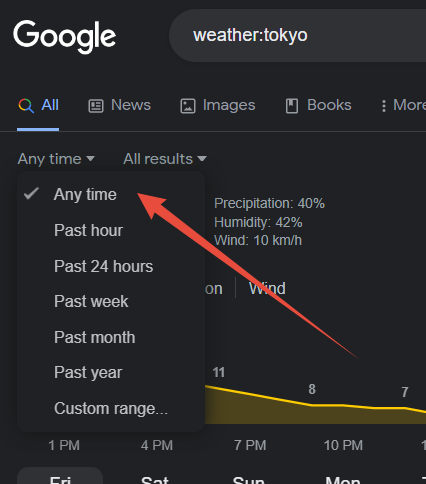
In order to do that, you will have to first search on Google first. Next, after the result has appeared on the screen, you need to tap/click on the Tools option. In doing so, you will see a few options appearing on the screen namely All results, and Any time.
So you have to click on the ‘Any time’ option and a few other options and time ranges will appear. You can then choose the time period according to your need. You can also set a custom time range by tapping on the Custom range… option.
#25 Start a Timer
Another awesome and very helpful trick up Google’s sleeve is the Timer. If you need a timer to set for anything, don’t need a stopwatch or a physical watch to set the timer. Simply, go to Google and search for ‘Set a timer’.
You will then find a 5 minutes timer running on the screen. You can customize the timer to your choice. You can also stop or reset the timer. On the right side, you will also have a stopwatch option. So if you need a stopwatch, then you can use that.
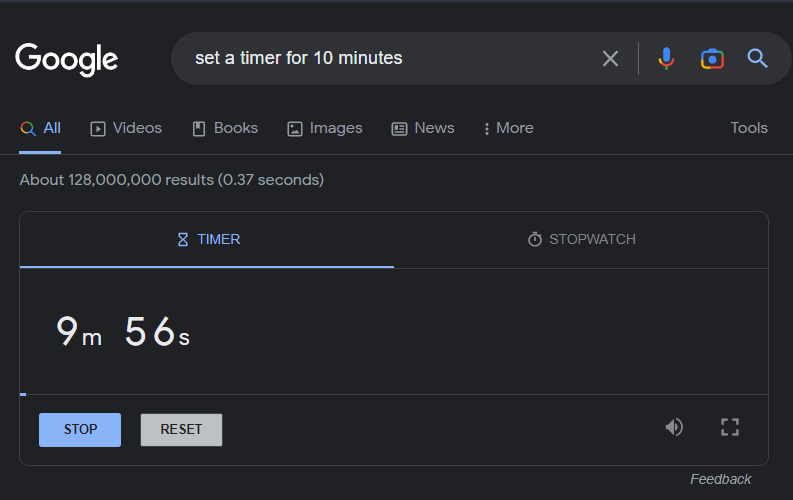
Also, you can directly set up timers for the different specific time periods. For example, if you want to set a time for 10 minutes, then simply search for set a timer for 10 minutes and you will see that the timer is already set. So you can set the timer for any amount of time following this method. You just have to change the 10 minutes to your desired time.
Also, you should remember that, if you close that tab with the timer, the timer will be deleted. So if you need the timer, avoid closing the tab.
Wrap Up
Google has no equals when it comes to web searches. However, you can increase your web search power to a greater extent. In that case, you can use the aforementioned search operators. We have shared 25 useful tips here for your convenience.
We hope you have found this post useful. You can share this post with others to make them get out the best of Google. In addition, if you have a few spare minutes, you can read our post on 25 Fun Facts about Facebook.
