Do you need to know how to check how long you’ve had your phone? If you are buying a second-hand phone or even checking out one from your friend, you might need to know how long the other person is using the phone.
Now, there are a few methods of finding out how long the phone was used by the user. However, as you know there are a ton of different types of phones from different brands.
Thus, there is not any single surefire method for finding this information. Every phone companies have their own method.
Also, there are many top brands that don’t even offer any information or help in this instance.
If you are using those models, you might never know how long your phone was active. Anyway, in this post, we will be sharing several ways of finding out how long you have had your phone.
So, if you are looking for this information, let’s get to it…
Multiple Methods on How to Check How Long You’ve Had Your Phone
In this section, we will be sharing the multiple methods one by one on how to check how long you’ve had your phone. So here we go…
Method #1 Check the Settings or the Serial Number
First thing first, this method would work only on a handful of iPhones and Android phones of various brands. You can try this method to be sure whether it works for your particular device or not.
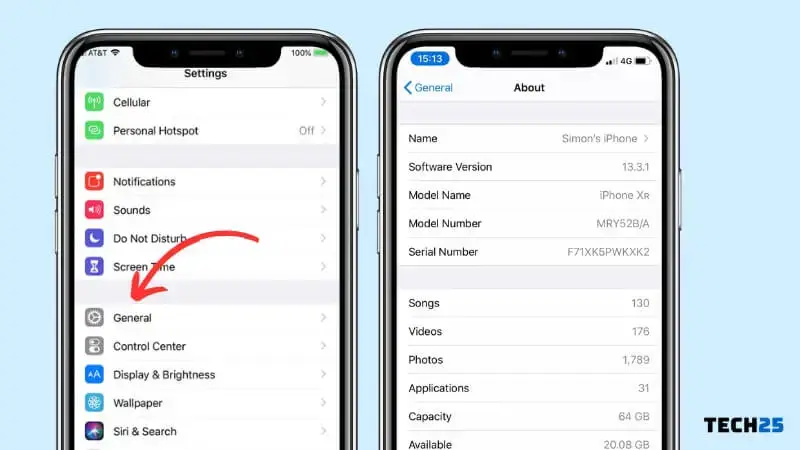
Simply put, you will be looking for the manufacturing date of your phone in the ‘Settings’ menu. As usual, under which settings you will find this information will depend on the model and brand of your phone.
However, we have seen that many phone manufacturers put the information in the ‘About Phone’ settings. Then again, you should whether it is the right settings for your phone.
If you are lucky, then you will see a section where the information will be labeled as ‘Hardware Version’ or ‘Manufacturing Date’. However, not many companies do that.
Some other brands actually hide the information in the serial number of the phone. For instance, Apple has been doing that in many of its iPhone models.
So, if you are an iPhone user, then you can go to the ‘About’ settings on your phone and check the ‘Serial Number’ under there.
For your information, the 3rd digit on the serial number will refer to the manufacturing year. For instance, if it is 0, then it means it was manufactured in the year 2010.
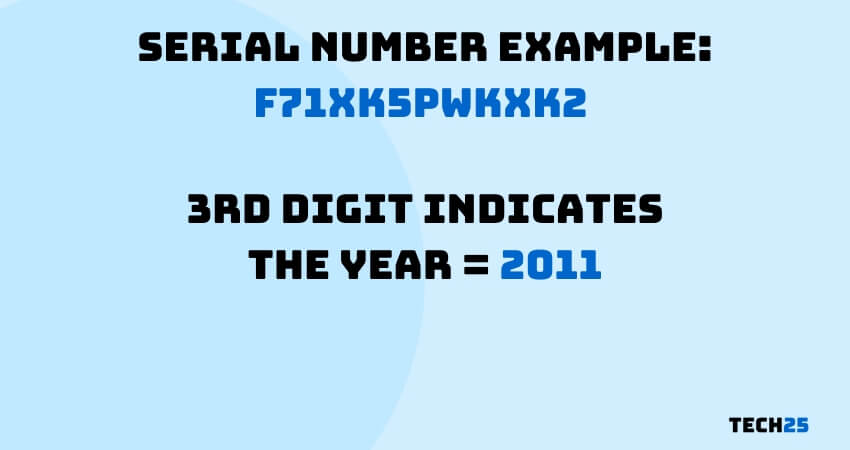
If the digit is 1, then it was manufactured in 2011, and so on. However, if the digit is 9, then it was manufactured in 2009. Next, the 4th and the 5th digit denotes the week of that year when the phone was made.
If you are finding it difficult to decode the manufacturing date from the serial number of your iPhone.
You can actually open up your browser and search on Google for getting further detailed information on the serial number of your phone. or just use this handy website
So this method was involving the serial number of your iPhone. Also, we have said to check on under the ‘About Phone’ settings on your phone.
Method #2 Check the Box of Your Phone
From the title, you might be thinking of this method as a useless one. But wait, we can tell you that it is an effective way to find about the manufacturing date of your phone.
And from that information, you will be able to guess for how long you have been using your phone for.
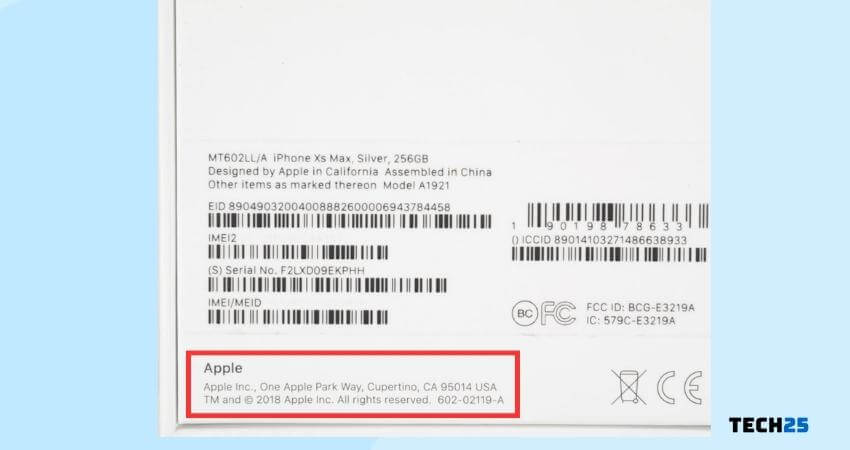
Now, do every smartphone company in the world include the manufacturing date of their phone in the box? Unfortunately, not.
There are a few companies that actually care to include this valuable information in the box. So, if you are lucky enough to still have the box of your phone at your disposal, you can check the back of the box to find the information.
For the record, 2 of the most famous brands that include the manufacturing date in the box are Motorola and OnePlus. So, if you are using a phone from either of these brands, then you should be able to find the date on the back of your phone box.
Method #3 Get Assistance from Your Service Provider
This is another method that worked for a lot of users. However, to be eligible for this method, there are a few requirements.
First off, it is better if you are using the same SIM card or the same service provider all along from the day you have purchased the phone.

If that is the case, then you can call the customer support center of your particular service provider.
After you have called them ask them that for long you are using their service or from which day you have started using their service.
Typically, most customer support staff will be kind enough to check that information for you. After that, they will tell you about the starting date. And from that, you should be able to make an educated guess about your phone’s age.
Then again, this method is not for everybody. But if you are successful with this method, please don’t forget to let us know about that.
Method #4 Use the Manufacturing Codes
This is another method that is not for everybody. In this method, we will be showing how to find the manufacturing date of your phone by dialling the manufacturing codes on the phone.
But there’s a catch here. As you know there are numerous models of phones out there, so there is not a single magic code you can dial for all the models.
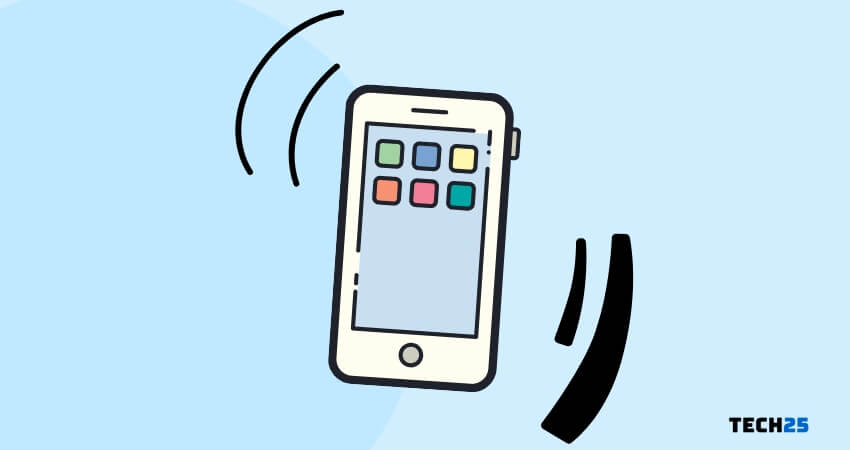
As a result, you have to search the internet for your specific phone model’s manufacturing date code. However, there are many devices that will show you the manufacturing date if you dial this code *#*#197328640#*#* or this code *#197328640#*.
However, for some phones, you might have to go a little further to find the manufacturing code. For example, after you have entered the codes above on your dial pad, a service menu will appear.
Then, you will have to select the ‘Version Info’ option from the menu. And, then go to ‘Hardware Version’ from the next options. Next, you should go to the ‘Read Cal Data’ option. In doing so, a date will appear on the screen.
And, this is the manufacturing date of your Android phone. Unfortunately, if these codes don’t work, you can search the web for the specific manufacturing code for your phone model.
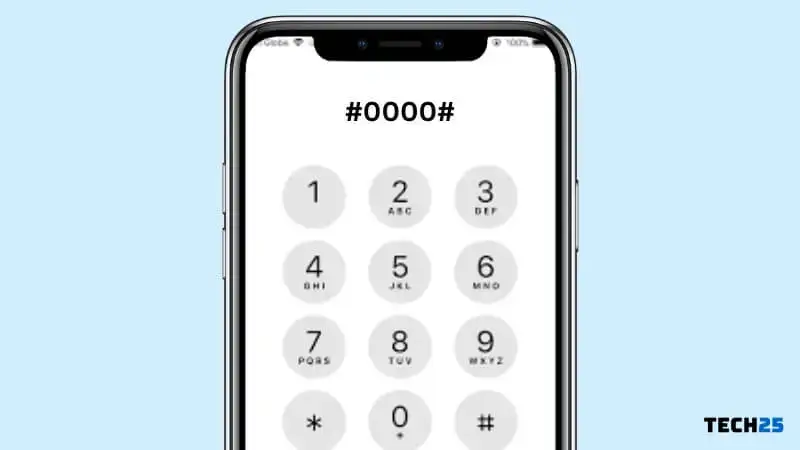
Another popular code for knowing when you have first turned your phone on is to enter *#0000# on the dial pad of your phone. In doing so, a lot of information regarding your phone usage will appear on the screen.
Once again, this code is also not applicable to every model of phones. So, you can check to see whether it works or not for your phone.
If the previous codes didn’t work for you. Then you can also try this code *#*#4636#*#* on your phone.
For some phones, it has worked. After you have entered this code on the dial pad of your phone, it should show information about usage statistics, battery level, About Phone, and more.

One thing to note that, even if these codes above work for you, it might not show the correct information. For instance, if someone has factory reset the phone before doing that, all the usage statistics would be wiped out as well.
So, you will see that it is a new phone in that case. But if you haven’t reset your phone to the factory settings, then you should be able to find the answer to your question.
Method #5 For Samsung Phone Users
If you’re using a Samsung phone, then this method could be the one you are looking for. This is a very simple method.
However, it doesn’t work on every Samsung mobiles as well. Yet, according to users’ feedback, this one works on the majority of Samsung phones.

So to do this, you will have to head over to the Google Play Store and install any ‘Phone Info’ app from there. For your convenience, you can try the ‘Phone INFO ★SAM★’ app. This is very effective for Samsung phones.
After installing the app on your phone, you can launch the app. And, you should see the date you are looking for under the ‘Manufacturing Date’ option in the ‘General’ tab of the app.
Similar to most other methods, this method is not also the surest way to check how long you have had your phone. Nevertheless, you should give it a try.
Method #6 Check the Back of the Phone
The last method is the easiest of them all. And, it is also one that might not work for everybody.
There are a lot of phones that come with printed information or stickers at the back of the phone. And, you could find the manufacturing date of your phone at the back of your phone as well.

Even if the date is not explicitly provided in the back of the phone, you might find a serial number.
If you find a serial number in there, you should search the web for that particular serial number and your phone’s model. This way, you might find more detailed information about your phone.
How to check how much time you spent on your phone
If we helped you figure out how much time you’ve had your phone in general, like since the time you purchased it, now you may be wondering how to check how much time you spend on your phone per day or on a regular basis.
Here’s how to do it for both Android phones and iPhones.
Android phones
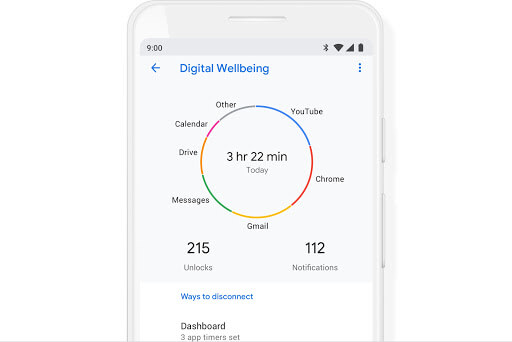
People who use Android OS phones can easily see stats and data about their phone usage. This is all found under the Digital Wellbeing section in your phone.
You can see daily, or weekly stats and get to know which apps you spend the most time on and other very interesting data points.
How to check how much time I’ve spent on my phone – Android
1. Click the Settings
2. Tap Digital Wellbeing and Parental Control
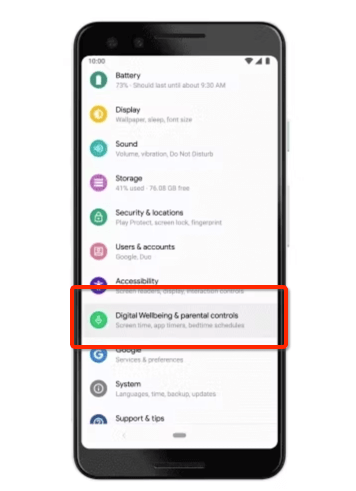
3. Under the section Your Digital Wellbeing Tools click – Show your Data
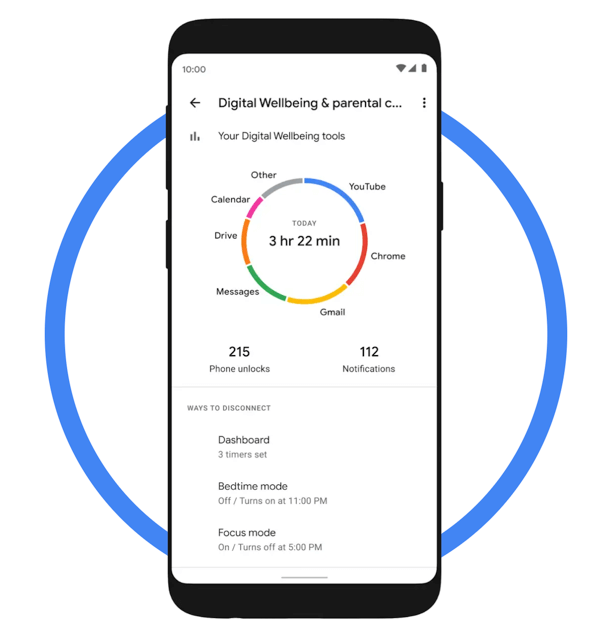
NOTE
The first time you do this and access your Digital Wellbeing info, you will need to set up your profile
Apple iPhone phones
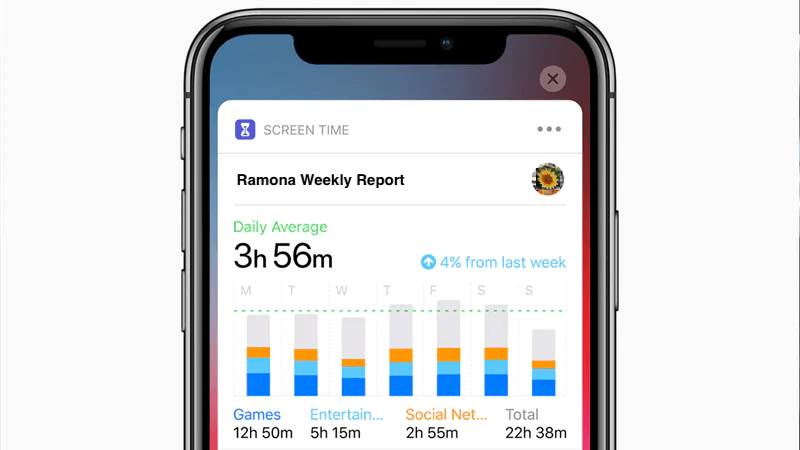
The same information you can see on Android phones can also be found on iPhones but the names are different because these companies try to not copy one another.
Apple changed the name of their screen time tool to simply Screen Time. Apple also added a cool feature for parents that gives them the chance to limit their children from using certain apps or the phone in general based on times they set with a passcode.
How to check how much time I’ve spent on my phone – iPhone
1. Go to your phone settings
2. Click on Screen Time
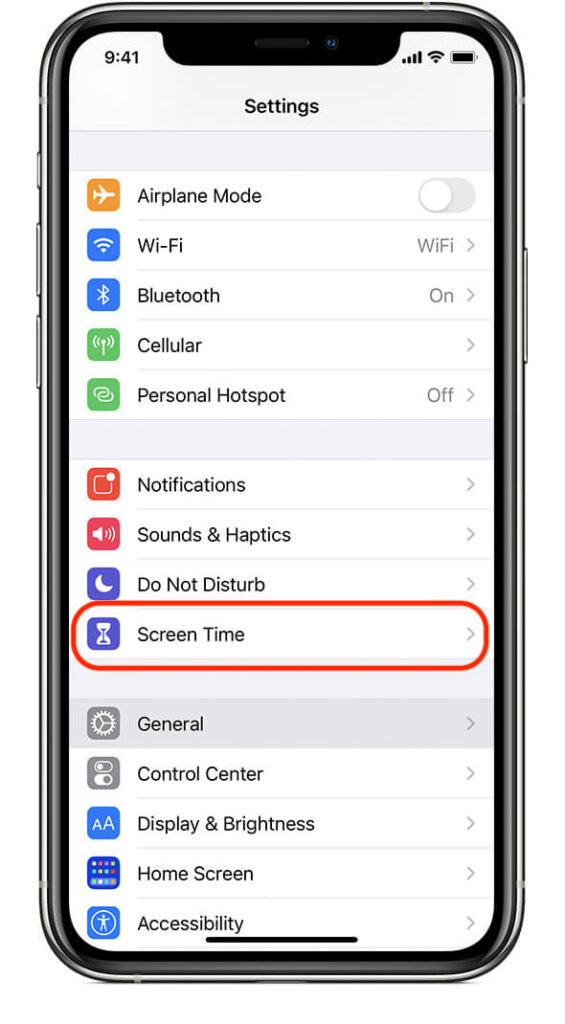
3. Choose Turn on Screen Time
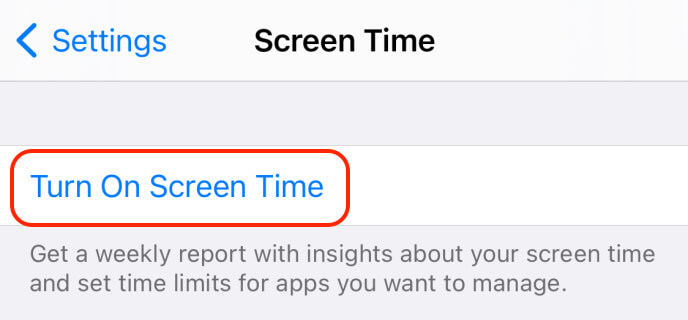
4. Click Continue
5. Select either if this is my [device] or this is my child’s [device]
Sum Up
So, in the post above, we have provided 6 different methods of knowing how long you have had your phone. Unfortunately, you can see that all of these methods have their drawbacks.
And, this is something we cannot control. Because there are hundreds and thousands of various phone models in the world.
And, each brand manufactures their phone in entirely different ways. And, most of the time, there are no specific ways to know the manufacturing date of your phone.
Nevertheless, we believe you will be successful following any of the methods above.
And, when you have become successful, you should let us know which methods have worked for you from the above. That way it will be helpful for other readers like you. If you are curious about the human brain, you can check our post about 25 Interesting Facts about the Human Brain.
If you are curious about the human brain, you can check our post about 25 Interesting Facts about the Human Brain.
