Yes, you need to clean your laptop touchpad and yes, this article will show you how to clean touchpad on laptop and why it’s a very easy process that will prolong the life of your laptop.
Quick Solution
- Turn your laptop OFF and unplug it – Now take a damp cloth and carefully rub the touchpad until clean.
- If you have stubborn stains you can use a toothpick or cotton buds with a little bit of isopropyl to rub off stains.
- Wait until completely dry before plugging back in power
Overall, cleaning your touchpad is a straight forward case just like any other electronic device you own. But from our experience, when dealing with sensitive and sometimes expensive devices, people need a little bit of guidance, so let’s go.
Disclaimer: Cleaning the touchpad of a laptop is pretty straightforward. However, not all laptops are made equal. So, based on the model of your laptop, one type of cleaning agent might work better than the other. Also, Tech25s is not responsible if you accidentally damage your laptop or any part of the laptop while cleaning the touchpad following this tutorial.
Items you will need to clean your touchpad:
| A dry cloth ( microfiber if possible ) | Cotton swabs |
| A damp cloth | Isopropyl |
| Window or glass cleaner | Water |
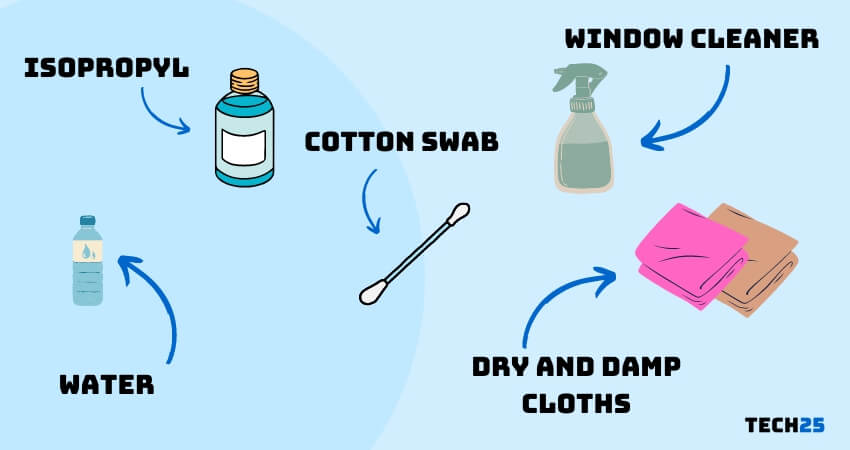
How to Clean Laptop Touchpad
Now that we have everything we need, we can start the cleaning process which is not so different from what you already have in mind. But make sure to follow the first step before doing anything else.
Step 1 – First and most important part is to unplug the laptop from power, disconnect any items that are connected like cords, dongles or anything else, and if possible with your laptop model, even consider removing the battery.
Step 2 – Use the dry cloth to delicately clean the touchpad and around it, but do so in a way that pushes dust away from the laptop and not getting it stuck in the keyboard cracks or the touchpad outer frame.
Step 3 – Take the damp cloth and rub away any stains on the touchpad and around it, make sure though NOT to press too hard on it so that water won’t flow inside the cracks. Just use softer motions and don’t use excess water that leaks.
NOTE – It is extremely important NOT to use too much water as if drops of water will trickle down into the cracks of the touchpad it may ruin it completely. Use a damp cloth, not a soaked one.
Step 4 – Now use the cotton swabs to rub away any remaining stains you still see, you can also use the swabs to carefully rub anything you see stuck in the corners of the touchpad.
Step 5 – After you feel the touchpad is clean, you can use the dry cloth to wipe it dry and make sure there are no visible water or liquid on it.
Step 6 – Once it’s clean and dry you can use the second cloth and a few drops of isopropyl to disinfect the touchpad and area around it to keep it clean from germs.
Step 6 Alternate – apple has officially stated that they don’t recommend using any cleaning materials on their laptops – however if you have a different laptop brand, you might also want to consider using window cleaning or similar with a damp cloth.
Wait until the touchpad area is completely dry. Verify whether the surface is dry or not. After you are sure that the touchpad is dry, you can power on the laptop.
Cautions to Keep in Mind before Cleaning the Touchpad of your Laptop
- You should never pour or spray any liquid directly onto the touchpad of your laptop. Always, pour the cleaning agent or water on the cloth first. And then wring the cloth to release the extra water.
- Do not perform the cleaning process directly over the laptop. That way, you might spill any liquid on your laptop which will damage it
- If the touchpad has become very oily, you can also use the famous ‘Mr. Clean Magic Eraser’ to clean the touchpad
- Remember that the touchpad of your laptop is very sensitive. So do not push too hard while cleaning it
- If the touchpad on your laptop doesn’t work even after cleaning it, chances are it is damaged. So you should contact a laptop service center or send the laptop to warranty if possible
Tips To Keep Your Laptop touchpad in Good Shape
- Try to clean your laptop frequently. The keyboard and the touchpad on your laptop are the most exposed parts of your laptop. These parts also get the most touches from the users, so they also get dirty faster. As a result, you should clean those parts more frequently.
- Avoid eating or drinking over your laptop. Spilling water or any type of liquid might damage the laptop beyond repair.
- Always wash and dry your hands before using your laptop if you have used something oil-based
Last Words
It is not that hard to clean the touchpad of a laptop. However, if you are not careful enough, you might end up damaging the touchpad.
In this post, we have shared all the necessary information related to cleaning the touchpad of your laptop. In addition, we have also shared a few tips to keep your laptop tidy.
We hope this post will come in handy for you to keep your laptop in good shape.
Before you go, you can read our post about 25 Windows tips and tricks. And, if you have any further questions, you can let us know in the comment section below!
