If you are having the same question as how to look at tumblr archive, then you are not alone. There are a lot of Tumblr users that also have the same question.
Tumblr is one of the best microblogging platforms on the web. And, if you are an active user of tumblr, you should be familiar with the ‘Archive’ option of it.
However, for many new users, this might be a new option.
Here we will be explaining what tumblr archive is, how to access this option, how to add it to your account, and more.
So, let’s dive right in…
Tutorial on How to Look at Tumblr Archive and what it is
What does the Archive in Tumblr even mean?
Before we are going to describe the methods of accessing tumblr archive, we should introduce you to what this term actually means.
Typically, if you visit any of the profiles or blogs of tumblr users, you will only see most of their recent posts in there. That means not all of their posts are displayed.
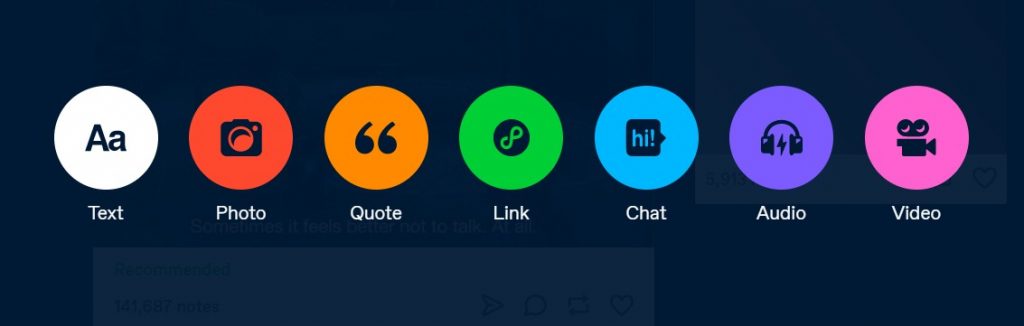
To find one of their old posts, you will have to scroll down one page at a time. And, you know this is not very efficient. Rather, it is time-consuming. And, to find a specific post, you might have to waste a huge chunk of your precious time.
Fortunately, that is when the tumblr Archive feature comes into play. With this option, you can sort any users’ posts by month.
That means all of their posts will be condensed to a single page with a thumbnail sorted by month or other parameters. That way, you can find the specific post you are looking for in a very short span of time.
How to Look at Tumblr Archive?
OK, so we know what Tumblr archive is, but how do I go into it for specific users and use it?
There are a couple of ways you can access the archive posts of other tumblr user.
Method #1 Using the ‘Archive’ Option in tumblr Desktop
The first method will work on the tumblr accounts that have the ‘Archive’ or ‘Archives’ button, this is how you access it in the tumblr desktop version.
Steps to Follow
- Go to any of your favorite tumblr accounts from your account. You can search for the name as well. For instance, we have searched for the profile of ‘Microsoft’
- After you have clicked on the profile of your choice, the profile will be opened on the right side of the screen. From there click on the ‘3 horizontal dots’ icon from the right corner of the screen. It will be above the cover photo of the profile
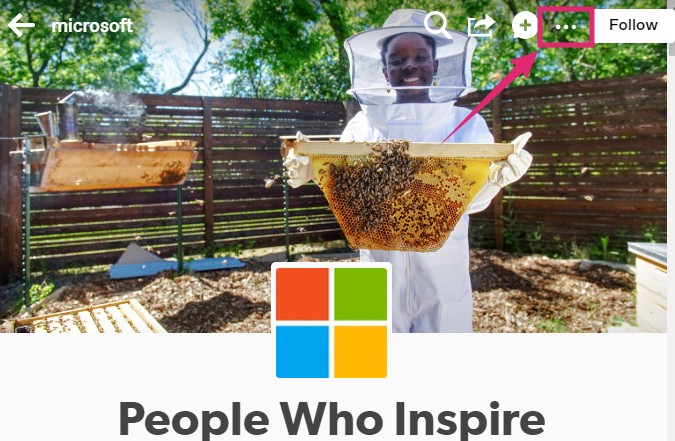
- In doing so, an overlay menu will appear. Simply, click on the ‘Archive’ button from the options
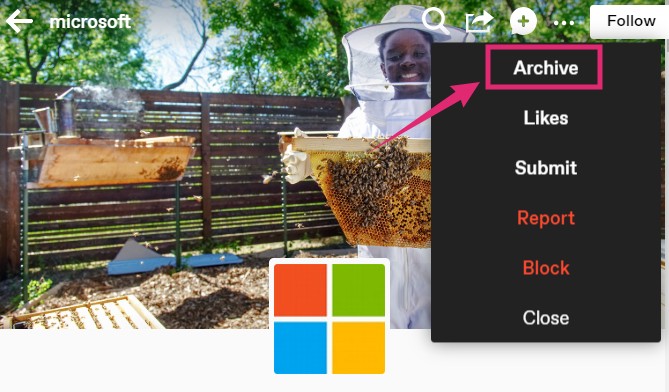
- Right away, the archived posts of the profile will appear on the screen. By default, the posts will be sorted by month
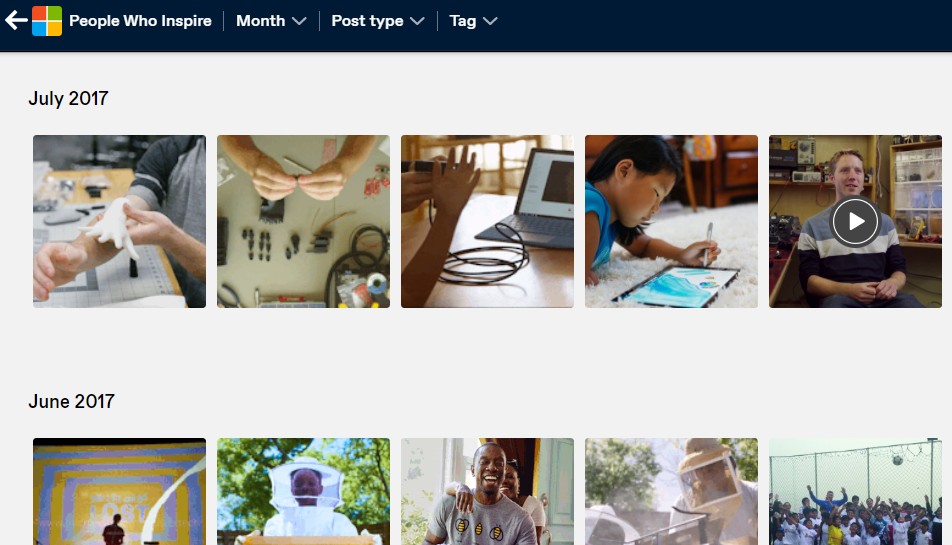
- You can also sort them by ‘Post Type’, ‘Tag’, ‘Month’ by clicking and selecting your preferred option from the top
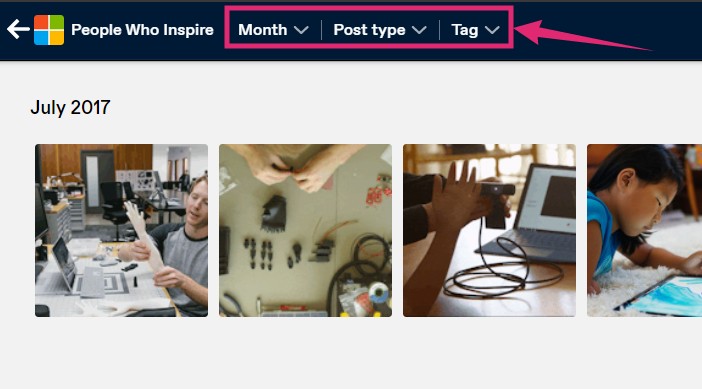
Additional Method: Using the ‘Archive’ Option in tumblr Mobile App
If you want to look at tumblr archive using the tumblr app, then this section is for you. Once again, the tumblr account of the user you are looking for should have the ‘Archive’ button on their profile.
If that is the case, then go to their profile by tapping on the profile name from your account.
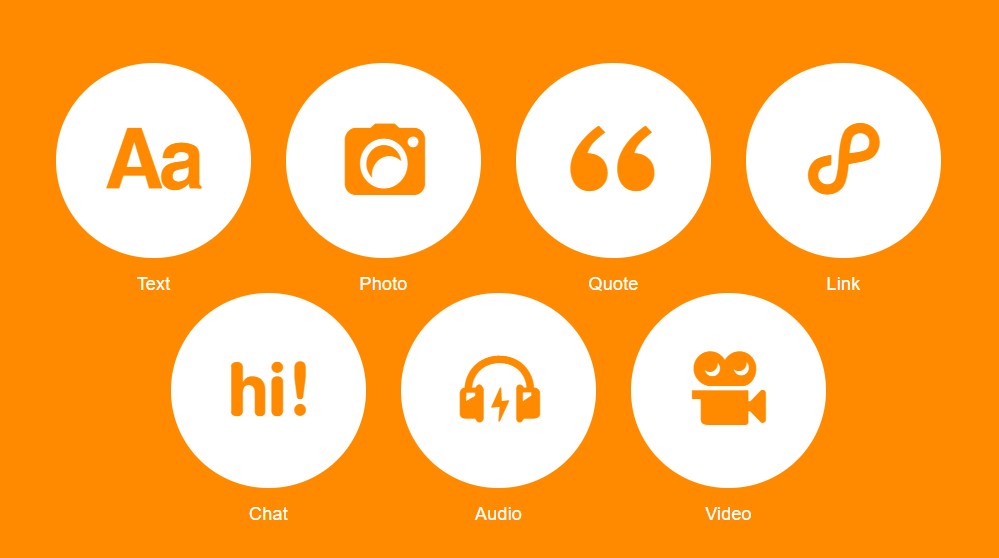
You can also search for their profile using the search function of tumblr app from the bottom menu.
Now, that you are on their profile, you will see the ‘Archive’ button on under the display picture of their profile. Simply, tap on the ‘Archive’ button and it will take you to the archived posts of that tumblr account holder.
Method #2 Using the Archive Link
The previous methods showed how to look at tumblr archive of any profile with the ‘Archive’ button. What if a profile you want to check out don’t have the ‘Archive’ button?
If that is the case, then there is a workaround to this issue as well.
NOTE – This process only works if you are using tumblr from your desktop browser. So, if you are using the app, it might not work.
Steps to Follow
- Visit the profile of the user you want to check out the archived posts of from your desktop browser
- Now, if you look at the address bar of your browser, you will see the link to that profile. Typically, it would be like this: ‘https://microsoft.tumblr.com/’. Here we are using Microsoft’s page as an example
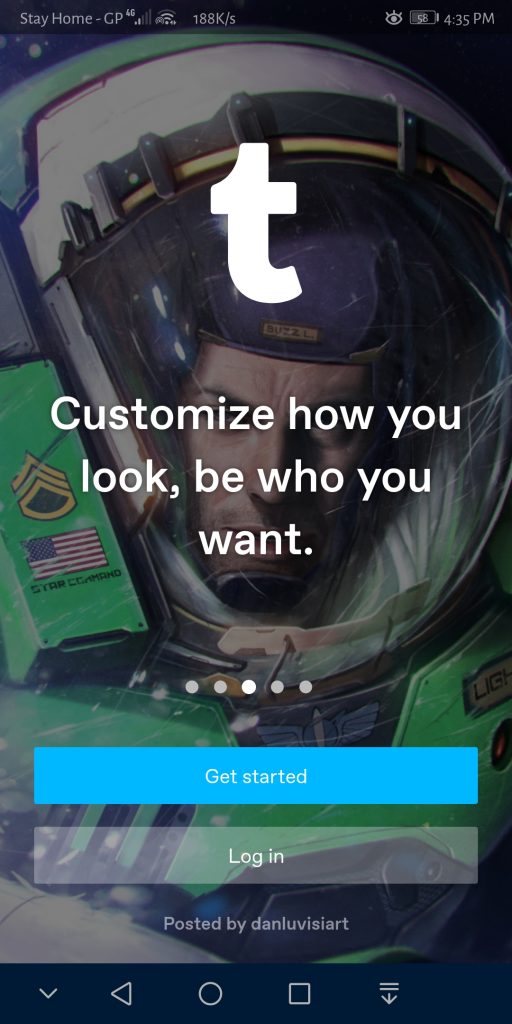
- Simply, add ‘archive’ (without the quotes) to the end of the address directly on the address bar of your browser. So, as per our example, the link should look like this now:
https://microsoft.tumblr.com/archive
Then hit the ‘Enter’ key in the keyboard to visit the archive page of that particular account - So, the trick is to change the link of the tumblr page a bit. Simply put, browse to any tumblr profile and add the word ‘archive’ at the end of the link. And, hit ‘Enter’
That is it! If you change the link by adding ‘archive’ to the end will take you to the archived posts of that particular tumblr account.
How to Add the Archive Button to your own Tumble profile?
Now that you know how to look at tumblr archive of others accounts you might want to know how to add it to your own profile as well. Here’s how:
- Log in to your tumblr account using the required login credentials or the magic link
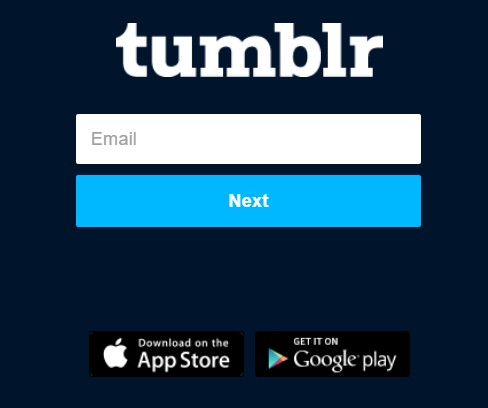
- Now, click on the ‘Profile’ icon indicated by a ‘dummy human-like’ icon from the top right corner of the screen
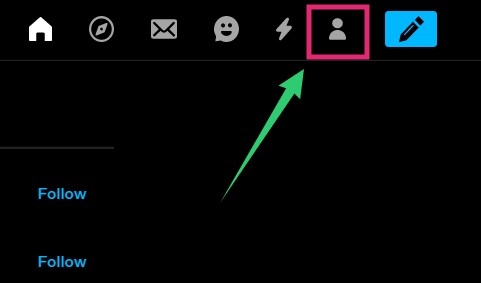
- From the overlay menu, click on the ‘Settings’ option. Alternatively, you can click on the name of the blog on which you want to add the ‘Archive’ button
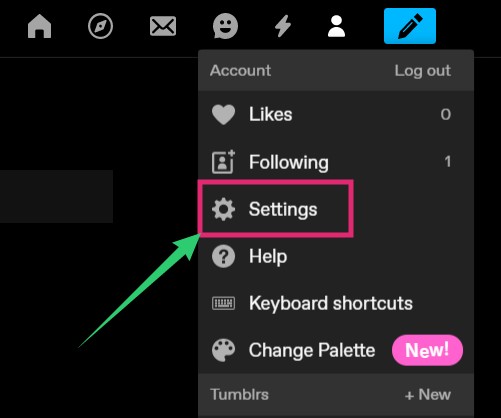
- Now, on the right side of the next page, you will see a list of the blogs you have created so far. Select any of the blogs you want to add the ‘Archive’ button to
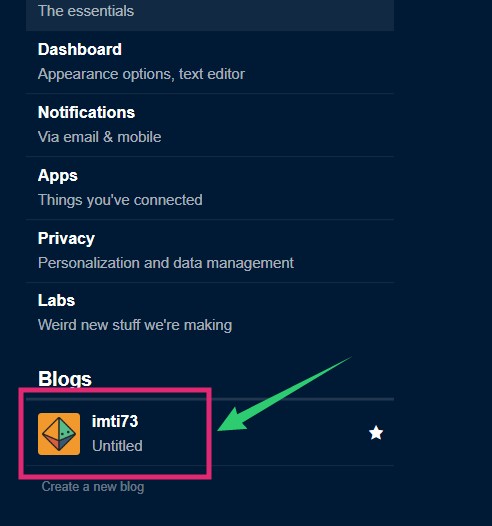
- In doing so, all the settings related to that blog will appear on the main panel of the screen. Simply, click on the ‘Edit Theme’ button
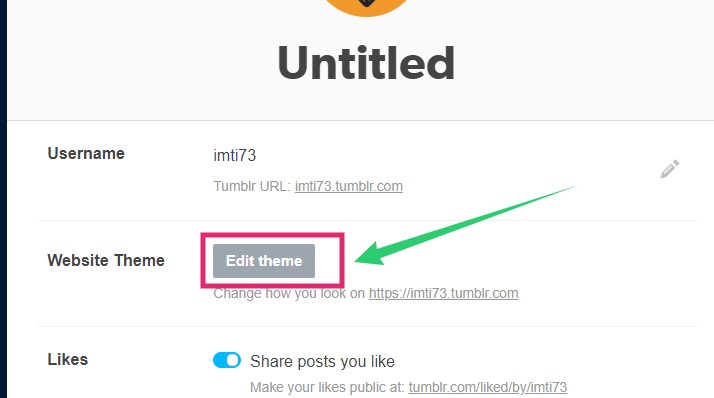
- As a result, the theme editor will open on the new page. Now, you have to click on the ‘+ Add a page’ option that is at the bottom left corner of the screen on the left sidebar
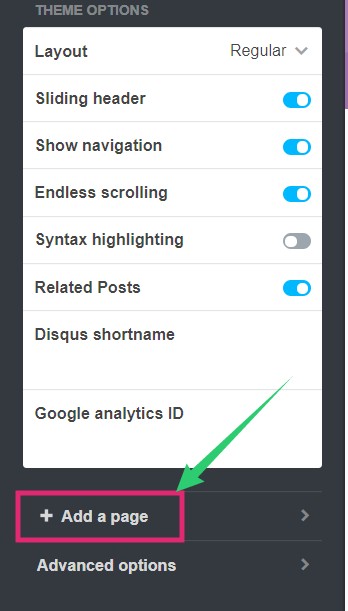
- In doing so, you will get the window to create a new page for your blog. Simply, add ‘archive‘ (without the quotation) at the end of the link of your new page.
This is the most important part. So, if the previous link was https://user.tumblr.com/, then you should make it https://user.tumblr.com/archive
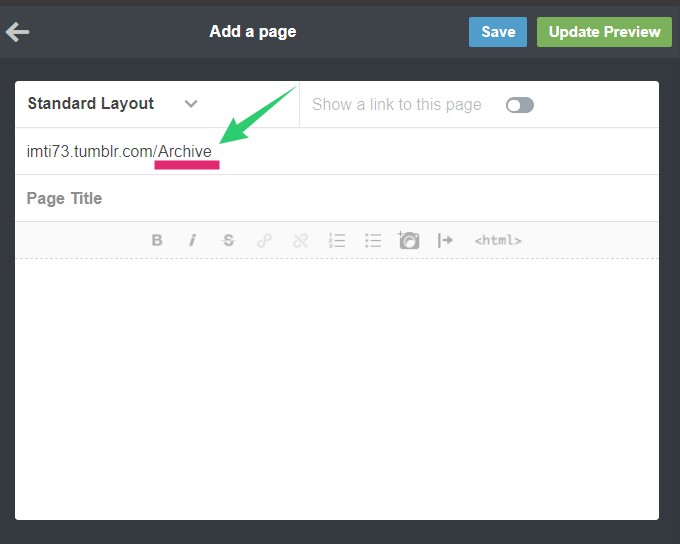
- Next, enable the ‘Show a link to this page’ option by toggling the button next to it. The button will turn to blue from greyed out once it is enabled
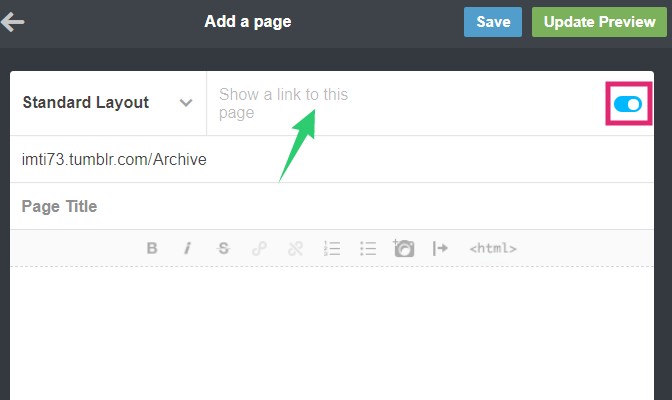
- Then, enter any name of your choice in the ‘Page Title’ option and the description box. You can add anything you want or simply add ‘Archive’ here as well
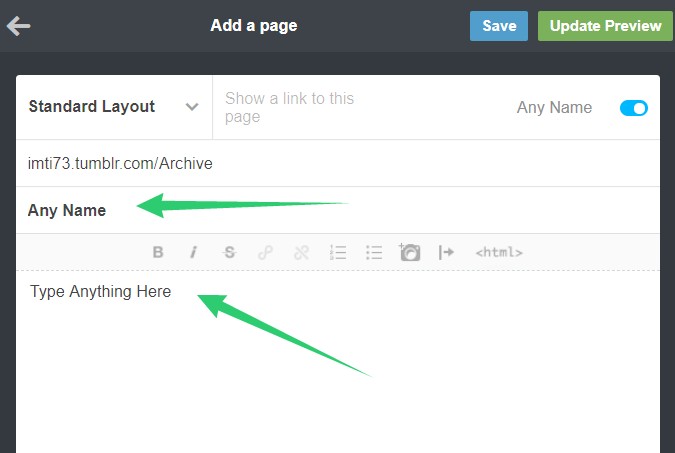
- If you want to preview the new changes, click on the ‘Update Preview’ option. In doing so, the page on the right side will refresh and show the new updated version of the page
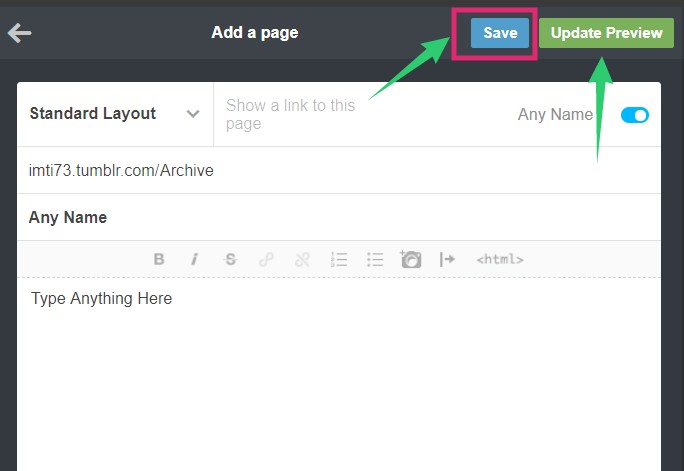
- If you have followed everything right, then you will see the ‘Archive’ button under the title of your blog
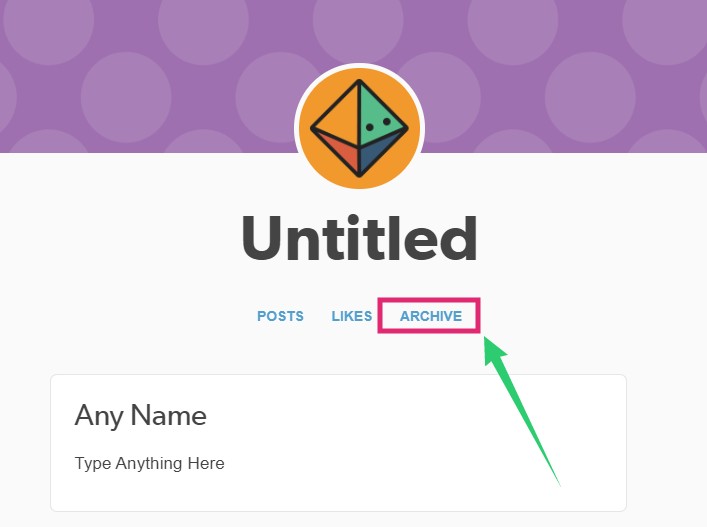
- That means you are successful. So, click on the ‘Save’ button from the top right corner of the ‘Add a Page’ window
That’s it! Now you have the Archive option as well on your profile.
Wrap Up
Congratulations, now you know how to look at the tumblr archive.
On top of that, you have also got familiar with the various features of tumblr. You also know how to add the ‘Archive’ button on your own tumblr blog.
If you have found this post helpful, do not forget to share it. And, if you are curious about another top social media platform like tumblr, you can read our post on 25 cool facts about Facebook. As always, leave your thoughts and suggestions in the comment section down below!
