Here you will find tutorials on how to make a new paragraph in Facebook message. So, read on, if you want to learn more…
Does Facebook need any introduction? I bet not. Almost 3 billion people in the world use Facebook.
And, the number is increasing on a daily basis. FB is the largest social media platform in the world.
Matter of fact, you also have a Facebook account. And chances are you don’t know how to make a new paragraph in Facebook message. That is why you came here.
And, lucky for you, you have stumbled upon the right post. Because we are going to show you how to add a line break while writing something on Facebook.
We will not only tell you how to how to create a new paragraph or a line break in Facebook Message or Messenger. We will also share how to add a line break in your status update or in the comment box.
So, let’s get the ball rolling…
Tutorials on How to Make a New Paragraph on Facebok
In Facebook Messenger or Facebook Messages
Here’s the scenario, you are typing a message to send to your friend via Facebook Messenger.
At the moment, you have pressed the ‘Enter’ key thinking that it will make a new paragraph or produce a line break here. But unfortunately, you are seeing that the (partial) message has been already sent to your friend.
So, what can you do when you are sending a big message but you want to add a new paragraph? There is a simple solution to this. But these solutions are for PC users.
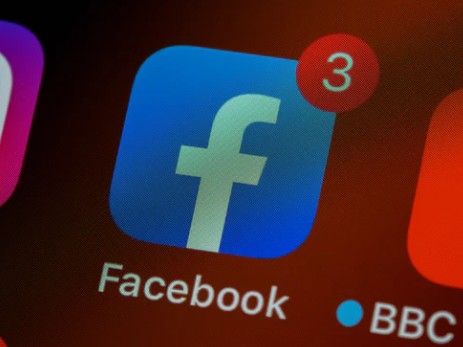
For smartphone users, you can usually add a new line break or paragraph on Facebook messages by pressing the ‘Done’ or ‘Enter’ button on the virtual/floating keyboard on the screen.
It will automatically add a line break after you press on it. However, to send the message finally, you will have to tap on the ‘Send’ icon on Facebook Messenger mobile app.
Now let’s learn how to make a new paragraph in Facebook Messenger in a step by step manner.
Steps to Follow
- Visit FB.com or Facebook.com on the web browser on your PC
- Now, login to your Facebook ID by providing the required credentials
- Next, click on the ‘Message’ icon from the top menu bar
- At this point, you can select any of the conversations you want to initiate from the list. So select the person you want to send the message
- In doing so, the chatbox will appear on the screen. So start to type your message on the message filed
- Now, whenever you want to add a new paragraph or a line break, simply press the ‘SHIFT+ENTER’ keys on your keyboard at the same time. That way, you will see that a new line break has been created and the message is not sent yet as well
This is the simplest way to make a new paragraph in Facebook Messages in a PC browser. Just remember the ‘SHIFT+ENTER’ shortcut key combination and you will be able to execute that.
Another quick tip is that this shortcut key combination works on any other apps as well, where you want to add a new paragraph or a line break manually.
In Facebook Comments
Facebook comments section is another area where you might need to add a new line break or a paragraph. It is always better to write a big comment in multiple paragraphs. That way the comment will be easy to read and understand by other users.
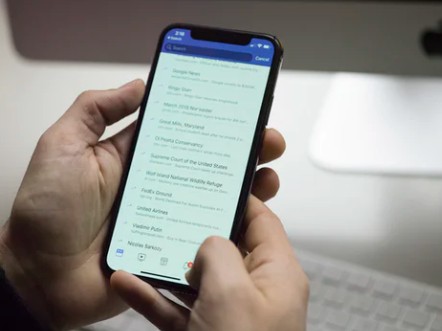
Also, to post a long comment breaking it into multiple smaller comments could be a workaround. But in our opinion, this is not efficient at all. But luckily, we have got solutions for you as well.
Similar to the last instance, you can usually add a new paragraph in Facebook comments if you are using the Facebook smartphone app.
However, whenever you are using Facebook on your PC browser, pressing the ‘Enter’ key will post the comment as usual.
Interestingly, here you can use the same procedure as we have described above. That means, if you want to add a new paragraph in Facebook comments, simply press the ‘SHIFT+ENTER’ shortcut key combination on your keyboard.
That way, you will see a new paragraph will be created, so you can post a neat and clean comment even if it is a very big one.
In Facebook Status Updates
Updating your status on your Facebook profile is a very important deal. Once again, if you want to convey a large message via your status update, you should use multiple paragraphs to post the status update.
Interestingly, posting a status update with multiple line breaks is possible on Facebook. And, there are 2 ways to do that.
Depending on the model of your device and the version of the Facebook app, either of the methods might work or not. Now, let’s learn how to make a new paragraph or new line on Facebook status update.

Method #1 The Double Press Process
This method will work whether you are using Facebook on your PC browser or smartphone app.
Steps to Follow
- First, log in to your Facebook account if you haven’t already
- Now start to type your new status update in the appropriate field
- Now, for the PC browser users, if you need to add a new line, simply, press the ‘Enter’ key on your PC keyboard twice. This will make a new line break or new paragraph
- And, for the smartphone Facebook app users, you can also tap the ‘Done’ or ‘Enter’ key on the virtual/floating keyboard on the screen of your smartphone
- In doing so, a new paragraph will be created
Method #2 The Shortcut Key
This method will not work on smartphones or the Facebook mobile app. So, if you are using Facebook on your PC browser, then you can try this method. And you might have already guessed the method as we have already talked about this a bit earlier.
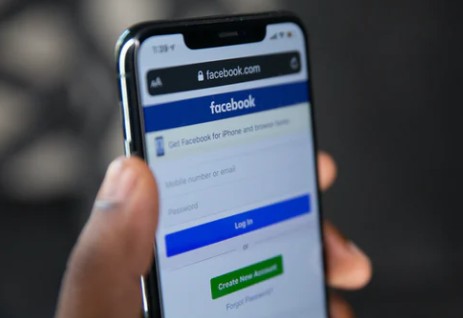
Yes, you can add a new line or a new paragraph on Facebook status update by pressing the ‘SHIFT+ENTER’ shortcut keys at the same time on your keyboard.
Last Words
Looks like, everybody in the world uses Facebook. But this is not actually true.
According to reports, Facebook has over 2.7 billion active users in 2020. Do you want to know more such fun facts about Facebook? Then you can read our interesting post on 25 unbelievable facts about Facebook.
So, if you were unable to put line breaks in Facebook, we hope this will not be an issue from now on.
As always, if you are facing any other issues, or if you have anything to say to us, you can leave your valuable comments below.
