If you print out labels using Microsoft Word, you might want to know how to view label outlines in Word. Interestingly, it is possible to do so.
In this post, we will share all the processes of enabling label outline or gridline on MS Word.
MS Word is one of the most used and powerful word processing programs in the world. Millions of people all over the world use Microsoft Word.
You might be one of them who want to create and print labels using MS Word. However, you might have noticed that you don’t see the outline or border around the labels when you print out multiple labels at once.
Also, if you have downloaded any label template for MS Word from the internet and opened it on MS Word, you would notice that there are no borders or outlines.
By default, the option to show the outline or gridline of labels is not enabled. To fix the issue, you will have to enable the ‘Gridlines’ option on MS Word.
How To Turn On Label Gridlines in MS Word
- Click the Layout tab
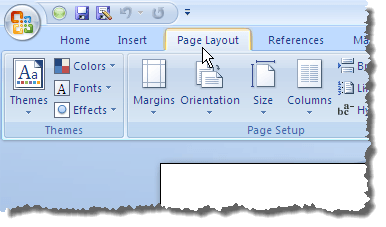
- Find Table Tools section
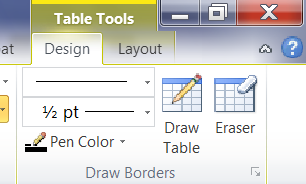
- Click View Gridlines
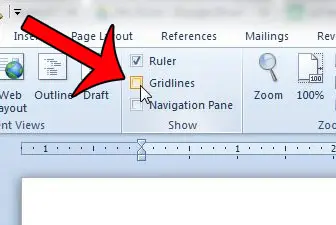
This is a general guide for MS Word, if you want to know how to do it for a specific MS Word year, see below.
Depending on the version of MS Word you are using, the method of enabling this option will vary. So, we will be sharing all of the different methods in this post for our readers.
So, let’s begin…
How to View Label Outlines in Word
Option #1 How to View Label Outlines in MS Word 2007, 2010, 2013, 2016
This method of enabling ‘Gridlines’ on MS Word will work on the MS Word version of 2007, 2010, 2013, and 2016. It is effortless to do so.
Remember, the document with the table should be opened on MS Word in the first place. Then you can proceed to the next steps.
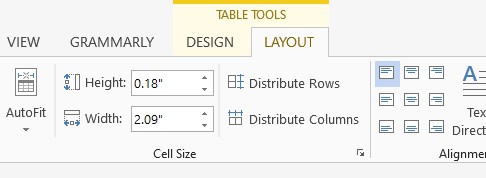
Steps to Follow
- Click on any of the tables on the document you want to view the outline on.
- In doing so, a few options will appear on the top menu bar that will be under the ‘Table Tools’ option.
- From there, you will have to click on the ‘Layout’ tab.
- Then a few new options will appear on the top bar again. Among them, you will have to click on the ‘View Gridlines’ option. This option will be on the ‘Table’ section.
- Once the option is selected, it should be highlighted.
That is it! From now on, the label outlines would appear on your document as usual.
Option #2 How to View Label Outlines in MS Word 2003
If you are using an older version of MS Word-like the MS Word 2003, you can try this method. This is far easier than the previous method. Here we go…
Steps to Follow
- Open the document with the tables in it on MS Word 2003
- Now, click on the ‘Table Menu’ option from the top menu bar
- Then click on the ‘Show Gridlines’ option from there
Option #3 For Microsoft Word 2011 MAC
If you are using a MAC and have the MS Word 2011 version installed on your system, this method is for you.
So, let’s learn the method of enabling gridlines in a step by step manner.
Steps to Follow
- Launch the document you want to format on MS Word
- Now, click on the table on the document to bring out all the Table related tabs in the top menu bar
- Then, click on the ‘Table Layout’ tab from the top. Next, navigate to the ‘Settings’ group
- Finally, click on the ‘Gridlines’ option and you will be able to view the label outlines on the documents
Option #4 For Microsoft Word 2016 MAC
On the other hand, if you are a user of the MS Word 2016 Mac version, you will have to follow a different method. In this section, we will share that method with you. So, here we go…
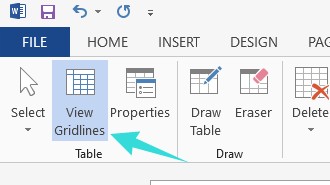
Steps to Follow
- First, open the document on MS Word with the labels and tables on it
- Next, click on anywhere in the table on the document
- Then, click on the ‘Layout’ tab from the top menu bar. It will be next to the ‘Table Design’ tab
- Finally, click on the ‘View Gridlines’ option from the top of the page
Option #5 How To Get Print Gridlines in Microsoft Word?
Remember, this method is not available on the latest versions of MS Word. So, if you are using an older MS Word version, then you can give it a try. Here’s how to do this…
Steps to Follow
- Click on the ‘Design’ tab from the top menu bar.
- Then, open the ‘Page Setup’ dialogue box. You can click on the tiny launcher icon next to the ‘Page Setup’ option like the image below. Or you can right-click on the Page tab and then click on the ‘Page Setup’ option.
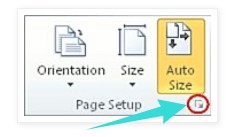
- Next, put a checkmark next to the ‘Gridlines’ option under the ‘Print’ option that will be on the ‘Print Setup’ option.
- Finally, click on the OK option, and you are done.
Sum Up
Microsoft Word is a feature-rich word processor. One of the prominent drawbacks of MS Word is that it is not free. Whereas there are other similar services like Goggle Docs is free. Still, many people like to use Microsoft Word.
We hope that this post will help you to view label outlines in MS Word. By the way, if you are interested in Microsoft, then you can read our post on 25 facts about Microsoft here. And, don’t forget to share your thoughts in the comment section down below!
