The Discord slow mode is a controversial feature on Discord. Some users like it, whereas some of them hate it. But if you are new to Discord, you might not be aware of all the ins and outs of Discord slow mode. In that case, we are here to help you out.
If you are joined to any channels or servers in Discord, you should get familiar with the slow mode. Normally, Discord officially calls this mode ‘Slowmode’. In this post, we will share a lot of information about the Slowmode. In the process, we will tell you what it is and how you can enable or disable it.
So without dillydallying, let’s begin…
What is Discord Slow Mode
Simply put, Slowmode is a special feature introduced by Discord to stop spamming in the chatbox. Usually, there is a possibility that some members on a channel could start sending spam messages one after another.
In those moments, as a channel manager, you have the ability to activate the Slowmode feature.
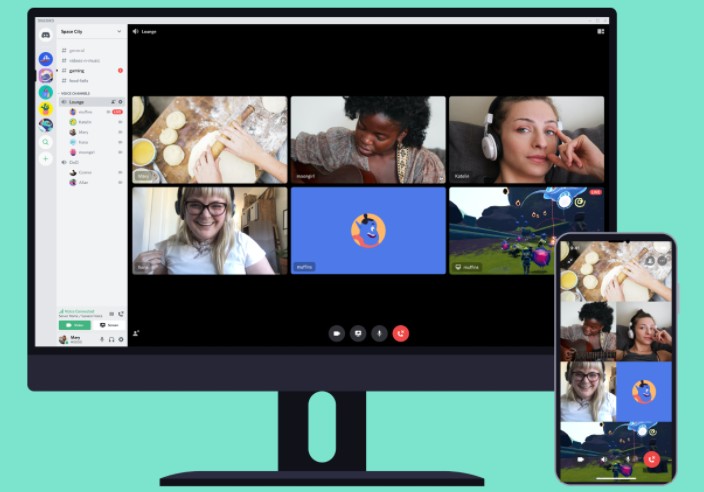
With this feature enabled, any member of that channel will need to wait a certain amount of time to send a new message. That way, there will be less spamming in the channel. Also, the channel will be clutter-free.
How to Enable Discord Slow Mode
It is effortless to turn on the Slowmode on Discord. By default, the Slowmode is turned off. However, you can enable it anytime you want to. But before we proceed to the tutorial part, we will share a few notes to remember for you. For instance…
- The Slowmode is only available in an individual channel. You cannot use this feature server-wide.
- If you have the Manage Messages, Manage Channel, Administrator Permission, or the server owner, you will be exempt from the Slowmode restrictions.
- Plus, if you have the Manage Channel role, then you can turn Slowmode on or off.
- You can set the Slowmode from 5 seconds to 120 seconds or 2 minutes. Earlier it was up to 6 hours. But Discord has changed the rules recently.
Now that you know the rules and regulations regarding the Discord Slow Mode, we can proceed to the guide of enabling and disabling Discord Slowmode. So, let’s go…
Enable Discord Slow Mode in Discord Desktop App
This part of the post is for the people that are using the desktop app of Discord. So, you can follow the method below to turn on the chill pill on your Discord channel. Here’s how…
Steps to Follow
- First of all, you have to launch the Discord app on your PC if you haven’t already.
- Then log in to your account if you haven’t already.
- Next, hover your mouse pointer over the channel’s name on which you want to enable the Slowmode.
- While hovering the mouse over the channel’s name, you will see a ‘cog/gear’ icon right next to the channel name.
- Click on the ‘cog/gear’ icon, which will bring up an overlay menu.
- Or you can also right-click on the name of the channel and then click on the ‘Edit Channel’ from the overlay menu.
- Next, the Overview tab will be opened on the screen.
- In the middle of the ‘Overview’ tab, you will find the Slowmode slider. By clicking and sliding the slider left to right of the screen, you will be able to set the duration of Slowmode.
- So, select a Slowmode duration and click on the ‘Save Changes’ button at the bottom right corner of the screen.
From now on, your Discord channel will be on Slowmode.
Enable Discord Slow Mode in Discord Mobile App
If you are using Discord on your mobile phone whether it is iOS or Android, the method of enabling Slowmode would be a bit different.
So, in this section, we will walk you through the process of turning on Slowmode feature in your Discord mobile app. So here we go…
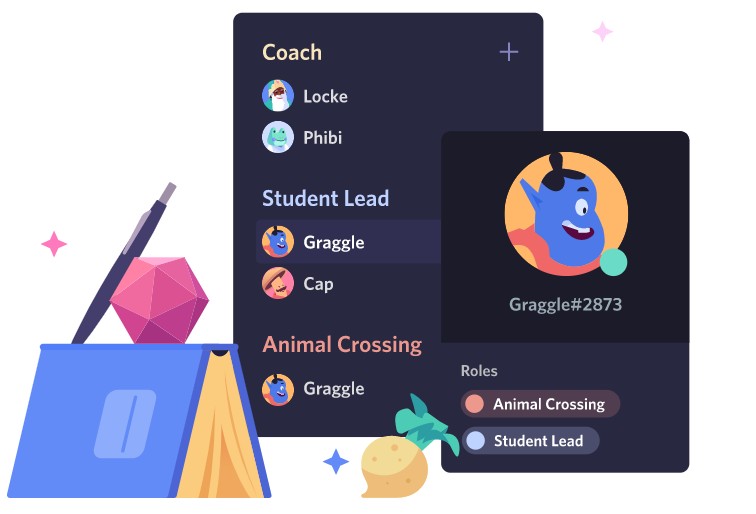
Steps to Follow
- First of all, open the Discord app on your phone if you haven’t already.
- Next, you have to tap on the ‘3 horizontal lines’ icon on the top left corner of the screen.
- It will bring out the list of the channels. So from there, tap and hold the name of the channel you want to enable Slowmode on.
- Then, a new menu with a few options will appear. From there, tap on the ‘Edit Channel’ option.
- It will open the Channel Settings page. You have to scroll down a bit on that page until you find the ‘Slowmode Cooldown’ option.
- There will be a slider with a few time period options.
- You can slide the slider to the right to enable Slowmode for your channel. You can choose the time period from the sliders as you would like.
- Next, you have to tap on the ‘Save’ icon at the bottom of the screen. It will look like a floppy disc icon.
How to Disable Discord Slow Mode
Above, you have learned how to enable Discord Slowmode. So it is our turn to teach you how to disable the Slowmode. As usual, we will share the methods from the perspective of both desktop and mobile Discord app users. So, let’s get to it…
Disable Discord Slowmode in Discord Desktop App
As the subtitle says, we will be showing you how to turn off Discord Slowmode in the desktop app. It is almost the opposite of the way you have turned on the Slowmode in the first place. So, here we go…
Steps to Follow
- Launch the Discord app and log in to your account if you haven’t already.
- Then right-click on the name of the channel where the Slowmode is activated.
- Next, you have to click on the ‘Edit Channel’ option from the overlay menu.
- After that, you have to bring the Slowmode slider to ‘Off’.
- Finally, click on the ‘Save Changes’ button from the bottom of the screen, and you are done.
Disable Discord Slowmode in Discord Mobile App
Similarly, it is very simple to disable the Slowmode on the Discord mobile app. Here’s how…
Steps to Follow
- First, you will need to open the Discord app on your phone.
- Next, tap on the ‘3 horizontal lines’ icon from the top left corner of the screen. You can also swipe from the left edge of the screen towards the right to bring the menu.
- Now, press and hold on top of the name of the channel where you want to deactivate the Slowmode feature.
- In doing so, a new overlay menu will appear. From there tap on the ‘Edit Channel’ option.
- Then you will see the ‘Channel Settings’ page. Scroll down on that page until you find the ‘Slowmode Cooldown’ section
- From there, swap the slider to the left-most point and then save the settings by tapping on the ‘Save’ icon that looks like a floppy disc.
How to Know If Slowmode is Enabled
Interestingly, you will be notified and restricted while sending a message in a Discord channel if the Slowmode is enabled. For instance, if you are in the desktop Discord app, you will see a notification saying ‘Slowmode is enabled’ or a timer.
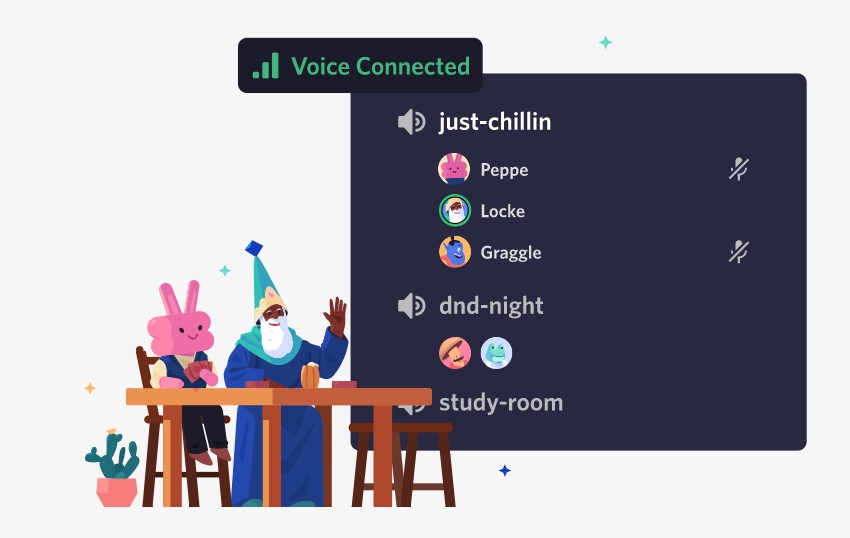
Similarly, you will also see the ‘Slowmode is enabled’ notification on the mobile apps as well. Also, the timer will be on the chat box to remind you of the Discord Slowmode.
Final Thoughts
Discord Slowmode is the talk of the town. It can come in handy when there is spamming going on your channel. As a channel manager, you might like it.
However, normal members seem not to like Slowmode because they cannot send messages to the channel as much as they would like.
In the post above, we have tried explaining all the information regarding Discord slow mode. We hope this will come in handy when you will want to give your channel a chill pill.
Also, if you don’t find the ‘Edit Channel’ option, then it is possible that you don’t have the ‘Manage Channel’ role.
If you are a Twitch user, you can read our post on ‘How To Delete A Comment On Twitch? Mod Icons and More’. And if you happen to have any questions or suggestions, you can leave them in the comments below. As always, don’t hesitate to share this post with other Discord users.
