Amazon is the largest online marketplace in the world. And you might have been a regular user of Amazon. You can buy products from them from almost all corners of the world. But now, whenever you are buying something from Amazon, you will need to provide information about your billing address. This post answers the question – how to change your billing address on Amazon.
Because you might want to change the billing address due to unavoidable circumstances, is it possible to do that? Lucky for you, it is possible to change the billing address on your Amazon account. And we are happy to let you know that you will find all the necessary information about this in this very post.
So without wasting more words, let’s get started…
Tutorial on How Do I Change My Billing Address on Amazon
There are several ways you can change the billing address on Amazon. And, in this section, we will talk about all of the different ones.

Method #1 How to Change Your Amazon Billing Address on the Desktop Website
Here, we will explain the process of changing your Amazon billing address on the desktop website. Here we go…
Steps to Follow
- First of all, go to the official website of Amazon.
- Then, you need to sign in to your Amazon account if you haven’t already.
- Next, you need to go to the Accounts and Lists option.
- From there, you will have to click on the ‘Payment Options’ option.
- Next, you will find a list of all the cards you have added to your Amazon account.
- And, you will also find an option to change or edit the ‘Billing Address’ after you have selected any of the cards.
- Then you can change the ‘Billing Address’ following the instructions on the screen.
Method #2 How to Change Your Amazon Billing Address on the Amazon App
So, above, we have shown how to change your Amazon billing address on the desktop website of Amazon. However, you can also change the billing address on the Amazon app as well. And in this section, we will talk about it. So here we go…

Steps to Follow
- Open the Amazon app on your smartphone.
- Then sign in to your account from which you want to change the billing address if you haven’t already.
- Next, you have to tap on the 3 horizontal lines or the hamburger icon from the top-left corner of the screen.
- Then, you have to tap on the Your Account from the left sidebar.
- After that, you need to scroll down and tap on the ‘Manage Payment Options’ from the next page.
- On the next page, you will find a list of all the cards associated with your account.
- And, below every card, you will find an Edit option. So tap on the Edit option.
- After that, you need to tap on the ‘Edit and Change Billing Address’ option.
- Next, you can follow the instructions and change the billing address to your new address.
Method #3 How to Change Your Amazon Order Information
Did you know that you can update your order information on Amazon as well? For instance, you can update the payment method and even the shipping address.
But, of course, you will have to do that before the product has entered the shipping process. So now, let’s go and learn how to change your order information on Amazon.
Steps to Follow
- First of all, go to the Your Orders page from your favorite browser.
- Of course, you will have to sign in to your account if you haven’t already.
- Next, you need to click on the ‘Order Details’ option link for the particular order you want to update.
- Now, select the Change option next to the option you want to change from the list such as payment method, shipping address, and gift options, etc.
- Next, you will be able to change the particular detail by following the on-screen instructions.
Method #4 How to Add and Manage Addresses on Your Amazon Account
Now you know how to change the billing address on your amazon account. As a matter of fact, we have shared two ways to change the billing address on your amazon account. So this will come in handy whether you are using the Amazon app or the Amazon official website.
Now we will be sharing how to add new addresses to your amazon account. And how to manage and update those addresses later. So let’s learn how to do that.
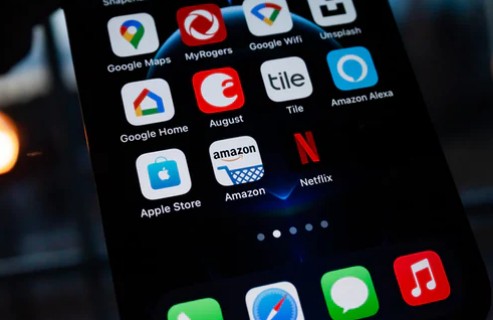
Steps to Follow
- First of all, you need to go to the Your Addresses page from your favorite browser.
- Of course, you will have to sign in to your Amazon account if you haven’t already.
- Then if you want to add a new address, you have to click on the ‘Add Address’ option.
- Now, you can add the new address, but you will have to confirm your payment card number the next time you will be using the newly added address.
- Also, you can edit any currently added address. To do that, you need to click on the Edit button, which will be under the particular address you want to edit.
- Plus, you can also delete any unnecessary addresses from the list.
- To do so, you can click on the Delete option from below the address you want to delete.
- And, if you want to select a default address, then you should click on the corresponding link right below the particular address.
Final Words
Amazon has millions of users all around the world. And, they have a good system in place when it comes to their website and app. But, still, it is not easy to navigate through the menus of their website and app for new users.
So, you might have been facing issues in the process of changing the billing address on Amazon. To remedy that, we have written this post with different solutions to this problem. So you can try the method that suits you the most. And if one of them doesn’t work for you, you can always try the other one.
Of course, don’t forget to tell us about the particular method that worked for you. So, our readers would benefit from your comment. By the way, if you want to know How Many Books Will a Kindle Hold? You can give this post a read.
Before you go, if you have found this post helpful, you can share this with others. And, if you have any further queries, you can let us know in the comments below!
