How do I delete my ooVoo account – this is one of the frequently asked questions of many ooVoo users.
You might have already known that ooVoo is not active anymore. This was a video call and text messaging app from ooVoo LLC.
But back in 2017, they have announced that they were going to shut down their service due to lack of profit. So, now you cannot use ooVoo anymore.
But before the termination, the ooVoo mobile app was downloaded over 80 million times. It was available in iOS, Android, macOS, and Microsoft Windows.
The app was first released back in 2007. During its active years, it was one of the popular chatting apps.
However, they have suddenly shut that down. Interestingly, you can still download the app from the Google Play Store for your Android smartphone.
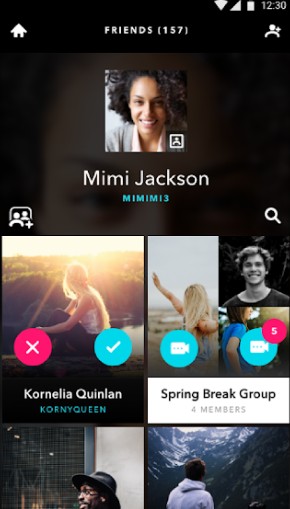
But even if you download it, you will not be able to use it. Matter of fact, the app was updated last back on October 16, 2017. So, you can see that this is not merely usable anymore.
However, if you want to delete or close your ooVoo account, you can try to do so. On the other hand, you can also refrain from doing anything as the service is not available anymore.
So, nobody is going to use it anyway. And, you don’t need to close or delete your ooVoo account in a way. Still, if you insist, you can follow all the methods explained below.
For your convenience, we will share multiple methods of closing the ooVoo account in a step by step manner.
So, here we go…
Tutorials on How do I delete my ooVoo Account?
Remember, if you can’t log in or sign in to your ooVoo account, you will not be able to follow all these methods explained down below.
But you can still try. Here we will share 2 methods, one is using the mobile app and another is using the desktop app of ooVoo. So, let’s get down to business.
Method #1 Using the ooVoo Mobile Application
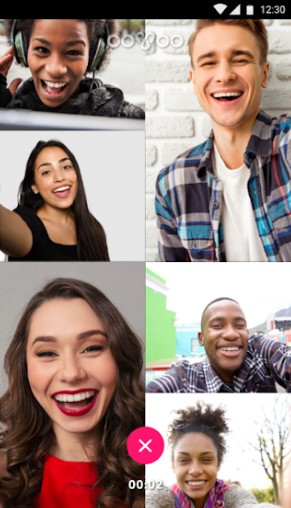
If you are using the ooVoo mobile app, then you will be able to use this method to terminate your ooVoo account. Once again, you cannot permanently delete your ooVoo account.
But you can hide your account by following this method described below.
Steps to Follow
- Launch the ooVoo app on your smartphone if you haven’t already
- Now, log in using the login credentials
- Next, look at the top left corner of the screen to locate the ‘3-line; menu icon and tap on it
- In doing so, a new window will appear, so tap on the ‘edit/pencil’ icon from the top right corner of the screen
- Right away, you will see that you can edit the profile information
- So, type ‘Closed’ under the ‘Display Name’ filed
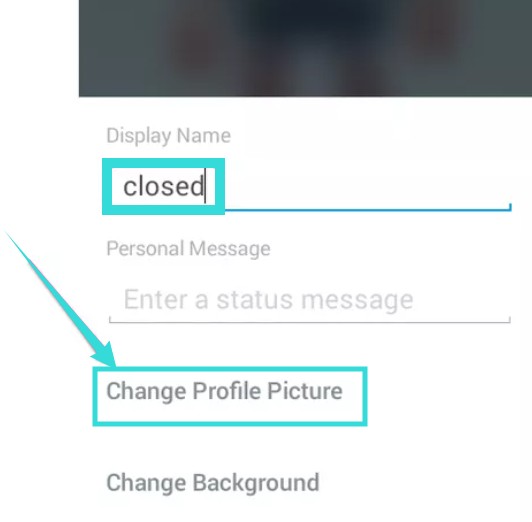
- Next, tap on the ‘Change Profile Picture’ option from below and set a new profile picture. Here, you could use some generic profile picture like the sky or the ocean or an avatar silhouette
- And, tap on the ‘Checkmark’ icon to save the new changes and continue
- Next, tap on the ‘3-line’ icon once again if the menu is closed already. However, if you are still here, you can skip this step and proceed
- Now, tap on the ‘Settings’ option. This option is available at the bottom of the screen
- Then tap on the ‘Privacy & Security’ option from the next page
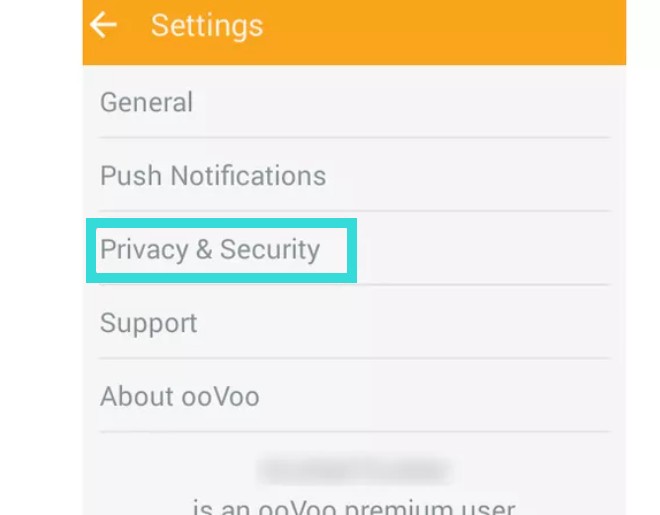
- Now, you will be in the ‘Search Settings’ page. So, select the ‘No One’ option from under the ‘When people search in ooVoo, who can find me?’ section
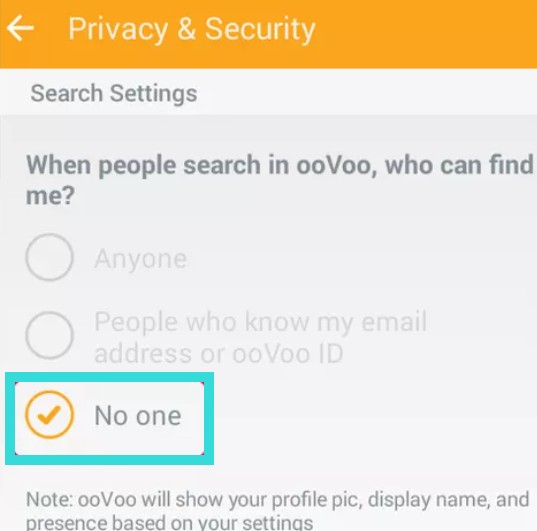
- As a result, your profile will not be available in the search results anymore
- Now, you can uninstall the ooVoo app from your smartphone
If you have followed the steps above, your profile is now a generic one that is set to close. So, it will not appear in the search results from now on. And, it might not be deleted permanently but it is not available anymore as your own profile.
Method #2 From The ooVoo Web/Desktop Application
Above, you have learned how to close the ooVoo account using the mobile app. Now, let’s learn how to do that using the web app of ooVoo. Here we go…
Part #1
- Launch the ooVoo app on your desktop if you have not already
- After that, you have to log in to your ooVoo account using the required login credentials
- Now, click on the ‘ooVoo’ tab from the top of the screen near the horizontal menu
- Right now, you will have to hover the mouse cursor over the ‘My Profile’ option
- In doing so, a new overlay menu will appear to the right
- From there click on the ‘Edit my profile’ option and a new pop up window will appear
- Now, type the word ‘Close’ or ‘Closed’ next to the ‘Display Name’ option
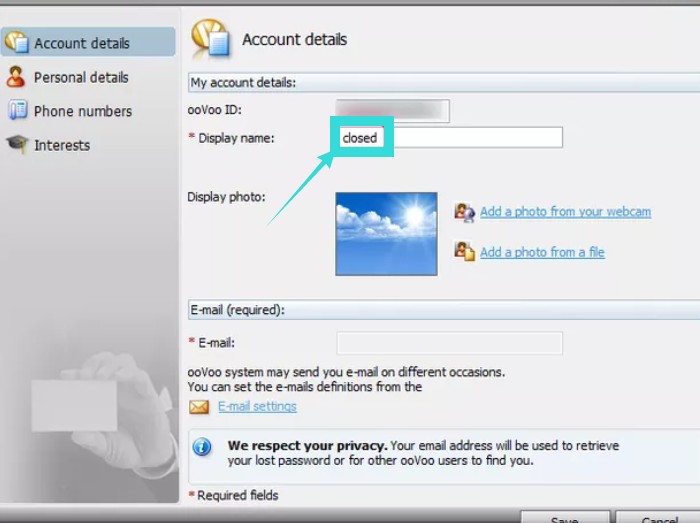
- Next, click on the ‘Change Profile Picture’ option that will be below the ‘Display Name’ option
- At this point, you will have to change the profile picture on your account. It is better if you set the new profile to something very generic like the sky, ocean, or a generic avatar silhouette
- Then you will have to click on the ‘Save’ button from the bottom right corner of the window
Part #2
- Next, you will have to click on the ‘ooVoo’ tab from the top menu bar again
- Now, click on the ‘Settings’ option from the bottom of the menu
- From the new page, you will have to click on the ‘Privacy’ button. This should be the 2nd option in there
- In this section, you will have to select the ‘Nobody may find or view my ooVoo profile’ option from under the ‘Connecting on ooVoo’ section
- Accordingly, select the ‘No One’ option from all the next questions. Similarly, select the ‘No One’ option for the ‘Sharing on ooVoo’ settings as well
- After that click on the ‘Save’ option from the bottom right corner of the screen
Part #3
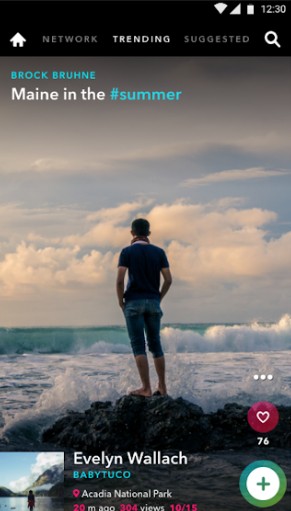
- Once again, click on the ‘ooVoo’ tab from the top menu bar of the app
- Then click on the ‘Settings’ option from the bottom of the menu options
- From there, click on the ‘Notifications’ option that will be the 4th grouping option on this menu
- Now, you will have to uncheck every box on this page. If the box is check marked, then you will receive notifications to your email address and phone. So, by unchecking, you are going to turn off the notifications for good
- Then click on the ‘Save’ option from the bottom right corner of the screen
- Lastly, you should uninstall the ‘ooVoo’ app from your PC completely and restart the PC
Concluding Thoughts
ooVoo was one of the most popular video calls and messaging apps back in the days.
You can clearly see that from the 80+ million downloads of the app. But they could not hold their place in the industry and had to leave the place early.
That is why a lot of ooVoo users want to terminate or close their ooVoo account as they will not be using it anymore. In this post above, we have tried to explain the process of closing ooVoo accounts in simple steps.
We hope you have understood it and was able to terminate your ooVoo account.
If the post was helpful, don’t forget to share this. And you can read our post on How to Check How Long You Have Had Your Phone. As always, if you have any questions or queries, you can leave in the comment section below!
