If you just bought an LG TracFone, then you might want to know how to change time on it.
Quick Solution
- Go into the Settings menu, scroll down and select Phone Settings.
- Locate Date & Time, tap it and tap on Set Time.
NOTE – By default, your device’s time settings will be set to ‘automatic update’. That means depending on your time zone, the time will update automatically.
In this post, we will be sharing methods to set time on lg 306g tracfone.
TracFone Wireless has become one of the favorite prepaid wireless providers in the US. They also sell cell phones of different brands with their prepaid packages.
How To Change Time On LG TracFone – 3 Methods
Depending on the model of your LG TracFone, the method of changing or setting the time will vary. Below are a few methods based on the type of phone you have.
Method #1 How to set time on LG 450 TracFone
If you are using the LG 450 TracFone, then you can try this method. Remember, by default, your device’s time settings will be set to ‘automatic update’.
You don’t have to set the date and time manually in this case. However, there are times when the device cannot detect the time zone you are residing in automatically.

In such instances, you will need to set the date and time on your LG TracFone manually. But prior to that, you will need to turn off the ‘auto-update time’ settings.
We will explain both how to turn off the ‘auto-update time’ settings and how to change the time on LG TracFone.
Turn of Auto Update Time Settings
- Unlock your device and then press the ‘Menu’ button
- Next, find the ‘Settings’ option from the list of the apps and select it
- Now, scroll down and select the ‘Phone Settings’ option
- Then, navigate to ‘Date & Time’>‘Auto Update’ option
- Finally, turn off the ‘Auto Update’ option by selecting the ‘On/Off’ option from their
Now that you have turned off the ‘Auto Update’ time settings on your phone, you can proceed to the next step.
Change Time on LG 450 TracFone

- Once again, press the ‘Menu’ button on your LG TracFone
- Next, find and select the ‘Settings’ option
- Now, scroll down and select the ‘Phone Settings’ option from their
- Then, find and select the ‘Date & Time’ option
- Next, navigate and select the ‘Set Date’ option
- Now, you can enter the current date, so do it
- Scroll a bit and select the ‘Set Time’ option and enter the current time accurately
- Finally, save all the settings and go back to your home screen
That is it. If you have followed the steps above, then you have successfully changed the time on your LG TracFone 450 model.
Method #2 Set time on LG TracFone flip?
Based on the model of your phone, the above tutorial might not work. Because not every phone comes with the similar settings layout. So, if the above tutorial didn’t come handy for you, you can try this one.

Steps to Follow
- From the home screen of your TracFone device, tap on the ‘All Apps’ icon
- Next, tap on the ‘Settings’ option from the next page
- Now, scroll down a bit and tap on the ‘System’ option
- Then you would have to select the ‘Date & Time’ option from there
- Select the ‘Automatic Date & Time’ option and turn that off by selecting ‘Off’ option
- If the box is checked next to the ‘Automatic Date & Time’ option, uncheck it by tapping on it
- Now, tap on the ‘Set Date’ option and enter the current date
- Then, tap on the ‘Set Time’ option and enter the current time
- Lastly, save all the settings and return to the home screen
Method #3 Set time on LG TracFone Android
If you are using an Android LG phone with TracFone packages, then the previously mentioned methods will not work.
For those reasons, in this section, we will be sharing how to change the time on your Android LG TracFone.

Now, the Android operating system has many versions. So, depending on the OS (Operating System) version, the method of changing the time will also vary.
Thus, some of the steps might not match with your particular device. Still, we will try to explain the optional steps here.
How to Change the Time on LG TracFone with Android?
- From the app drawer, find and open the ‘Clock’ app
- You can also tap on the time on the ‘Clock’ widget on the home screen of your LG TracFone
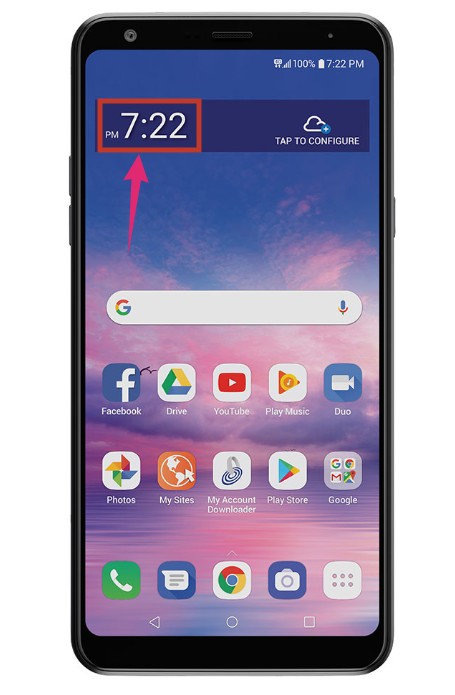
- Next, tap on the ‘More’ icon that looks like ‘three-dot’ icon from the top corner
- And select ‘Settings’ option from there
- Now, under the ‘Clock’ section, select your current time zone or you can change the time and date manually here
Alternative Method
- Go to the ‘Settings’ menu on your Android device. To do that, you can select the ‘Settings’ app icon from the app drawer. Or you can tap on the ‘Settings’ or ‘Gear’ looking icon from the notification bar
- Next, scroll and tap on the ‘System’ option
- For some devices, you might not find the ‘System’ option. Rather, you will have to tap on the ‘General Management’ option in the settings menu. For others, you might have to tap on the ‘Display’ option
- Again, for some other Android devices, you might find the ‘Date and Time’ option directly on the main ‘Settings’ page

- Now, by default, the ‘Automatic date and time’ option might be turned on. So turn that off by tapping on that option
- Next, tap on the ‘Set Date’ option and change the date to the current date
- Then, tap on the ‘Set Time’ option and enter the current date accurately
- Here, you can also change the time format from 12-hour to 24-hour format and vice versa
You can see that based on the Android version and the brand of your device, the method will vary a lot. Still, we have tried to provide all the common procedures to change time on Android LG TracFone.
Sum Up
There are many models of LG phones out there. So, we don’t actually know which phone you are using with your TracFone package. It could be an old one or a new android LG TracFone.
Whatever the case, you should be fine following the tutorials above if you were having trouble changing the time on LG TracFone.
We have described multiple methods on how to change time on LG TracFone. First, you will have to figure out which LG TracFone you are using and then follow the method that is suitable for your particular phone.
We hope this post will helped you solve the issue of. Additionally, you can read our post on changing the lock screen clock on Galaxy J7.
If you have any queries or suggestions, you can let us know in the comments below!
