SoundCloud is one of the largest and most popular online audio distribution platforms. The company was founded back in 2007 in Stockholm, Sweden. However, now the headquarters of SoundCloud is situated in Berlin, Germany. You can open an account on SoundCloud very easily.
And you might have already done that. However, you are not satisfied with the username you have used while creating your SoundCloud account in the first place. Now, you want to change the username. Don’t worry at all.
Because we have written this post to let you know how to change your SoundCloud username. Also, we will share how to change the URL of your SoundCloud profile here. Besides, we will share some tips and answer some frequently asked questions.
So, let’s dive right in…
A Guide to Change the Display Name in SoundCloud
For your information, you can usually change the username of your SoundCloud profile using both the SoundCloud app and the official website. Here, we will show both of the methods for you. So let’s get started…
Method #1 From the SoundCloud Mobile App
First of all, you need to install the SoundCloud app on your phone. The app is available on both iOS and Android. And of course, it is a free app. Now, let’s get to the main part.
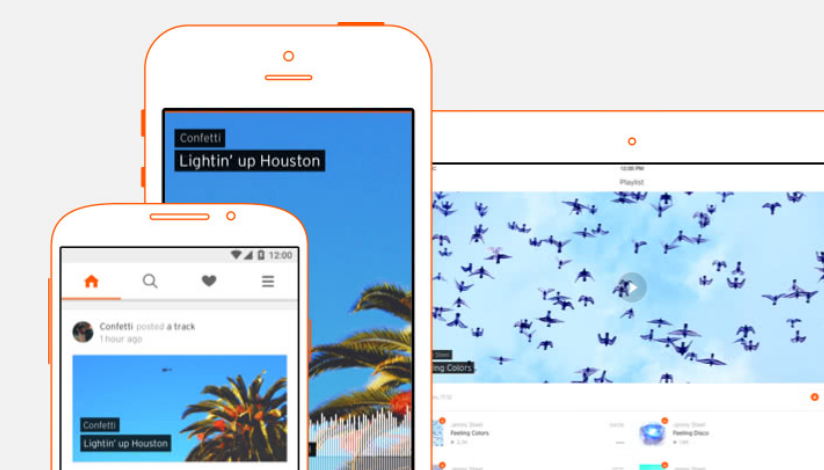
Steps to Follow
- Launch the SoundCloud app on your phone.
- Next, tap on the Library icon from the lower part of the screen. The Library icon looks like a stack of books.
- Now, you have to tap on your profile image icon from the top-right corner of the screen.
- Next, for Android users, you need to tap on the icon that looks like a pencil. It will be next to the ‘View Public Profile’ option.
- And for iOS users, you will have to tap on the ‘Edit Profile’ option.
- Now, you will be able to type in your new display name under the Display Name field.
- So after you have typed in your new display name, you can save it by tapping on the ‘Save’ option from the top right corner of the screen.
That is it. If you have followed all the steps above, then you have successfully changed the display name or username on your SoundCloud account.
Method #2 From the SoundCloud Official Website
On the first method, we have shown how to change the display name on the SoundCloud app. But you can also change the display name of your SoundCloud account from their official website.
And this is also easy to do so. In this section of the post, we will talk about the method of changing the display name on your SoundCloud account. So here go…
Steps to Follow
- First of all, you need to go to the official SoundCloud website.
- Next, you need to sign in to your account.
- Then you need to tap on the profile image of your account.
- After that, you will see a dropdown menu appearing on the screen. You need to click on the Profile option from the drop-down menu.
- Now you will be taken to a new page. Here, you will have to click on the Edit button that will be on the right corner of the screen below the profile’s header.
- At this point, you will be able to change the display name in the Edit your Profile section.
- After you have changed it, you have to tap on the ‘Save Changes’ button from below the Edit your Profile section.
FAQ about How To Change Display Name in SoundCloud
Why You Can’t Edit Your Profile on SoundCloud?
Normally, you should not face any issues changing your SoundCloud username or any other pieces of stuff associated with the profile. However, if you are facing any issues in doing so, it might be because of caching on the site.
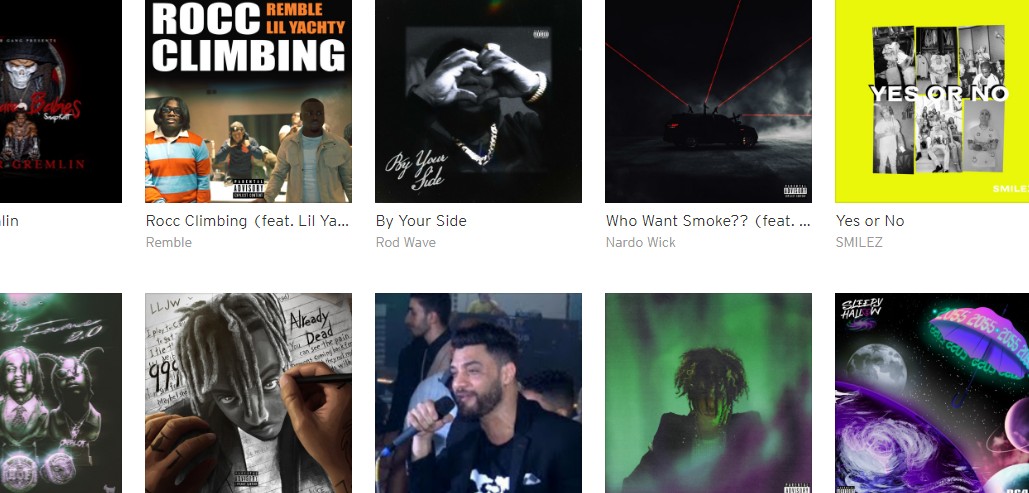
To remedy this, you need to restart your browser. And then sign out of your account and sign in again. After doing this, you should be able to edit your profile on SoundCloud.
What can I Use in my SoundCloud Display Name?
You can use any letters (capital and small), numbers, spaces, hyphens, or underscores in your SoundCloud username.
What can I Use in my SoundCloud URL?
You can use numbers, underscores, hyphens, or small letters when you are updating your SoundCloud URL. Yes, you can’t use any capital letters.
Why Can’t I Find My New SoundCloud Username on Google Search?
It all depends on Google refreshing its cache. SoundCloud or you can’t influence this. So you have to wait for it to refresh. Then you can search on Google for your newly edited SoundCloud username.
Can You Change Your SoundCloud URL from the App?
No. unfortunately, you cannot change the URL of your SoundCloud profile page. It is only possible to change the URL of your SoundCloud profile through the official website. But you can change the username of your SoundCloud profile.
What Will Happen If You Change Your Display Name or URL?
After you have changed your SoundCloud URL and Display Name, there will be a few changes. For instance…
- The new username will be instantly searchable within SoundCloud. Anyone can find you with the new username if they search you on SoundCloud
- Of course, your profile will not be found using the previous username anymore
- Your new username might not show up on Google search instantly. Wait a few hours or days to see the changes. It all depends on Google’s cache schedule
- Now, if you have changed the URL of your SoundCloud profile, then it will affect all of the embedded players and links
- The embedded players that were posted before 2010 will be broken. So you will have to repost them. But all the embedded players that were posted after 2010 will work
- Also, if the visitors use your previous ULR link, they will be taken to an empty page
Final Lines
SoundCloud is one of the best platforms for newcomer musicians. We have seen many singers have begun their careers through SoundCloud. And you might be one of the up-and-coming musicians who is looking to change your username on SoundCloud. In that case, we hope that this post was helpful to you.
Here we have shared the guide on how to change the display name or username on your SoundCloud profile. In addition, we have also shared the method of changing the URL of your SoundCloud profile.
More Posts for You:
