If you are looking to know how to do exponents on iPhone calculator, we have got good news for you.
Interestingly, a lot of iPhone users are also facing these issues. They don’t know how to do exponents on the default calculator of the iPhone.
The good news is that the default calculator of the iPhone is certainly capable of doing exponents.
And, in this post, we will be showing you how to do that in a step by step manner. Additionally, you will also know how to type exponents in your iPhone.
How to Do Exponents on iPhone Calculator?
Too Long Didn’t Read Version
Simply open the calculator app on your iPhone, rotate your iPhone to landscape to turn your default iPhone calculator into the scientific version. Now you can use exponents functions such as X2 and more.
Important Note
Make sure your iPhone orientation is not locked in the control center. If you turn your iPhone sideways and the screen doesn’t flip the orientation, it’s probably locked. Just open the control center and unlock this option.
First of all, when you launch the iPhone calculator on your iPhone, you see a normal calculator. But you would be amazed to know that there is a scientific calculator on your iPhone as well.
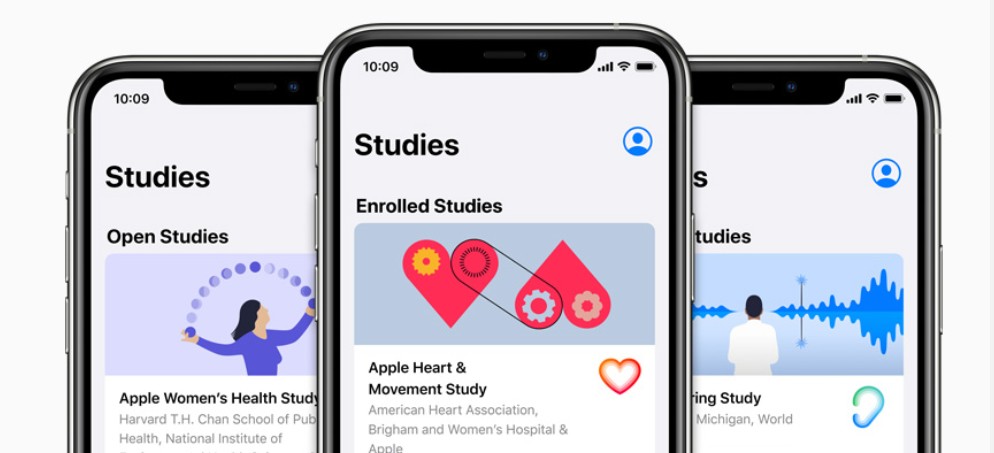
And, you don’t have to search for it as it is actually the default calculator. To find the scientific calculator, you will have to turn on the screen rotation function on your iPhone first. So, let’s learn how to do that.
Turn off Portrait Orientation Lock in iPhone
Steps to Follow
- Access the ‘Control Center’ of your iPhone by swiping on the screen
- Now, if the ‘screen orientation’ icon is red-colored, then the screen orientation lock is turned on. That means your iPhone will not go to landscape mode automatically when you rotate your phone
- Thus, tap on the ‘Screen rotation’ icon from the ‘Control center’ and the icon will turn to white color. Also, you will see a notification above the control center saying ‘Portrait Orientation Lock: Off’
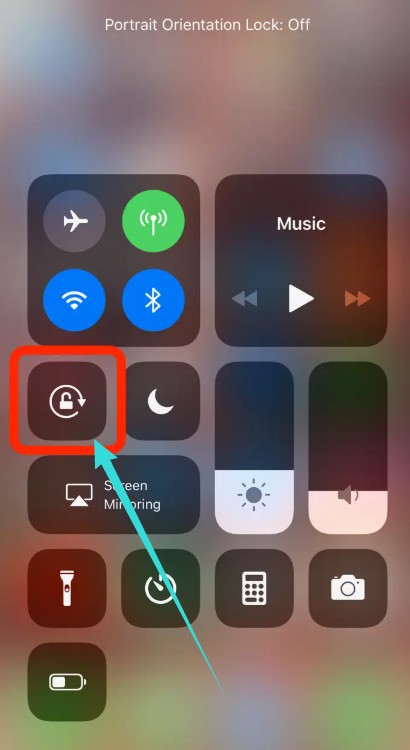
- That means if you rotate your phone now, the screen will turn into landscape mode
We believe you have turned off the portrait orientation lock on your iPhone by now. Plus, if it was already turned off, then you are good to go.
How to Do Exponents on iPhone Default Calculator
Steps to Follow
- Launch the calculator app on your iPhone
- Typically, on newer iOS versions, you have to bring out the control center and then tap on the ‘Calculator’ icon from there to launch the calculator app
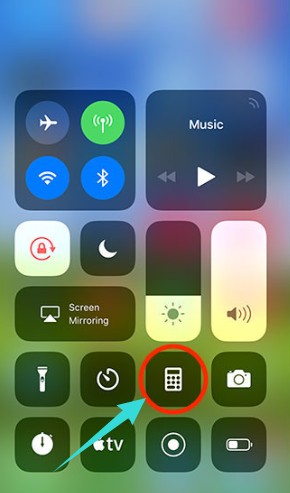
- After you have launched the calculator app, it will be on portrait mode
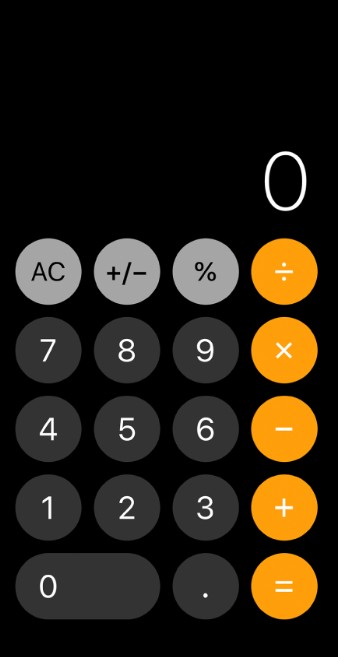
- So, simply, rotate your phone to landscape mode and the layout of the calculator app will also change to landscape mode
- Now, you will see a lot of new buttons and options on the calculator. It will look like a scientific calculator at this orientation
- So, if you want to square any number. Type the number, and tap on the ‘X2’ button from the calculator. In doing so, the calculator will show you the result in a snap
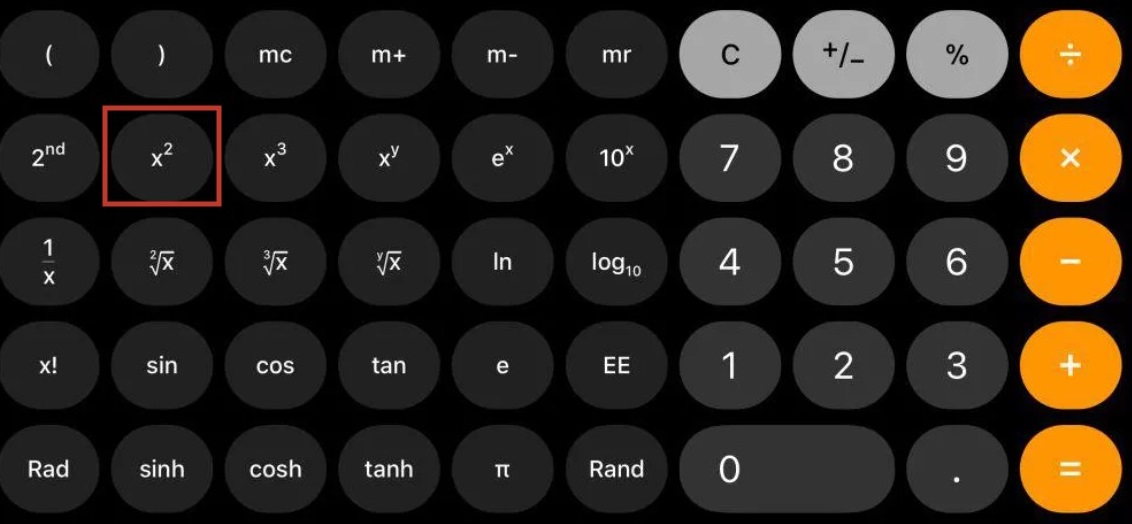
- similarly, if you want to find a cube of a number, then you will have to type the number and tap on the ‘X3’ button from the calculator to find the result
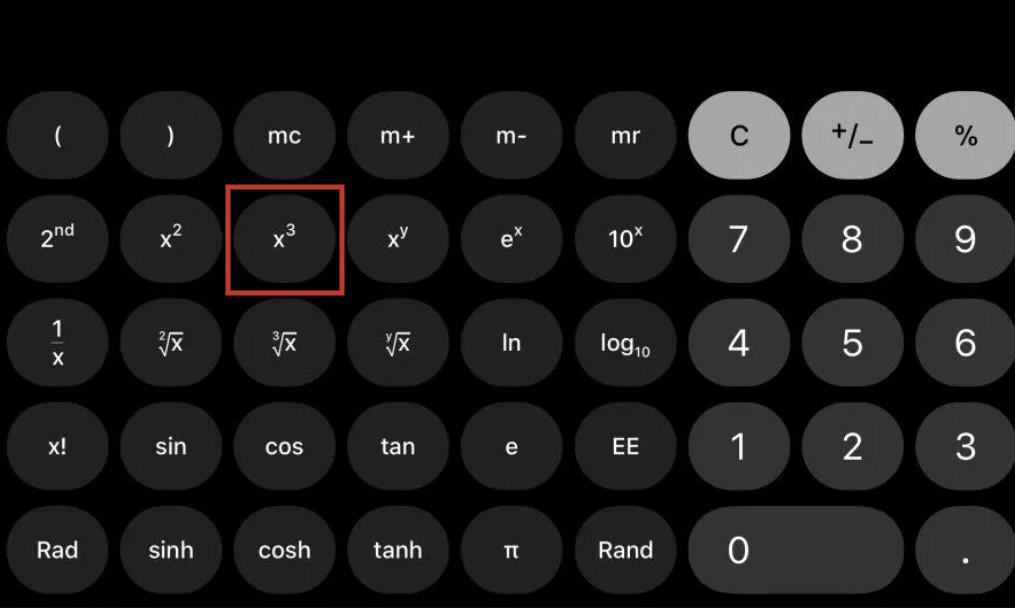
- Now, what if you want to find higher exponents than the square or cube of any number? No worries, there’s a way as well
- For that case, type the base number, and then tap on the ‘XY’ button from the calculator. After that, tap on the number that you want to use as the exponent or power
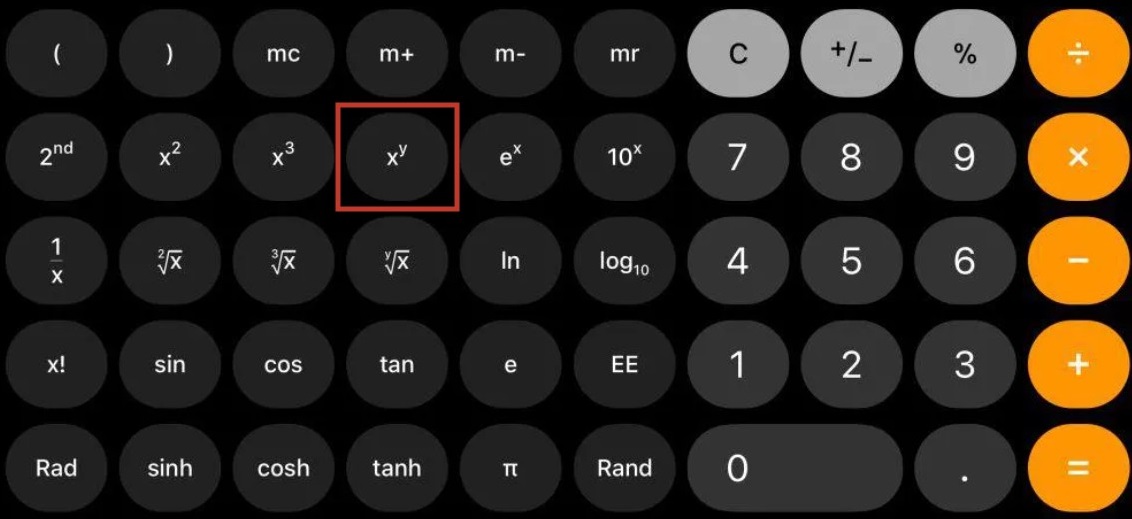
- For instance, if you want to find the result of ‘25’, you will have to type ‘2’ at first on the calculator. Then tap on the ‘XY’ button. After that, you have to tap on the ‘5’ button. After that tap on the ‘=’ sign to find the result
This is it! That is how you do ‘exponentiation’ in the iPhone calculator. However, there is another alternative method to it. Here’s what it looks like…
- You can also use the ‘EE’ button to input numbers in scientific notations in the iPhone calculator. It works the same as the exponent symbol. However, the calculator will not show it on the screen as scientific notation, it will show decimal instead

- For doing other complicated calculations in the iPhone calculator app, you can use all the other scientific functions like ‘10X, eX, 2√X, and more
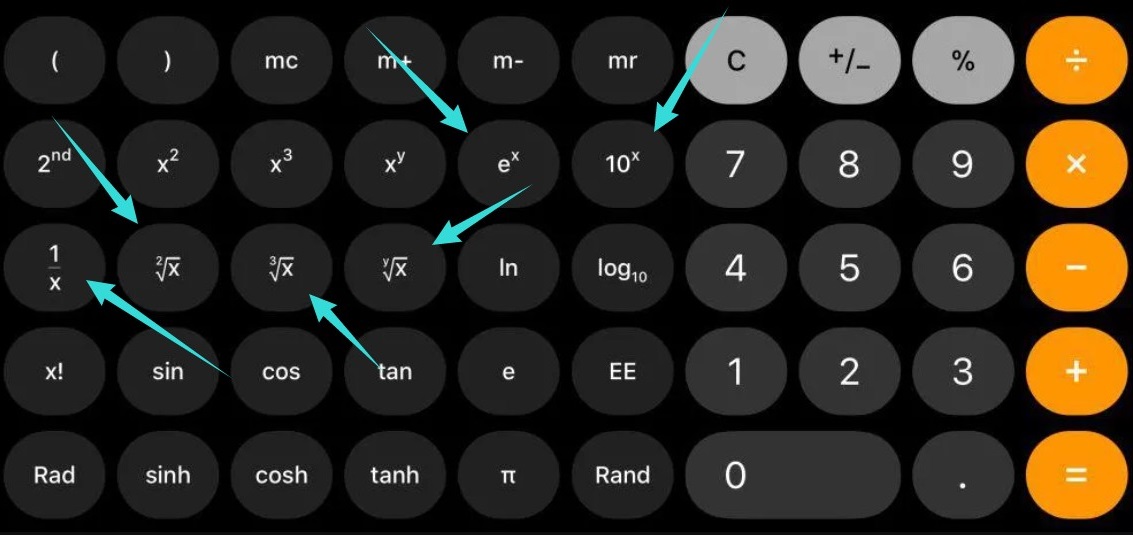
- You can also use Sin, Cos, Tan, or Logarithmic functions in the iPhone calculator
How to Type Exponents on iPhone?
There are no straightforward ways to type exponents in iPhone text fields. Rather, the workaround is to copy and paste the equation from the web.
Simply, search for the exponent symbol you are looking for. Just, copy and paste it directly into the text field.
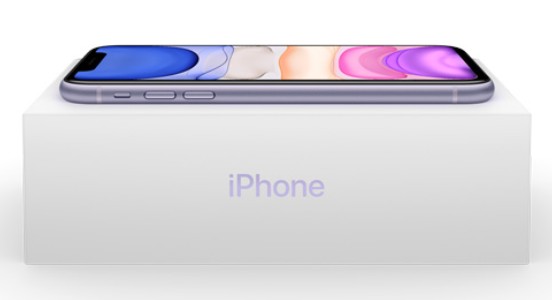
For instance, you can copy the exponent symbols from here as well: 1234567890. Remember to paste with formatting. After you have pasted the numbers, you can delete all the unnecessary numbers keeping only the required one.
Concluding Thoughts
If you have read the post carefully, now you should know how to do exponents on the default calculator app of the iPhone. Now, depending on the iPhone or the iOS version, the process or the functionality of the calculator app of your iPhone might vary.
Still, if you are using a newer iOS version, it is possible to emulate the steps mentioned above.

Then again, if you are not capable of doing that with the default calculator app, you can install any other 3rd party scientific calculator from the App Store.
We hope the post has helped with learning how to do exponents in the iPhone calculator. If you want to learn more lesser-known tricks and tips about iPhone, you can read our post on this topic as well.
As always, don’t forget to share this post with others. And, if you have any queries or suggestions, you can let us know in the comment section down below!
