Confused about how to highlight all the periods in a word document? If so, you should not be worried at all. Because we will be explaining all the ways you can do that in this very post.
If you want to write a perfect document, you need to use punctuation marks properly.
It is very easy to type a period in Microsoft Word. To do that, you just have to press the ‘Period’ key on your keyboard.
Now, what if you need to highlight all the periods on your document in Microsoft Word? Fortunately, this is very easy to do. And, we will show you multiple ways of doing it.
A Guide on How To Highlight All The Periods In A Word Document
Do you know how to highlight any letter or word in Microsoft Word? If so, then you are halfway there.
Matter of fact, we will also show you a couple of ways of highlighting all the periods that might be familiar to you. So, let’s see what those are…
Method #1 on how to change period size on word – Manually Highlighting All The Periods
This is the most basic method of highlighting the periods in Microsoft Word. Yes, you have guessed it right.
We are telling you to highlight each of the periods manually by cycling and dragging the mouse pointer over the period punctuation.
This is similar to the way we highlight any word or letter in MS Word.
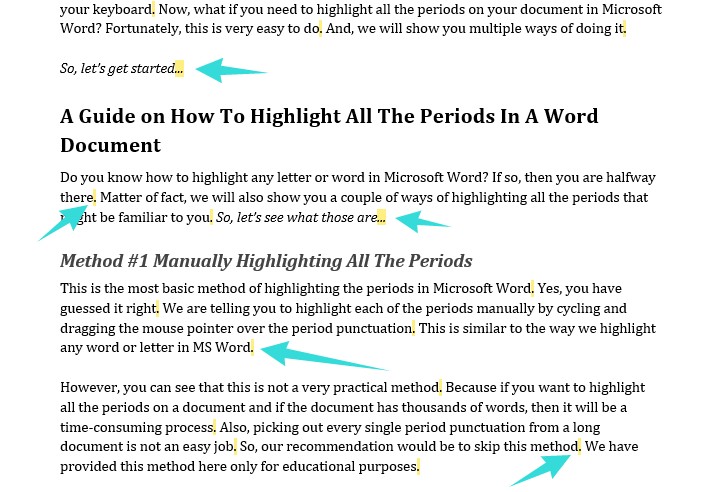
However, you can see that this is not a very practical method. Because if you want to highlight all the periods on a document and if the document has thousands of words, then it will be a time-consuming process.
Also, picking out every single period punctuation from a long document is not an easy job. So, our recommendation would be to skip this method.
We have provided this method here only for educational purposes.
Method #2 Using the Find Feature
In case, you need to highlight a lot of periods or punctuation marks in a Word document, you can follow this easy method.
In this method, we will be showing a shortcut way to highlight any word or punctuation mark or letter in a document.
Here, we will be sharing how to use the ‘Find’ feature on Microsoft Word to highlight all the periods at once. So, let’s go…
Pro Tip: You can use the same method to highlight words/letter/punctuation marks on Google Docs or most other similar types of word processors.
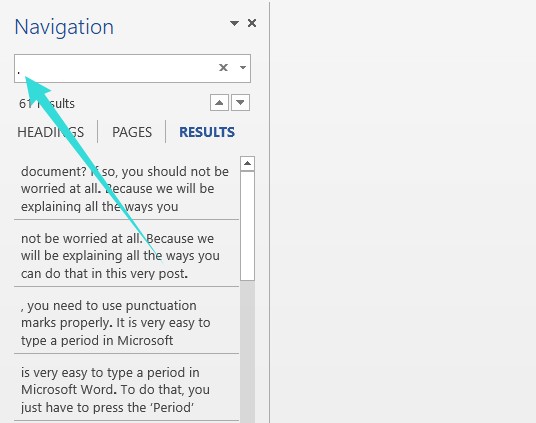
Steps to Follow
- Open the preferred document you want to edit on MS Word
- Now, press the ‘CTRL+F’ keys on your keyboard at the same time
- In doing so, you will see that a new section named ‘Navigation’ on the left side of the document has appeared
- Now, type in the period (.) punctuation in the blank box under the ‘Navigation’ option
- The moment you type in ‘.’ in that box, MS Word will automatically find all the periods on the document and will highlight all of them
Alternatively,
Steps to Follow
- Open your desired document you want to tweak in MS Word
- Now, click on the ‘Home’ option from the top menu bar. Typically, the ‘Home’ option will be already selected while you open a document for the first time in MS Word. So you might not have to actively click on it
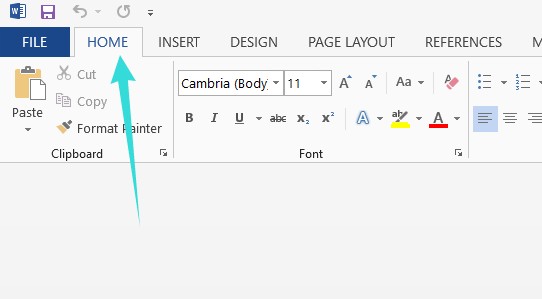
- Anyway, now, click on the ‘Find’ option from the far-right corner of the top menu bar
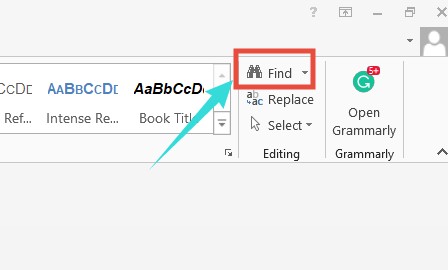
- In doing so, the ‘Navigation’ pane will appear on the left side of the screen
- Now, you can type the period punctuation mark ‘.’ in the blank box under the Navigation option
- Instantly, all the periods on the document will be highlighted
That is how you can highlight any word or letter or punctuation mark on an MS Word document very fast.
Why do You need To Highlight All The Periods in a Word Document?
Highlighting any word in an MS Word document is very simple. However, what is the reason behind highlighting a word or later in a document? There could be a few reasons here. For instance,
- By highlighting, you can change the font
- Or you can change the font size
- Otherwise, you can also change the style of the document
- Alternatively, you can also format a particular letter or word
- There are many other reasons as well behind highlighting a word or letter like changing it, or copying/cutting it
Now, these are some of the main reasons for highlighting a word in MS Word or any other Word processors.
But when you are highlight all the punctuation marks in a document, chances are you might want to change the size of the punctuation mark.
This is a very well-known trick to increase the page count of a document by increasing the font size of all the periods in a document.
If that is the case, then let’s learn how to change the font size of all the periods in an MS Word document.
Additional Tip # How to Change the Size of All the Periods in MS Word
You don’t have to change the font size of each period punctuation mark in a document one by one. Thankfully, there is an easier method of accomplishing it. Let’s see how to do that in this section.
Pro Tip: We will be using the ‘Replace’ feature of MS Word for this tutorial. You can do the same by using the ‘Find & Replace’ feature in Google Docs. The method is the same for both these word processors.
Steps to Follow
- Open the document you want to change the font size of all the periods in MS Word
- Now, press the ‘CTRL+H’ keys on your keyboard at the same time
- You can also click on the ‘Replace’ option from the far-right corner of the menu bar while you are at the ‘Home’ tab in MS Word
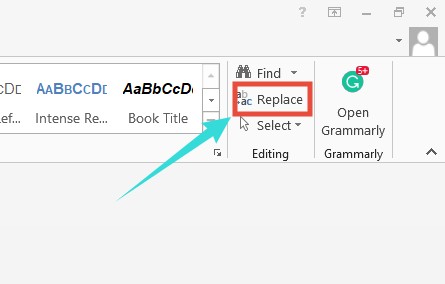
- In doing so, a new popup window will appear on the screen, this is the ‘Find and Replace’ window
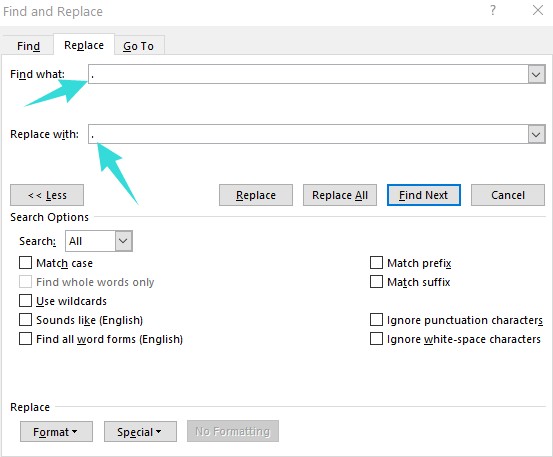
- Now, type the period punctuation mark ‘.’ in the blank box next to the ‘Find what:’ option
- Next, again, type the period punctuation mark ‘.’ in the blank box next to the ‘Replace with:’ option
- Then, click on the ‘More>>’ option from the bottom left corner of the popup window. It will bring out a new menu
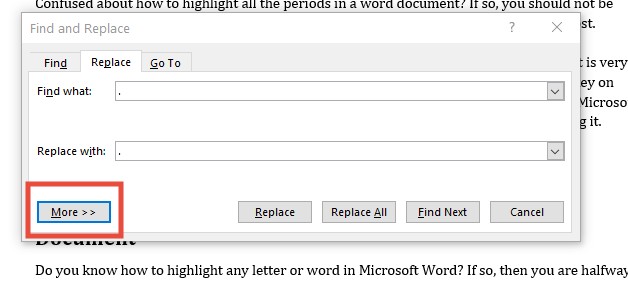
- From the new menu, click on the ‘Format’ option from the left corner of the popup window. In doing so, a new overlay menu will appear
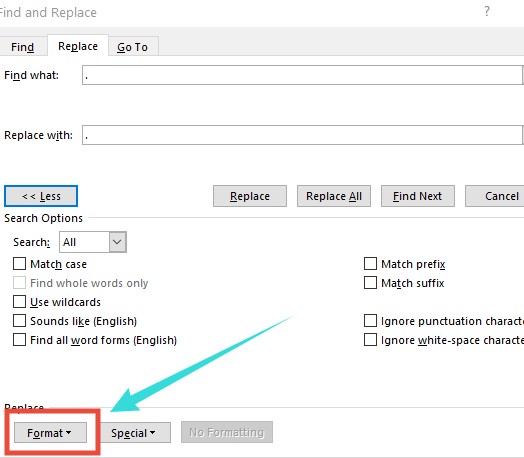
- Simply, click on the ‘Font’ option from the overlay menu
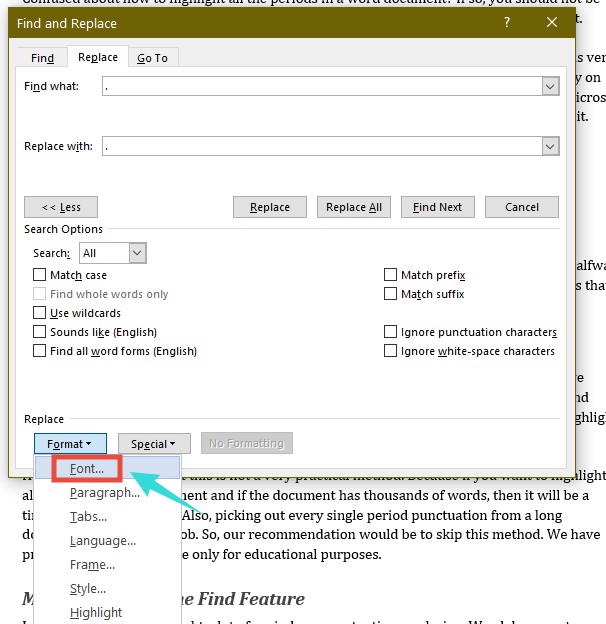
- In doing so, another new popup window will appear with all the font-related settings
- Now, as you will be changing the font size, simply, select a font size that is bigger than the current one from the list under ‘Size:’
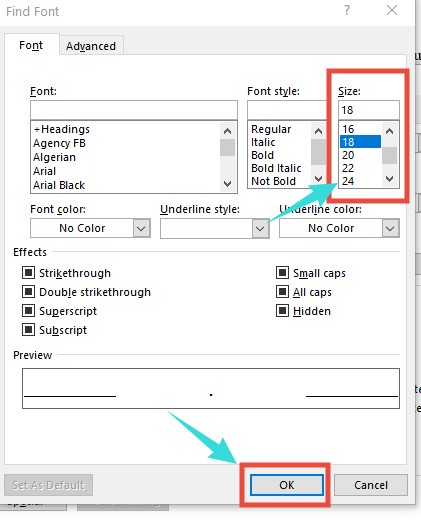
- Next, click on the ‘OK’ button from the bottom of the pop-up window to close it
- Now, while you are on the ‘Find and Replace’ popup window, click on the ‘Replace All’ button
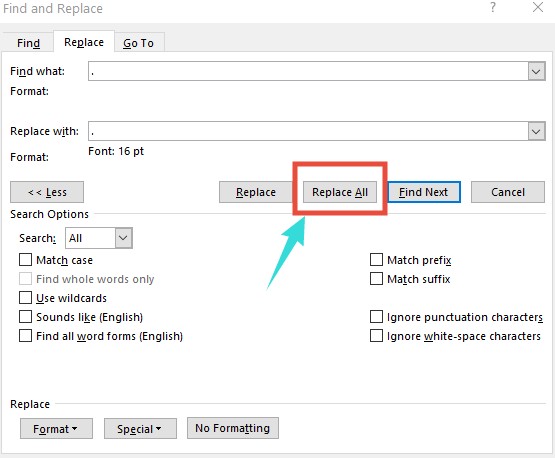
- Instantly, a new popup warning will appear on the screen saying, ‘All done. We made #no# replacements’. That means the font size of all the periods on the document has changed
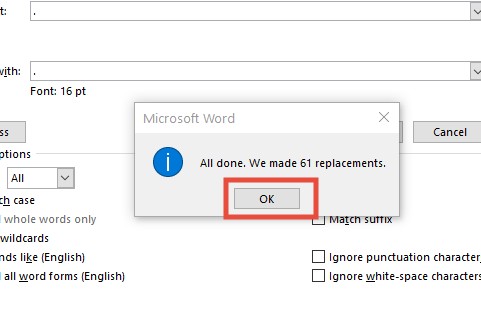
- So, click on the ‘OK’ button to close the warning popup
- Then click on the ‘X/Cross/Close’ icon from the top right corner of the ‘Find and Replace’ popup window to close it
- Finally, you will see that the font size of all the periods have changed in the document
Final Words
Above, we have shown how to highlight all the periods in a Word document.
In addition, we have also shown how to use the ‘Find and Replace’ function to change the size of all the periods on MS Word. Microsoft Word is a very powerful word processor.
It has so many hidden features. If you want to get the best out of this powerful software, you can learn some of those tips and tricks.
Before you go, you can read our post on How To Save Duplicate Files – How to duplicate a Word Document.
And, if you have any questions or suggestions, don’t hesitate to share it with us by commenting below!
