Has someone blocked you on Line app? Are you looking for ways to know if you’re blocked on the app? This short guide will help you understand what’s going on and what to do about it.
LINE: Free Calls & Messages is one of the most popular communication and instant messaging apps globally. Close to 200 million people use it monthly to communicate with their friends and family.
LINE app is packed with features. People love it because it allows them to make free audio and video calls and messages all over the globe similar to the most popular app in that niche WhatsApp.
Interestingly, it is now the no #1 communication app in more than 52 countries. Chances are you also use LINE frequently to contact your friends and family.
And, maybe someone has blocked you, but you are not sure of that. You are really confused. Fret not. We are here to solve the issue. This post will share several ways you can find out whether someone blocked you on LINE or not.
How To Know If Someone Blocked You On Line App in a Few Methods
Before we begin, we should mention that there is no surefire way to find out whether someone blocked you on LINE or not. Rather, we will reveal multiple methods in this section, which have worked for many LINE users.
Method #1 Let’s Check Their Line Profile
The first method is one of the more obvious ones. You might have already tried this. First of all, if you start to notice that someone’s post is not appearing on your feed all of a sudden, then chances are they have blocked you.
To make sure, we have to navigate to their profile. Here’s how:
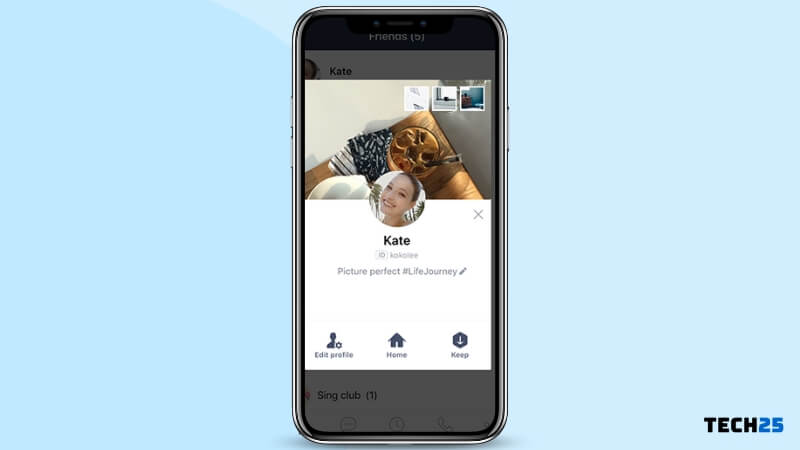
- First of all, tap on the username of the person you suspect from your friends list.
- Then, their profile page will open. To see their posts, you have to tap on the ‘Posts’ option from the bottom left corner.
- And if you want to see their media files, you have to tap on the ‘Photos & Videos’ button from the bottom right corner of the screen.
- In normal cases, you will generally be able to see all of their posts and media files. However, if they have blocked you, then those pages will appear blank or empty.
So, if you find that you are not able to see someone’s LINE posts, photos, or videos, then you can be sure that they have blocked you.
Method #2 Try to Contact The Person you think has Blocked You
Most people would block someone so that they cannot contact each other anymore. So, it is obvious that if you want to contact a person that has blocked you, it will not work.
There are 3 ways to contact other LINE app users:
- Audio call
- Text
- Video call
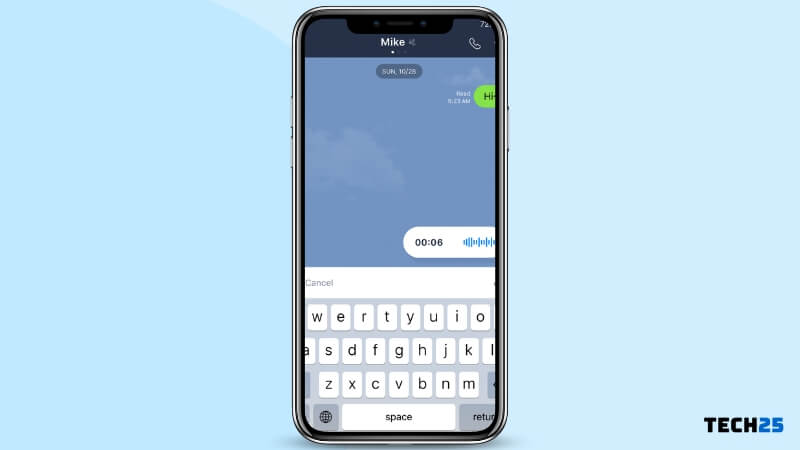
So, try any of them or one that you prefer to say, whether it works or not.
If you find that your attempt was ineffective, then they have blocked you.
Normally, in some cases, your text message might reach the other person that has blocked you. However, if you see that they have not seen or read the message yet, they might have already blocked you.
To call someone from your friend list, tap on their name. And, then tap on the ‘Voice call’ or ‘Video call’ button. If your call goes through, then they have not blocked you. Otherwise, they have blocked you.
Method #3 Multi-Person Chat on Line App to the Rescue
The third method is a bit tricky. However, it is one of the most effective ways to find out whether someone blocked you on LINE or not.
In this method, we will be trying to create a multi-person chat room.
It is almost like a group chat. However, there is a subtle difference. If you want to add someone to a group, then they will have to accept your request to join the group.
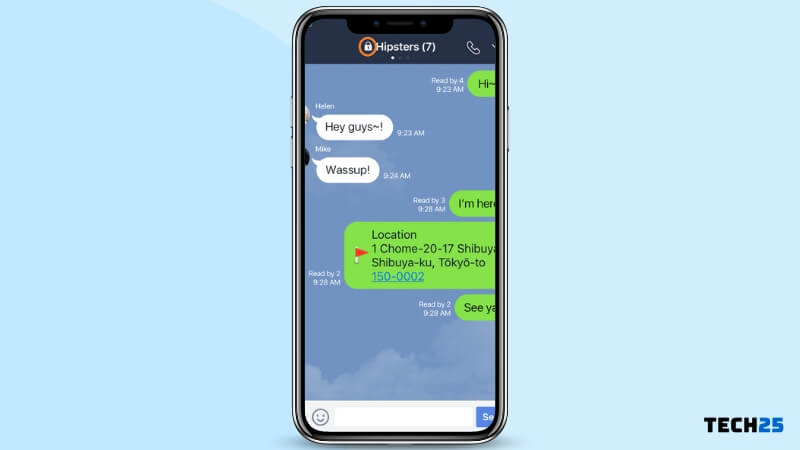
And, you know, if a person has blocked you, they will not accept your request. So, we will be using a different technique to create a multi-person chat.
Simply put, you have to add the individual you think that has blocked you on the group with another LINE user.
But instead of adding another real person, you should add an official account. An official account is the one that has a shield and star logo next to the name.
Now after adding the suspected person and another official account on the multi-person chat, if you see that the chat room is empty then they have blocked you.
On the other hand, if you see that your friend is in the chat room, you are not blocked.
Alternative Method with Multi-Person Chat
If you have updated your LINE app to the latest version, you might not be able to use the method mentioned above. Because on the latest LINE app update, even if the person has blocked you, you will find their profile on the multi-person chat room.
So, in this way, you will not be able to tell whether they have blocked or not.
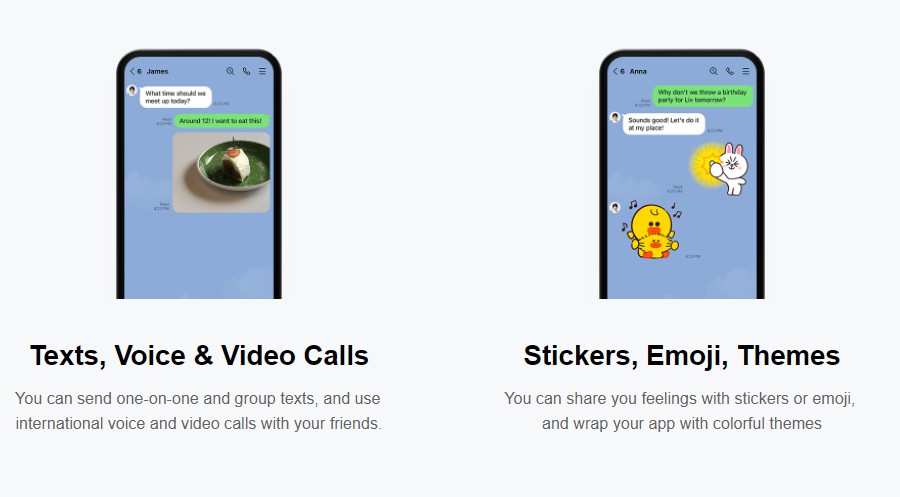
Interestingly, there is still a way. So, first, add both the suspected person and an official account to the multi-person chat room. And, now, keep looking at the chat name bar. You will see that both of their names will be displayed.
However, if the other person blocks you, then for a few seconds, you will only see one name or ‘Empty Room’ status on the chat name bar.
Remember, it will not be shown all the time. The status will change in a split second. So you have to keep looking at the chat name bar attentively.
Method #4 Gift Them a Sticker from Line App Sticker Shop
You know that you can send sticker packages to your friends on the LINE app. However, if a person has blocked you, then you will not be able to send the sticker gift.
So, you can try to purchase a gift sticker package for the suspected person. First, go to the ‘sticker Shop’ and pick a sticker package that you will send to the suspected person. Then, tap on the ‘Send as gift’ button.
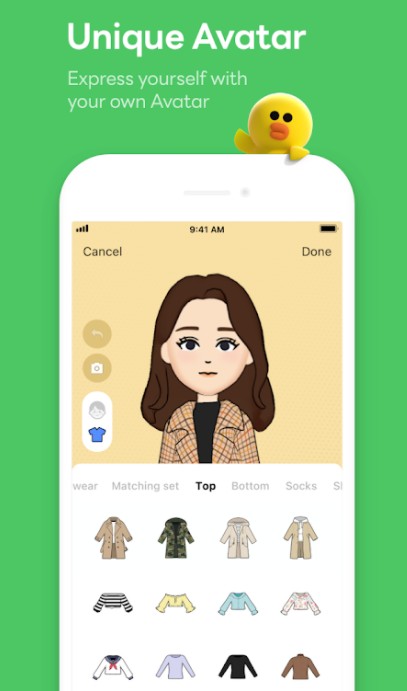
To confirm the purchase, you have to tap on the ‘Purchase gift’ option again. Now, if everything is alright between you and the receiver, you will be able to send the gift.
However, if they have blocked you, then you will see a prompt saying that they already have the sticker. As always, you can always cancel the purchase anytime if simply by exiting the sticker store.
Method #5 Attempt to Send a Theme to A User You Think has Blocked You
Similar to the last method, you can also try to send the other person a theme. It is effortless to send a theme on the LINE app. Here’s how:
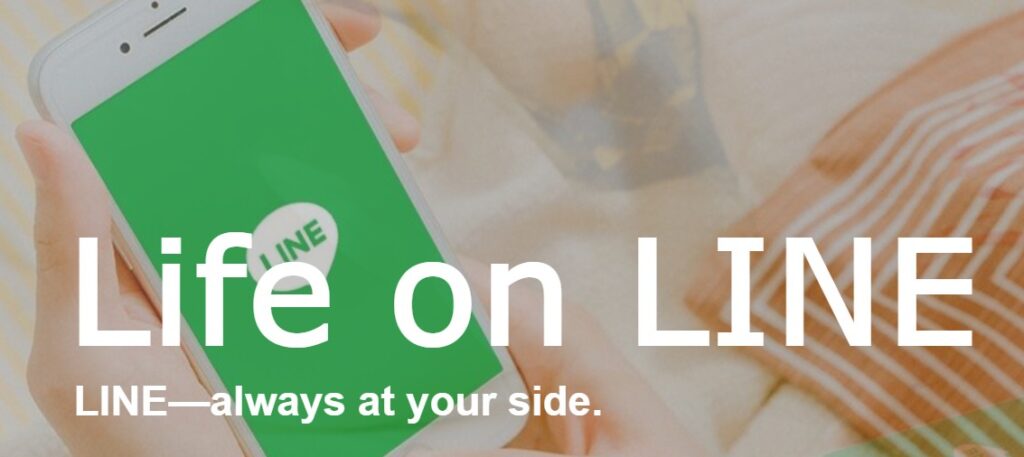
Steps to Follow
- First of all, tap on the ‘More’ option from the app’s bottom right corner.
- Then, tap on the ‘Theme Shop’ option from the main menu.
- Now, you will find a lot of themes. Then, pick any theme that you want to gift the other person and tap on it.
- Next, you have to tap on the ‘Send as gift’ option.
- Then, select the recipient from the list and tap on the ‘Next’ button.
- At this moment, if they have blocked you, then a prompt will appear saying that they have the sticker already.
- However, if they have not blocked you, then you will be taken to the next page, where you will have to confirm the purchase.
- But you can exit the page not to purchase the theme as you are not actually gifting it.
That is it. If you find out that you cannot send any theme to the person, then they have blocked you.
It is better to try to send a few different themes. Because it could actually be that they already have the theme but have not blocked you, so, to make sure, you can attempt to send different themes.
Results of Blocked Accounts On the App?
Now you know a few methods of finding out whether someone blocked you on LINE or not. But do you know what happens when some other LINE users block you?
First and foremost, you will not be able to contact anyway with the people that blocked you. Yes, you cannot call or text them. Typically, from their side, your contact will be moved to their block list.
However, they will be able to see the previously sent messages you have sent to them. But both of you will not be able to contact each other onwards.
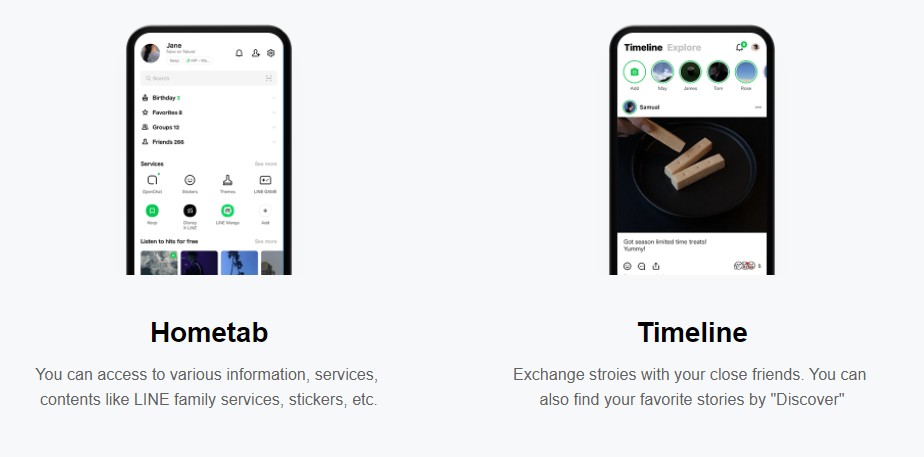
Another thing to note, your contact will still be on their phone or LINE app (on the block list). So, if they want, they will be able to unblock you from there. And then you will be friends again on the app.
But the app will not alert you when a person blocks or unblocks you. That is why, if you want to check if they have unblocked you, you can try to send them messages from time to time.
Final Thoughts
You can connect with other LINE users easily. This app has many features like audio calls, video calls, text chat, stickers, themes, gifs, photo editing, avatar creating, and more.
Also, you can use it for group video calls. Unbelievably, you can group chat with up to 200 friends at the same time with LINE. However, if others have blocked you, you will not contact or even check out their recent shares on their timelines.
We hope this tutorial will help you. Speaking of tutorials, if you use Snapchat, you can check our post on a vital topic regarding Snapchat – How To Tell When Someone Was Last On Snapchat?
