Do you know how to leave a voice channel in Discord? If not, then don’t worry, you will find your answer in this post.
Discord is one of the most popular instant messaging and VoIP platforms in the world. Primarily, most gamers use discord while streaming or playing multiplayer games. Discord is full of features. One of those popular features is the ‘Voice Channel’.
It is very easy to join a voice channel. Similarly, it is pretty straightforward to leave one. However, if you are having issues leaving a voice channel in Discord, we have got your back. In this post, we will be sharing the tutorial on how to leave a voice channel in Discord and more.
So, let’s dive right in…
A Guide on How To Leave A Voice Channel In Discord
Method #1 Leave a Voice Channel on Discord on the Mobile Discord App
As you might have already guessed, this is the section where you will find the method of leaving a voice channel on Discord from the mobile app. So, if you are using the Discord app on your smartphone or tablet, you can follow the steps below to accomplish your goal. Let’s see how to do that…
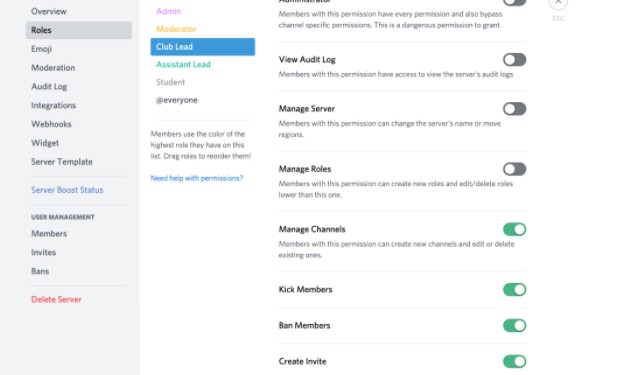
Steps to Follow
- Launch the Discord app on your phone if you haven’t already.
- Next, go to the voice channel from where you want to leave.
- Interestingly, you will see a green color icon at the top of the screen. That means you are connected to a voice channel at that moment.
- Now, tap on that green-colored button from the top, and it will bring up the channel settings. There will be a few options on the channel settings.
- At the bottom, you will find a red-colored phone icon (red disconnect button) and tap on it.
- Instantly, you will hear a brief notification alert or beep sound. It is there to notify you that you have left that said voice channel for the time being.
Wasn’t it easy? If you have followed the steps above, you are now disconnected from the said voice channel on Discord.
Method #2 How to Leave A Discord Server from the Discord Mobile App
In Discord, a voice channel and a server are different. Still, we thought we would teach you how to leave a Discord server in this section. Lucky for you, it is also very easy to leave from a Discord server.
Let’s see how to do this if you are using the Discord mobile app...
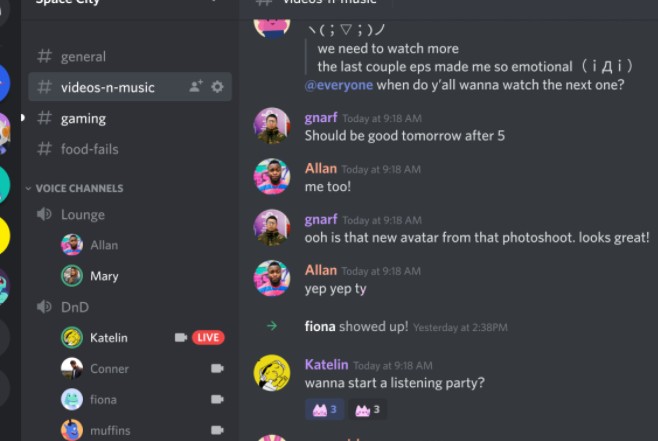
Steps to Follow
- First, open the Discord app on your phone if you haven’t already
- Now, navigate to the server you want to leave.
- Next, swipe towards the right of the screen from the left edge to bring out the menu bar.
- Then tap on the ‘3 vertical dots’ icon next to the name of the server.
- In doing so, a few options will appear on the screen.
- From there, you will have to scroll down and tap on the ‘Lave Server’ option.
That is it. You will be removed from that server right away.
Method #3 How to Leave a Voice Channel in Discord Desktop App
Yes, if you are using Discord on your desktop PC app, this part of the post is for you. Here we will describe the process of leaving a voice channel in the Discord desktop app in a step-by-step manner. So, here we go…
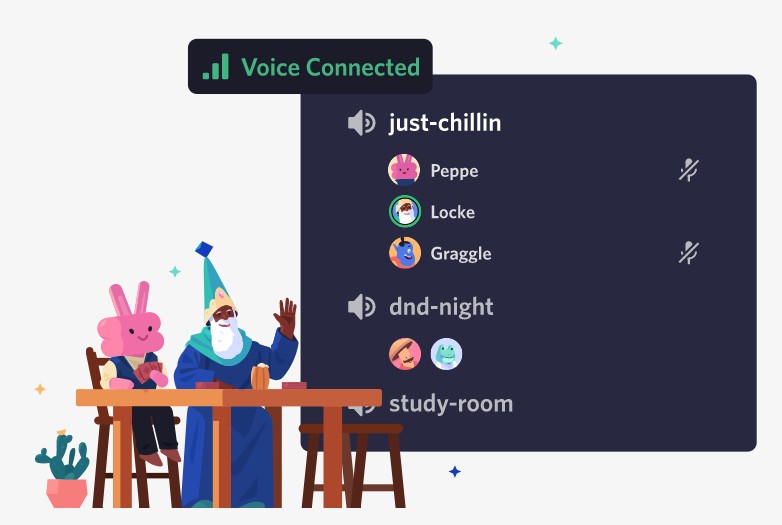
Steps to Follow
- Launch the Discord app on your desktop PC.
- Then, look at the bottom left corner of the screen and locate a button named ‘Voice Connected’ when you are in a voice channel.
- Disconnect from this voice channel, click on the ‘Disconnect’ icon next to the text ‘Voice Connected’ at the bottom left corner of the screen. To be noted, the ‘Disconnect’ button will look like a ‘phone with an X’ icon.
- At the same time, you will hear a small beep or an alert notification from your computer.
- This is an indication that you were removed from that voice channel.
Congratulations, you are no longer part of the voice channels on Discord.
Method #4 How to Leave A Discord Server from the Discord Desktop App
In this section, we will let you know how you can leave a Discord server from its Desktop app. As usual, it is also very simple to do. Let’s see how…
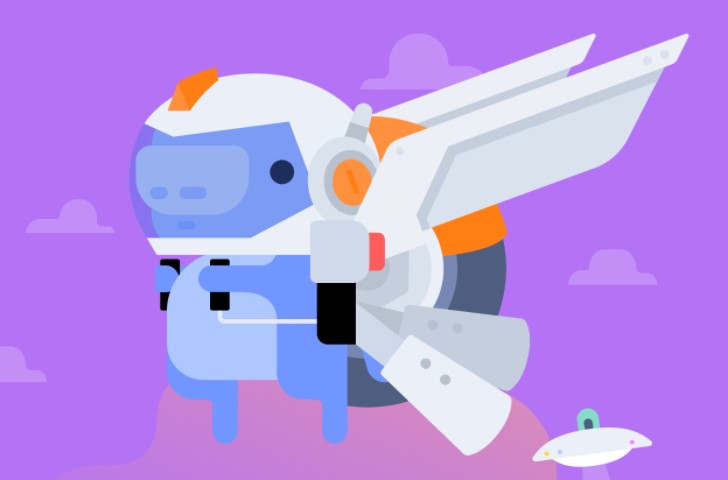
Steps to Follow
- As always, open the Discord app on your PC if you haven’t already.
- Then, go to the server from which you want to leave by clicking on the server’s name. The server names are located at the left sidebar.
- Now, you have to click on the name of the server, which will be on the top left corner of the screen.
- Then, an overlay menu will appear on the screen.
- From there, click on the ‘Leave Server’ option, and you will hear a tiny beep alert that will confirm that you are not anymore on that Discord server.
Some Tips Regarding Discord Servers
- If you are the owner of a server, you will not be able to leave that particular server before transferring the ownership to another user. So first, hand over the ownership of that server to any other member of the severe and then use the above-mentioned methods to leave your server.
- When you have left a server, you will no longer receive any notifications or messages from that server.
- As usual, you will not be able to send any message to that server as well.
Method #5 How to Mute any Voice Channel User in Discord
Did you know that you can mute a Voice channel user in Discord if you don’t want to leave it yet don’t want to get notified from them? It is also effortless to do. Here’s the way…
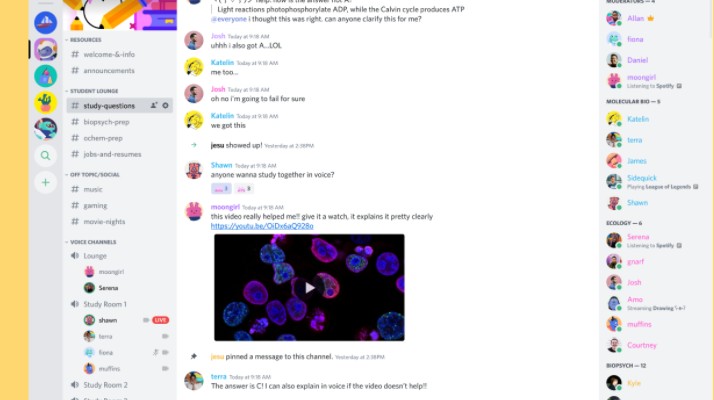
Steps to Follow
- As usual, first, you have to be on the voice channel where that user is now.
- Then, look at the left sidebar or channel menu where all the names of the members of that channel are appearing.
- So right-click on the name of the user that you want to mute.
- Then an overlay menu will appear on the screen. From there, click on the ‘Mute’ option from the overlay menu.
That will mute that particular person for you. So, you will stay on the voice channel but still not get anything from that user. You can mute multiple users in this way without any problem.
Final Lines
Discord has a lot of features and options that sometimes could become overwhelming for new users. So, if you are not familiar with Discord’s Voice Channel feature, then you might be having a hard time leaving this. Because of that, we have shared some easy-to-follow step-by-step guides on how to leave a Discord voice channel.
In the process, we have shared this method for both mobile and PC Discord users. In addition, we have shared some other tutorials related to the Discord voice channel as well. We hope this post will be helpful to you to use Discord more confidently from now on.
Are you a Twitch user as well? Then you will like our post on ‘How to Join a Twitch Team? Tutorial and Tips’. Before you go, you can leave your opinion in the comments section below. Also, don’t hesitate to share this post with others if you haven’t already.
