Instagram is everyone’s favorite social platform. It is full of content for all tastes; you can find memes, shops, important information, tutorials, and more that you are interested in. This post will share how to put the temperature on Instagram Story and many more fun details.
Most people are pretty active on Instagram, and even though they don’t post often, they are still on the app, and what everyone has in common while using this app is the stories.
As you may know, Instagram stories are just one of the many features available on this app. They allow the users to share their media for only 24 hours for all their followers to see, without the need to keep them on their profile.
You can do many things on your story other than simply posting a picture; in the following article, we will show you some basics that will level up your Instagram story game, like how to put temperature, music, GIFs, and more.
How to put the temperature on an Instagram story
Have you ever been on an intense day of summer where you could believe the temperature and wanted to have on record that sunny day in your stories? Once you follow these steps, you will be able to share them with your followers any day:
- Open the Instagram app.
- Log into your account.
- Swipe the screen to the right to create a new story.
- Either select a picture from your gallery or take a new one.
- Tap on the smiley face icon at the top of the screen to open the sticker menu.
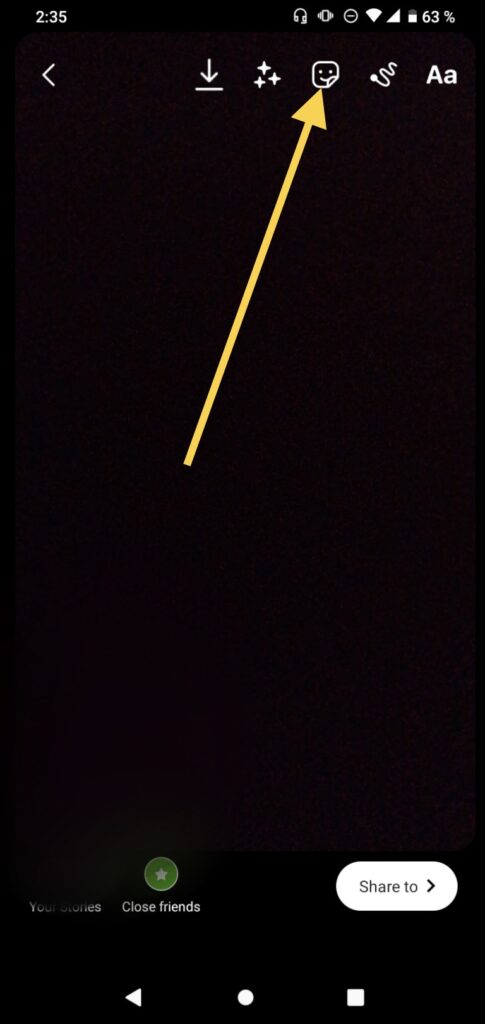
- Scroll down until you find the one that has a number and the degree symbol. Tap on it.
- Place it where you find it the most comfortable.
Tip: If you want to change the currency of the degrees you are using, such as Celcius, or Fahrenheit, tap on the sticker to change it. This way, you can also change the sticker that shows the number; it will be related to your current weather.
How to put the location on an Instagram story
This is a very popular sticker for people on vacation, especially if you want everyone to know the cool places you are currently visiting. It is very similar to use to the temperature sticker:
- Once you have opened Instagram and made sure you are in the account you want to post the story, create a new story by swiping to the right.
- Open the sticker menu by tapping on the third icon that is on the top menu.
- Tap on the first sticker that says Location.
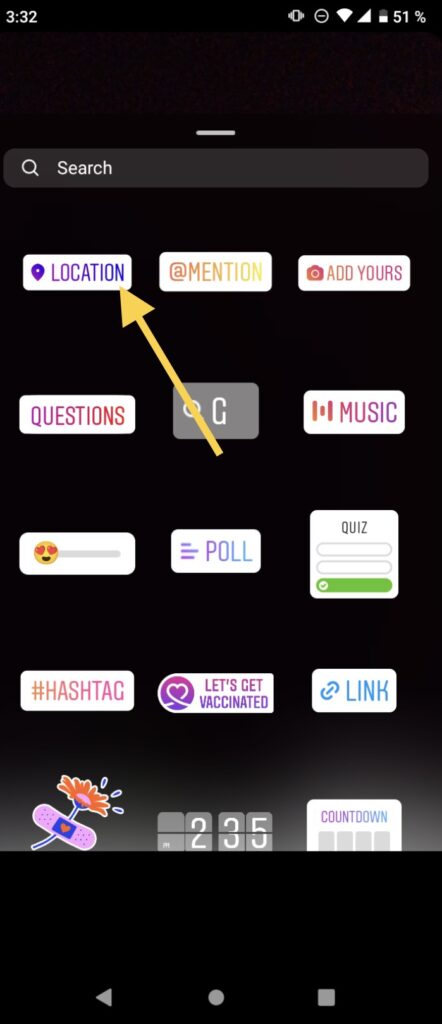
- You can write down the location you want to put or select one of the ones that they suggest to you. This works with your GPS, so if yours isn’t activated, it won’t show you where you are at the moment; you can allow Instagram to use the GPS on your device, then go back and re-upload the page by tapping on the top right corner.
Tip: You can write down the location you want to put or select one of the ones they suggest. This works with your GPS, so if yours isn’t activated, it won’t show you where you are at the moment; you can allow Instagram to use the GPS on your device, then go back and re-upload the page by tapping on the top right corner.
Tip: when people see your story and tap on the location sticker, they can open a map and know the exact direction you put.
How to mention someone on your Instagram story
If you are posting a picture with one of your friends, you can mention them to share the story on their own; you can do it two different ways, both very easy:
Write their name:
- Do the same procedure as you would when posting a new story.
- Tap on the screen to write.
- Write the @ symbol.
- Write the username you want to mention.
- Once the profile appears, tap on it.
- Now you can place it where you want and personalize it.
- If the username appears underlined, the person will be mentioned in your story, and your followers will be able to enter their profile by clicking the name.
Use a sticker:
- Create a new story, as usual.
- Tap on the sticker icon.
- Select the sticker that says Mention.
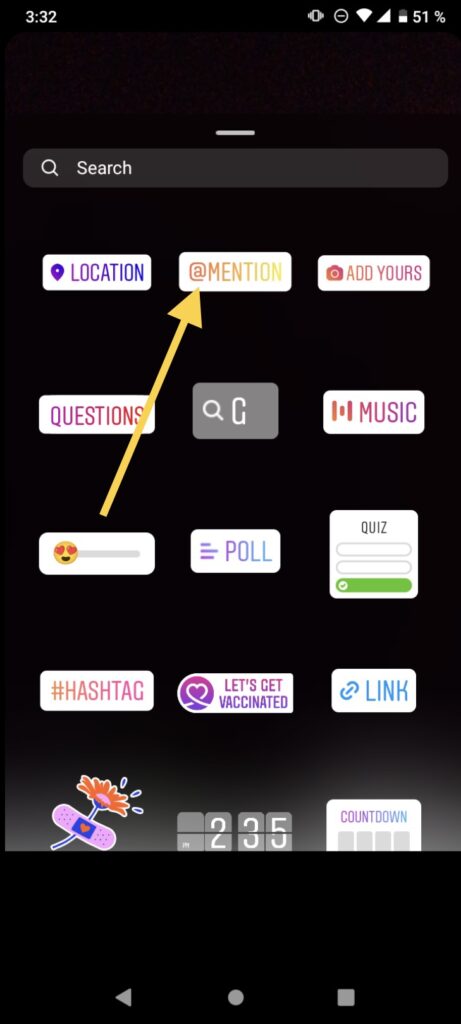
- Write the username and tap it once it appears at the bottom.
- Place it where you like the most.
- If you want to change the sticker’s color, you can tap it to be transparent, rainbow, or orange and yellow.
Tip: The difference between using a sticker and writing their name is that the sticker will only let you choose a couple of colors and the same font, while writing will allow you to use any of the available fonts on Instagram along with any color you want. However, both have the same purpose: they will let the mentioned people share it in their stories and create a shortcut to their profile.
How to share a story you have been mentioned on your Instagram story
You may have noticed that people can share other people’s stories on their own, this can only be done if you were mentioned in the story, but it is really easy to do:
- Go to your DMs and open the conversation with the person that mentioned you.
- The mention will appear as a new message.
- Click on Add to my story.
- Personalize it if you want.
- Post it as you would normally do.
Tip: If you were mentioned in a story and can’t share it, this may be because the other person posted it on their Close Friends, or their settings are personalized to block others from sharing their stories because of their privacy preferences. You can always ask your friend to change their settings if you want to share it yourself.
How to put GIFs on Instagram story
GIFs or graphic interchange formats are little moving stickers that you can add to your story to make it a little more fun. You can put them anywhere you would like and how many you like following these steps:
- Open Instagram and create a new story.
- Before posting it, tap on the smiley face icon on the top menu. This will open the sticker menu.
- Select the one that says GIF.
- Search for a word that fits the GIF theme you want to add.
- Once you have found the one you like, tap on it and locate it where you please.
How to put music on an Instagram story
You can choose to share a song that fits the theme of your story or suits your current mood in just a couple of steps:
- Go to Instagram and create a new story on your account.
- Open the sticker menu. This can be done by tapping on the third icon on the menu at the top of the screen.
- Choose the sticker that says Music.
- You can select a song from the For you section related to the music you like or go to the Browse tab to select a song from a specific category, or simply write the name of the artist’s song you are looking for.
- Select your desired song.
Tip: You can personalize the sticker as you would like, such as choosing the part of the song you want to share, selecting the cover of the album, or one of the ways to share the lyrics. If you want to change the color of any of these, you can tap on the rainbow icon on the top and choose the color you want.
How to find filters on Instagram
When you are going to post a story, you will find a filter effect gallery scrolling through the lenses that are on the sides of the camera button on the bottom center of the screen, still, maybe you are looking for something specific that suits you at the moment, and it isn’t on the gallery, you can find new effects in a very easy way:
- Once on the app, open the story section by swiping to the right.
- Tap one of the effects they suggest to you.
- Next, click on the name tag at the bottom of the effect.
- This will open a new menu, where you have to select the option that says Browse effect gallery.
- You can either see the ones that are more popular at the moment or click on the magnifying glass icon in the top right corner to search for something in particular.
- After you write something down, you can scroll through the gallery and tap on the effect that catches your eye.
- The effect will open; click on Try It.
Tip: if you find a cool effect that you want to use in the future, you can save it on your effect gallery so you don’t have to look for it again. In case you need help doing this, here is how you can save them:
- While trying the gallery, you will see the name tag at the bottom.
- Tap on the Save icon on the left.
- It will appear in your effect gallery on the regular page.
How to create highlights on Instagram
Highlights are special stories that you decide to keep on your profile. They can be replayed by everyone who enters your profile and, of course, yourself. To create a highlight, follow the next steps according on how you want to create it:
Create a highlight from the current story
- Open the story you have currently posted.
- Tap on the highlight button that is on the bottom.
- Choose the name of your highlight, and it will appear on your profile.
Create a highlight from an old story
- It will be explained later if you don’t know how to look through your old stories.
- Select the one you want to put on a highlight.
- Write the name of the new highlight.
- The old story won’t be reposted in your story.
Create a new highlight through your profile
- Go to your profile.
- Tap on the plus icon where it says New.
- Select the stories you want to add.
- Click on next.
- Select a name and a cover.
- Tap on done.
- This method is more useful if you want to add multiple stories simultaneously.
How to watch old Instagram stories
As we explained in the previous part of the article, you can create highlights of old, so we are going to tell you the quickest way to look at your stories:
- Open Instagram and go to your profile.
- Tap on the three-line icon that is in the top right corner.
- Select the option that says Archive.
- Scroll through your stories.
- If you find one that you want to add to your highlights or save to your phone gallery, tap on it and choose the option you want from the menu that is at the bottom of the story.
If you want to select a story from a specific date, tap on the calendar icon in the top center to scroll through the years. It works the same if you want to check a story from a certain location; on this last section, there would only be the ones where you used the location sticker.
Final Lines
After you finish reading this article, you should be an Instagram story expert. Now you know how to put the temperature on Instagram Story, share your location, and use all the stickers featured on the app with all your followers.
We hope you liked it and you use our tips in your next stories, don’t forget to share with your friends if the information was useful to you.
More Posts for You:
