‘How to reply to replies on Tumblr’ – is one of the most frequently asked questions from new Tumblr users. Believe it or not, we understand your pain. Lucky for you, we have got answers to this question. So if you want to learn more about this, you can keep reading this post.
Tumblr is known for being one of the most popular microblogging platforms in the world. Millions of people are using it daily. And you might be one of them that loves Tumblr.
This platform works almost like many other famous social media sites. You can like, comment, post content on Tumblr. However, new users seem to struggle to reply to other users’ reptiles.
We have received this complaint from our readers so often that we compiled a list of solutions to this problem.
In this post, we will let you know if you can reply to Tumblr’s replies and see how to reply to Tumblr’s replies. At the same time, we will share some tips on commenting/replying on Tumblr as well.
So, let’s cut to the chase…
Can You Reply To Replies on Tumblr?
Frankly, there is no ‘Reply’ button next to the replies on Tumblr like other social media sites. That means Tumblr doesn’t support replying to replies officially. However, you can comment or reply to a post on Tumblr.
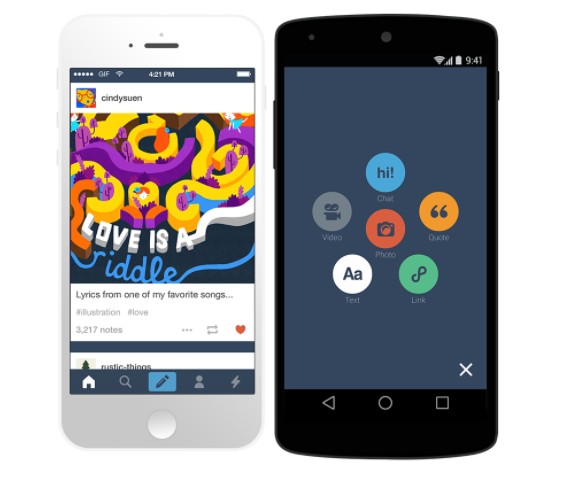
So, what can you do as you can’t officially reply to replies on Tumblr? Interestingly, we have some tips and tricks for you. And you can use these tricks as workarounds to reply to replies on Tumblr.
In the next section, we will share all of these methods one by one. Here we go…
Tutorial on How to Reply To Replies on Tumblr
Method #1 Use the ‘@’ Trick
As you know normally, there will be no reply buttons under a reply on Tumblr. So, you can rather leave a comment on that post mentioning that person you want to reply to. Of course, the other person should allow comments on their Tumblr posts in the first place.
Now, simply, type in your comment on the text box. And after you have written the comment, add a @ and their username to the comment.
For example, if you want to reply with ‘This is a reply to a person that has the username ‘tumblruser’. Then your comment would look like this – ‘This is a reply @tumblruser’.
Of course, depending on the username of the person you want to reply to, you will have to change the username after the ‘@’ when you are commenting.
Method #2 Copy and Paste the Reply
Usually, you would be able to reply to replies using the method we have explained above. However, if you want to learn more tricks, then the 2nd trick is here for you.
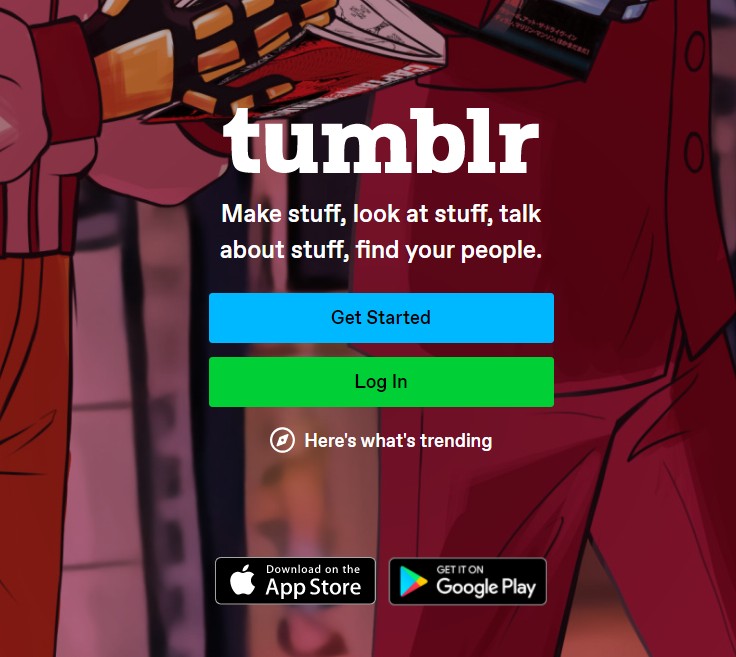
In this method, we will be sharing another workaround for replying to replies on Tumblr. However, this time you will have to use your ‘Copy/Paste’ charisma. Let’s see what we are talking about...
Steps to Follow
- First of all, go to your dashboard and scroll down until you find the notification about the reply.
- From that notification, you have to copy the entire text on that notification. Typically, it should be like ‘Username replied to your post…’ and the reply would be there too. You will have to copy the notification and the reply as well; everything on that notification.
- Now, you have to paste the text you have just copied into a new text post.
- Next, you have to format it. In many cases, you will have to add or delete spaces.
- At this point, type your reply under the text you have pasted now.
- Here, you will have to remove the blockquote part from the text. To do that, first, select the new reply you have just typed. Next, toggle off the ‘block quote’ option from the format bar.
- Finally, click/tap on the ‘Post’ button from the bottom of the screen to reply to that reply.
Method #3 Use the ‘Screenshot’ Trick
The 3rd method on our list is also another workaround of replying to replies on Tumblr. In this case, you will have to be familiar with taking screenshots on your PC/smartphone.
Let’s say you know how to take screenshots on the device you are using Tumblr on.
So, first, take a screenshot of the reply to which you will reply next. You can use 3rd-party software for taking screenshots on a PC. Or you can use Windows’s built-in Snip feature.
Also, on smartphones, you would usually be able to take screenshots by default. If not, you can install 3rd-party apps for your smartphone to take screenshots as well.
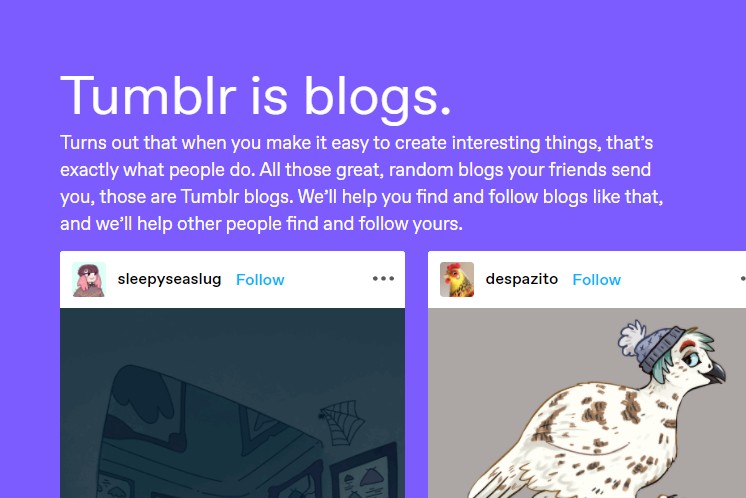
After you have taken the screenshot of the reply, you will just have to make a new photo post on Tumblr with your reply. That is it. You have replied to the specific reply on Tumblr.
Method #4 Use The XKit extension
This is a bit advanced method. So, if you are not tech-savvy, you can skip this. But if you want to learn more tricks of replying to replies on Tumblr and if you want to use a tool that will take your tumblr user experience to a new height, then you can check this part of the post.
In this section, we will introduce you to an extension named ‘XKit’. You can download it from here. This is the new XKit extension.
That page contains all the information and instructions on how to use this extension. It would be best to use the ‘One-Click Reply’ option from the XKit extension to enable the option of replying to replies.
Once again, we would warn you that this method might be a bit complicated for some of you. But once you are familiar with the extension, you will be able to use this extension in many ways. And, you will be a ‘Power Tumblr’ user.
Method #5 Replying on Tumblr
As you know that there is no ‘Reply’ button in Tumblr when it comes to replying to other replies.
However, you can actually add normal replies to posts on Tumblr. If you want to reply to a post, you will have to click/tap on the icon that looks like a speech bubble. You will find it at the bottom of the post.
After you have tapped on the speech bubble icon, a text box will appear on the screen. So type your reply and tap on the ‘Reply’ button. In doing so, your reply will be posted under that post, and the other user will be notified.
Now, the ‘Reply’ feature has some limitations:
- A reply cannot contain more than 475 characters.
- You can reply to reblogs, original posts, and even your posts.
- There is no way you can reply from the blog public URL. You have to be on the dashboard to reply.
- There are 3 levels of who can and can’t reply to your posts such as ‘Most inclusive’, ‘Less inclusive’, and ‘Least inclusive’.
You might not find the Speech bubble icon on some posts. That means you cannot reply to their blogs. Why? There could be a few reasons for this issue.
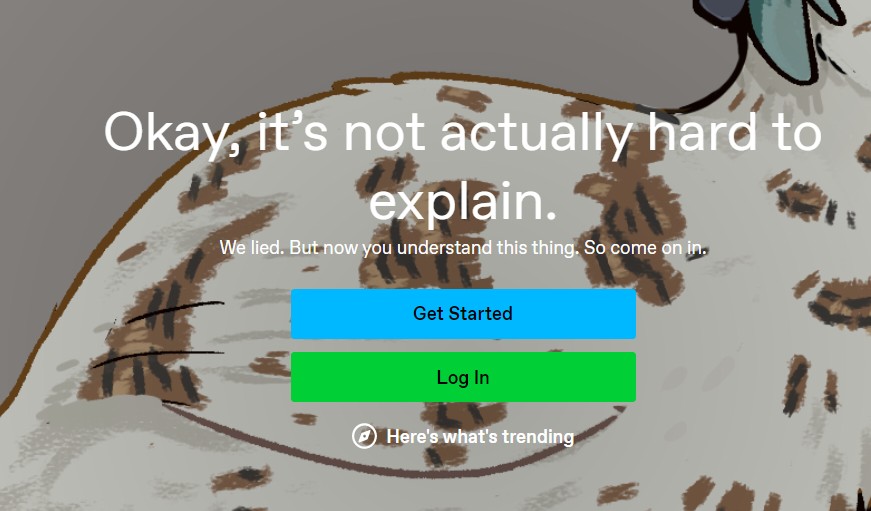
First, that user might not have enabled ‘Reply’ on their posts in the first place. Or it could be that the user is not following you.
Also, you can only reply to a blog if you are following it for more than 2 weeks (depending on their privacy settings). Otherwise, both you and that user should follow each other for at least a week.
All of these will depend on the ‘Reply’ privacy settings set by the particular user.
Remember, we have talked about 3 levels of who can and can’t reply to your posts above? This is the reason why you cannot see the ‘Speech Bubble’ icon in some instances.
Method #6 Commenting on Tumblr
Usually, you can add the commenting feature on Tumblr. However, for this, you should use the ‘Disqus’ commenting system to your Tumblr blog.
As a matter of fact, Tumblr officially recommends it. Usually, it is impossible to enable commenting without adding the Disqus or other commenting system to the template.
Method #7 Answering Questions on Tumblr
You can ask questions on Tumblr using usual posts. Then the other users will be able to answer your question.
If a person has posted such ‘question’ type posts, you can try to reply to that question by following these steps mentioned below.
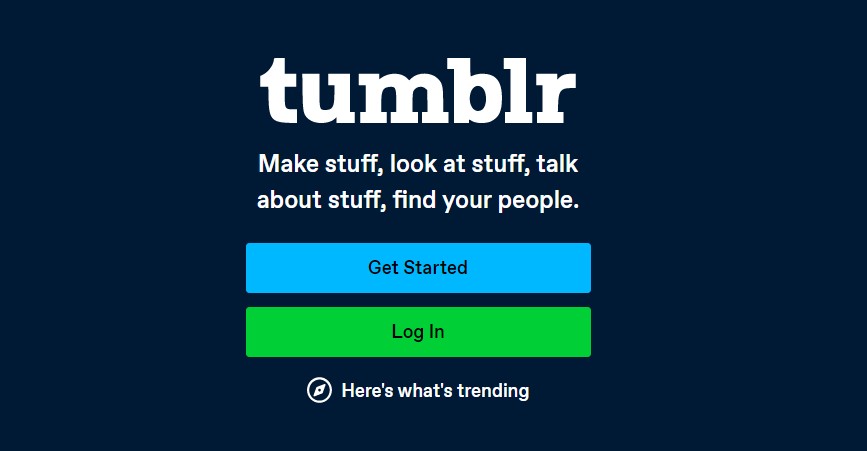
Steps to Follow
- Click or tap on the text filed under the ‘Question’ type post.
- Now, you can type the answer to the question if you know that.
- Finally, click/tap on the ‘Answer’ button to reply to the question
Now, there are a few things you should remember about answering questions on Tumblr.
- The user that posted the question must enable answers on the first page. Otherwise, you will not answer or will not find the text field to answer the question.
- Every answer can contain only 140 characters on Tumblr.
- If you have answered the question while logged in to your Tumblr account, then it will indicate that the answer is coming from your primary blog.
- If you are not logged in, then you will have to leave your name and email address in most cases.
Concluding Thoughts
Tumblr has over 350 million active users at the moment. Of course, it doesn’t have popularity like Facebook or Instagram. But it has a loyal fan base. People like Tumblr because of its uniqueness.
This is not your typical social media platform. For example, you have seen that there is no ‘Reply’ option for replying to replies. On the other hand, you can see that most other social media sites allow replying to replies.
Maybe in the near future, Tumblr will also add this feature. But till then, you will have to use the workarounds we have shared above.
These are some of the best ways you can reply to replies on Tumblr. We hope this post will improve your experience using Tumblr! And, you will be able to reply to replies on Tumblr easily.
As you are a Tumblr user, you can read our post on How to Look at Tumblr Archive. What it is and How to Access it. You will learn a lot of new information from this post, we can say for sure. As always, if you have enjoyed this post, don’t hesitate to share it. And, you can also share your thoughts and opinions in the comments below!
