Many tumblr users don’t know how to sign out of tumblr app. If you are one of them, then this post is for you.
Tumblr doesn’t need any official introduction. This is one of the most popular social networking and micro-blogging platforms in the world. Back in the day, you could only access tumblr from a browser.
However, they have introduced an app later to reach a wider user base. Nowadays, almost all of the users access the platform via the mobile app. However, as per a large number of users, the app has some learning curves.
For instance, a lot of people don’t know how to sign out of the tumblr app. Or don’t know how to log in to the app.
This post is written to educate our readers on this topic. And, we can say that it is very easy to sign out of tumblr. In addition to that, we will also show how to log in and log out of tumblr app and account even if you are using a browser.
So, let’s go…
How to Sign Out Of Tumblr App?
Steps to Follow
- Install the tumblr app on your phone if you haven’t already
- Then, launch the app on your phone and log in
- Next, tap on the ‘Profile’ icon from the bottom right corner of the screen. For your convenience, the icon almost resembles a human body. So tap on it
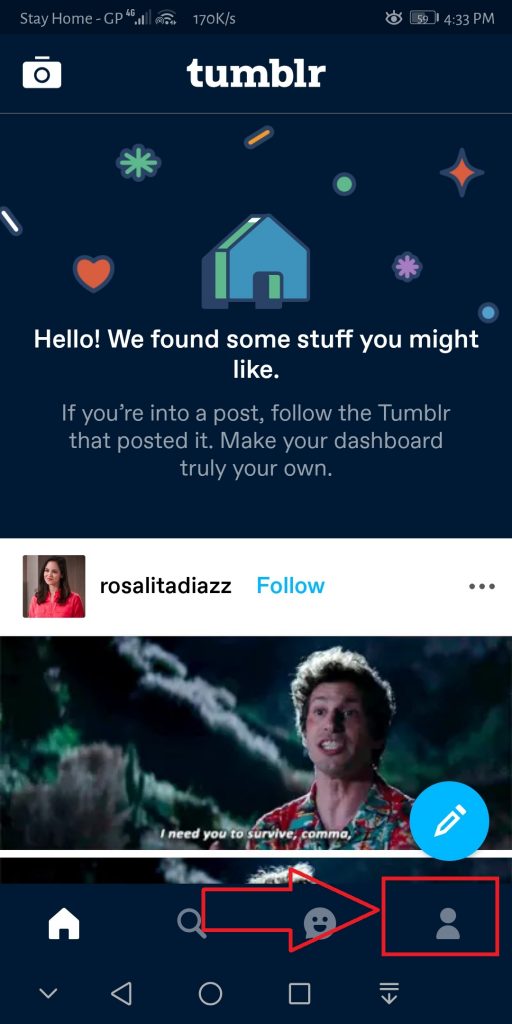
- From the next page, tap on the ‘Settings’ or gear looking icon from the top right corner of the screen
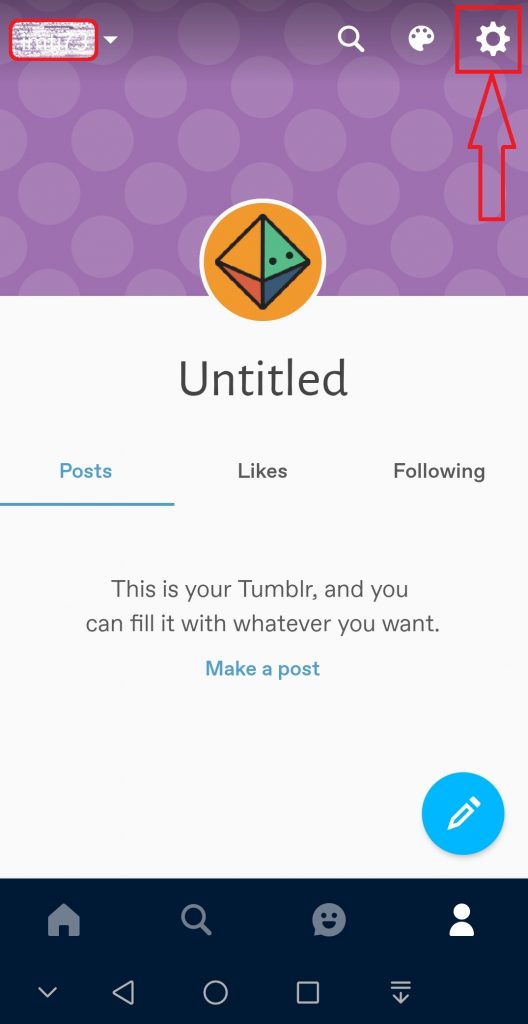
- Then, tap on the ‘General Settings’ option from the next page
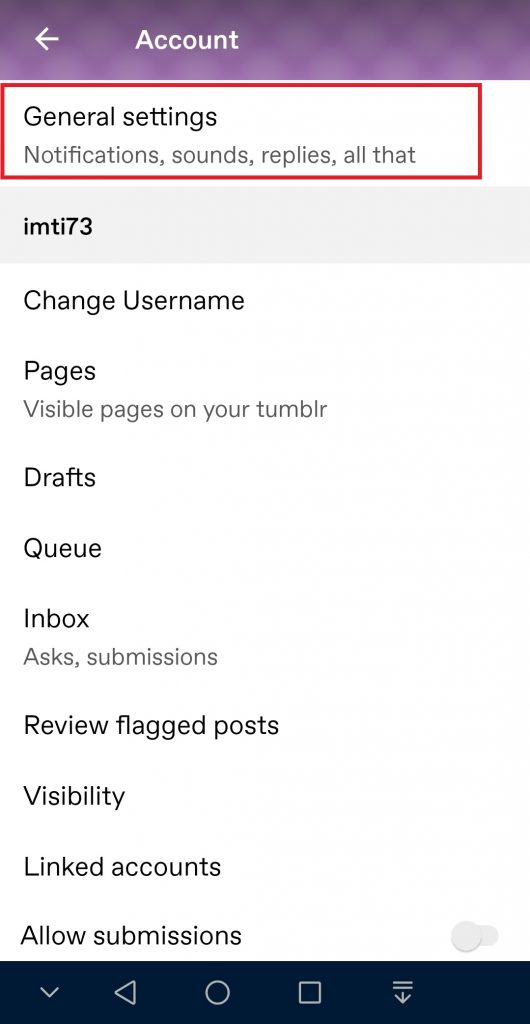
- Now scroll down on the next page until you find the ‘Log Out’ option. It will be under the ‘Account’ tab. Then, tap on the ‘Log out’ option
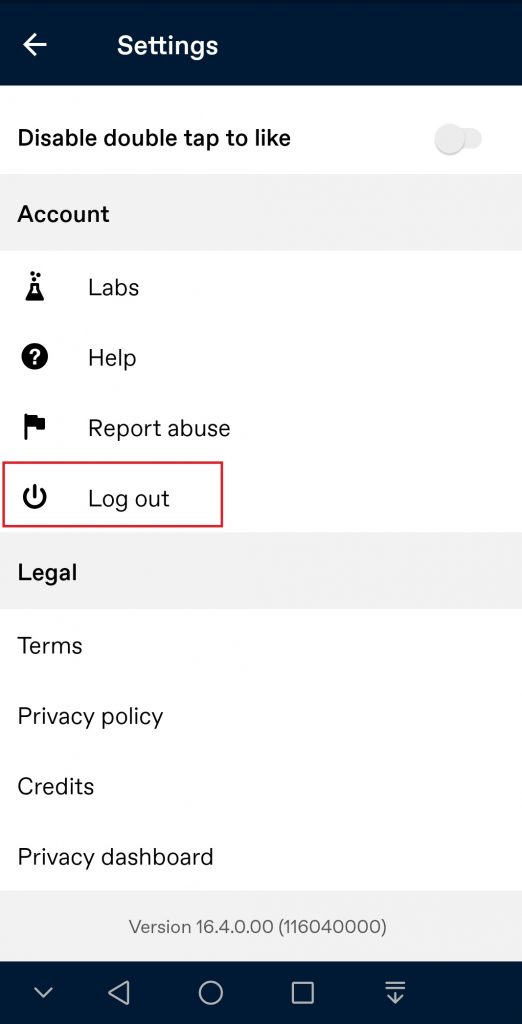
- In doing so, an overlay notification will appear asking you whether you want to log out or not. Simply, tap on the ‘Yes’ option and you will be signed out of the tumblr app
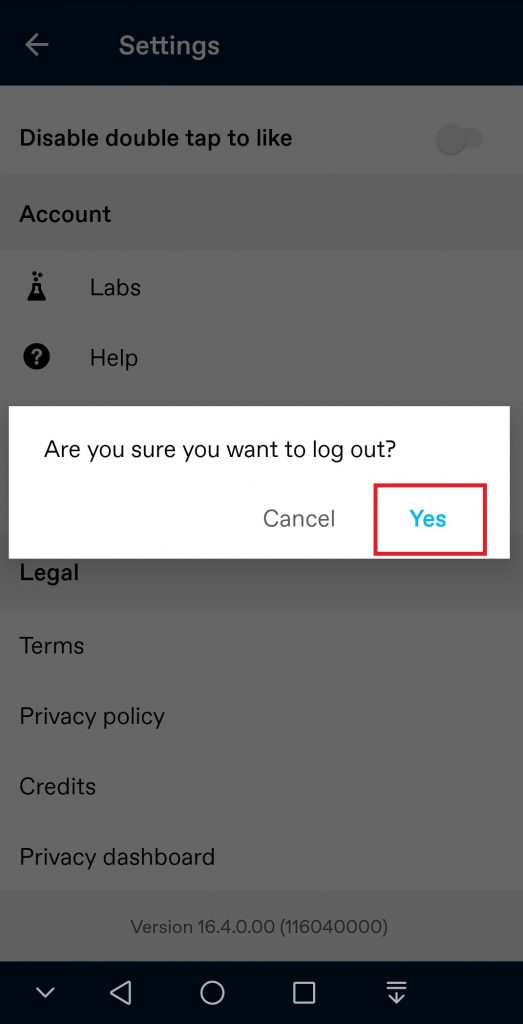
Here we have shown the process of signing out of the tumblr Android app. Typically, the process would be almost similar in the iOS version of the app.
How to Sign Out of tumblr Desktop Version?
Steps to Follow
- First, go to tumblr from your PC or mobile browser and log in to your account
- Now, click on the Account/Profile icon from the top right corner of the screen. For your convenience, the icon almost resembles a human body
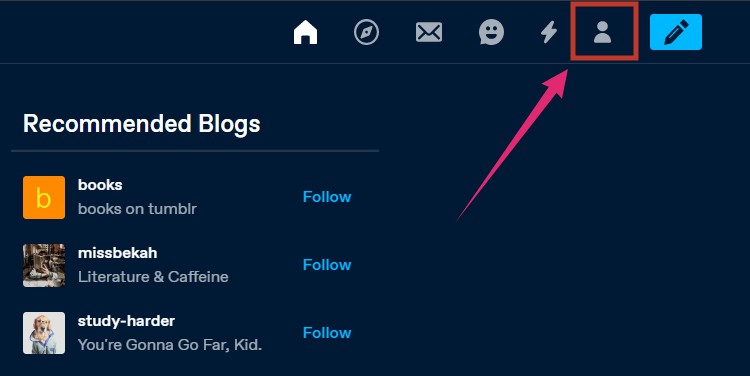
- After you have clicked on the Account/Profile icon, an overlay menu will appear. From there, click on the ‘Log out’ button. The ‘Log out’ button would be on the top right corner of the screen
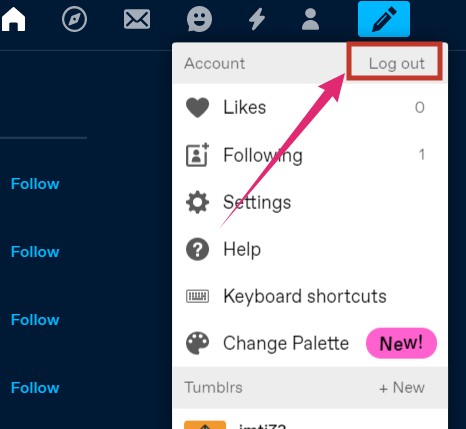
- Now, you will see an overlay notification appearing on the screen asking whether you want to log out or not. Simply, click on the ‘OK’ button
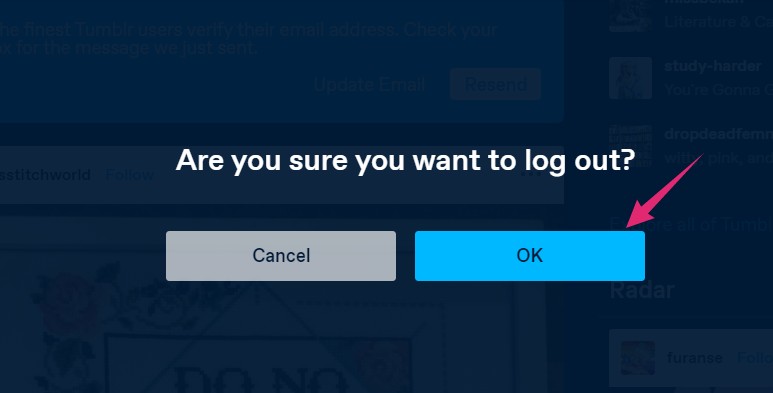
- In an instant, you will be signed out of your tumblr account
How to Log in to the Tumblr app?
Steps to Follow
- Install the tumblr app on your smartphone if you haven’t already
- Then launch the tumblr app
- Now, tap on the ‘Log in’ button from the welcome page
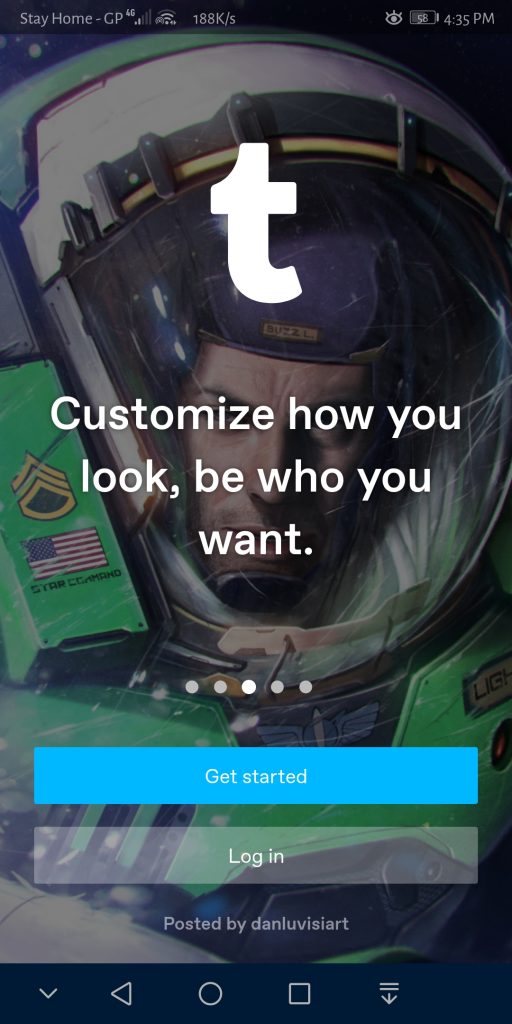
- Next, you will have to input your email address that is associated with your tumblr account and tap on the ‘Continue’ button
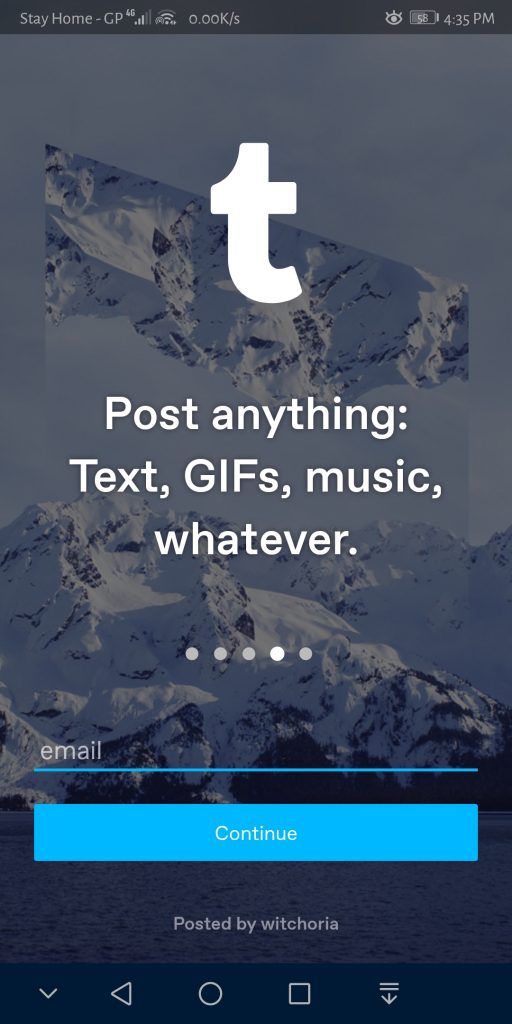
- On the next page, you will have two options to choose from: ‘Send Magic Link’ or ‘Enter Password’. You can choose your preferred method. However, we think the ‘Enter Password’ option is faster than sending a link to your email address
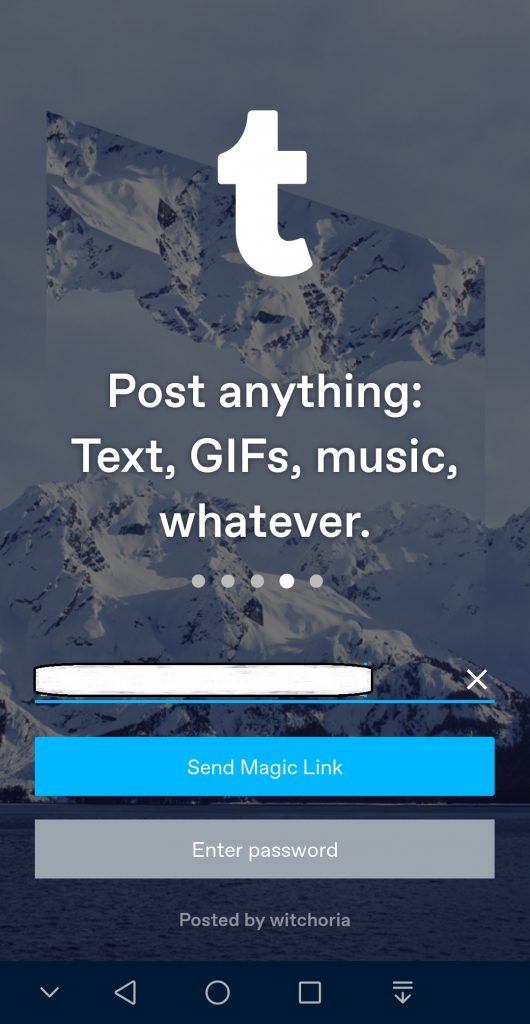
- Thus, tap on the ‘Enter Password’ option and enter the password associated with your tumblr account
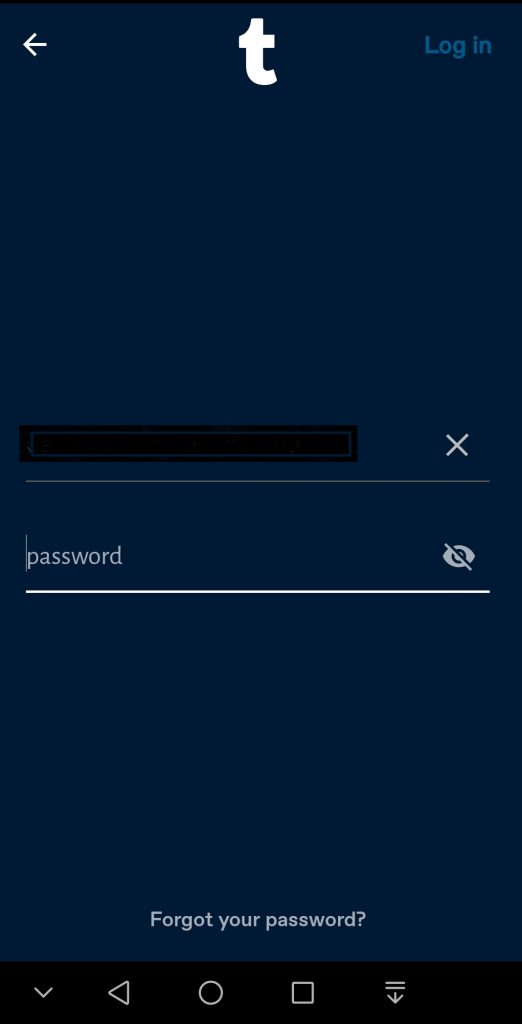
- Finally, tap on the ‘Log in’ button from the top right corner of the screen
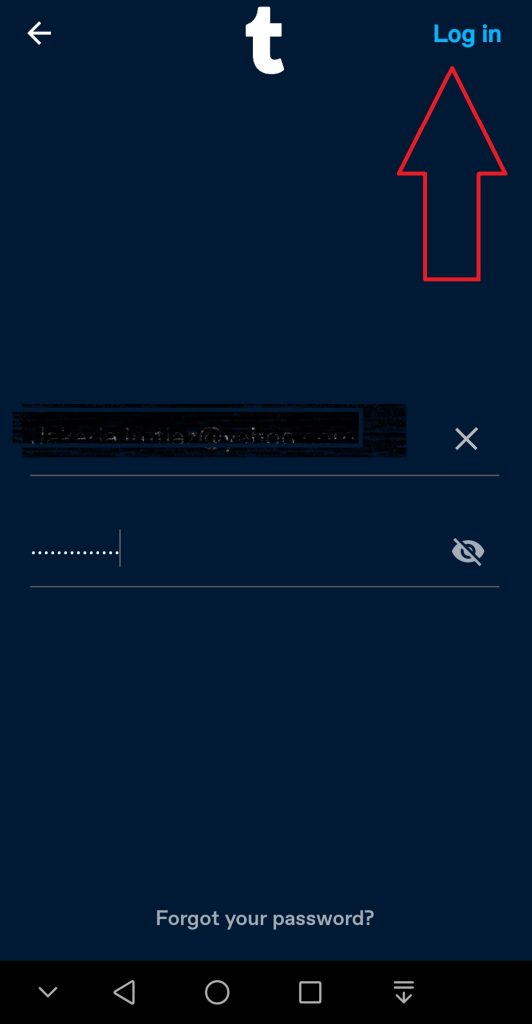
- And, you will be successfully logged in to your tumblr account
How to Log in to tumblr Desktop Version?
Steps to Follow
- Simply visit tumblr from your mobile or PC browser
- Then, click on the ‘Log In’ button from there
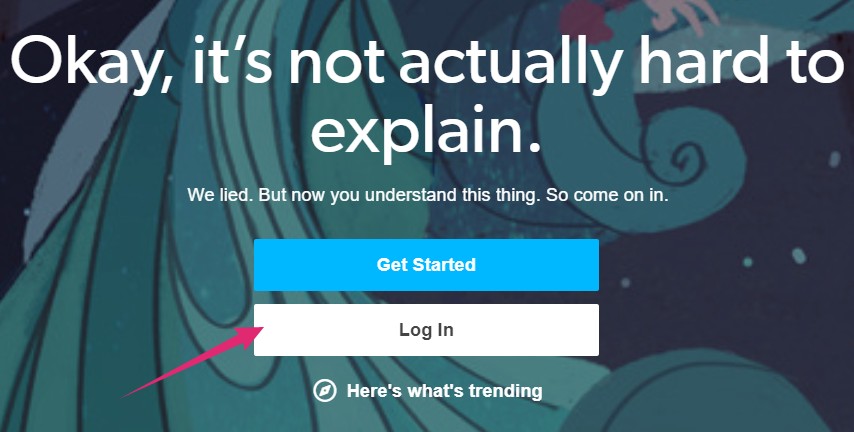
- On the next page, enter the email address associated with your tumblr account and click on the ‘Next’ button
- Next, you will be given two options: ‘Send me a magic link’ and ‘Use password to log in’. Similar to past methods, the better and faster option is to ‘Use password to log in’. So, click on it
- Then, enter the password of your tumblr account and click on the ‘Log in’ button
- If you have chosen the option to send a magic link, the link will be sent to your email address associated with tumblr account. So, find the link from your email box and click on it to automatically log in to your tumblr account
How to create a tumblr Account in the Desktop Version?
Steps to Follow
- From your PC or mobile browser, go to tumblr
- Now, click on the ‘Get Started’ button from the page
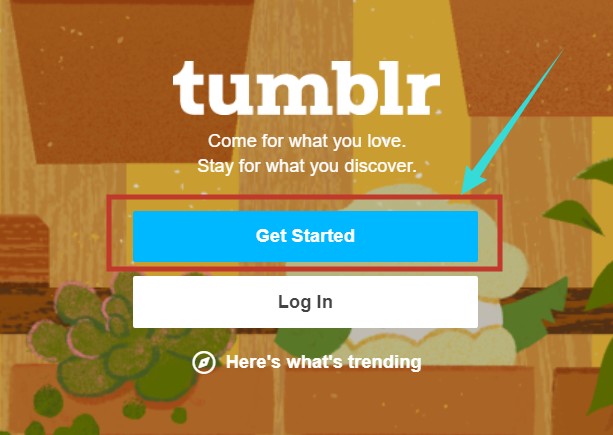
- Next, you will have to enter your email address, password, and username for your new tumblr account. After entering all the valid information, click on the ‘Sign up’ button
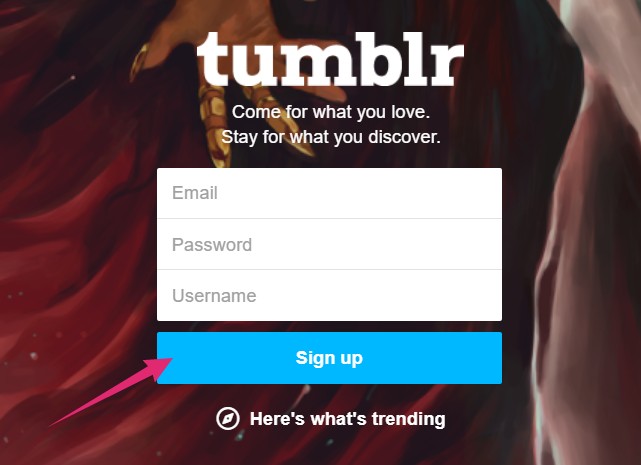
And, your new tumblr account will be created. You can now log in to your new tumblr account using the log in credentials.
How to create a tumblr Account in the tumblr App?
Steps to Follow
- Install and launch the tumblr app on your tumblr app
- Next, tap on the ‘Get Started’ button
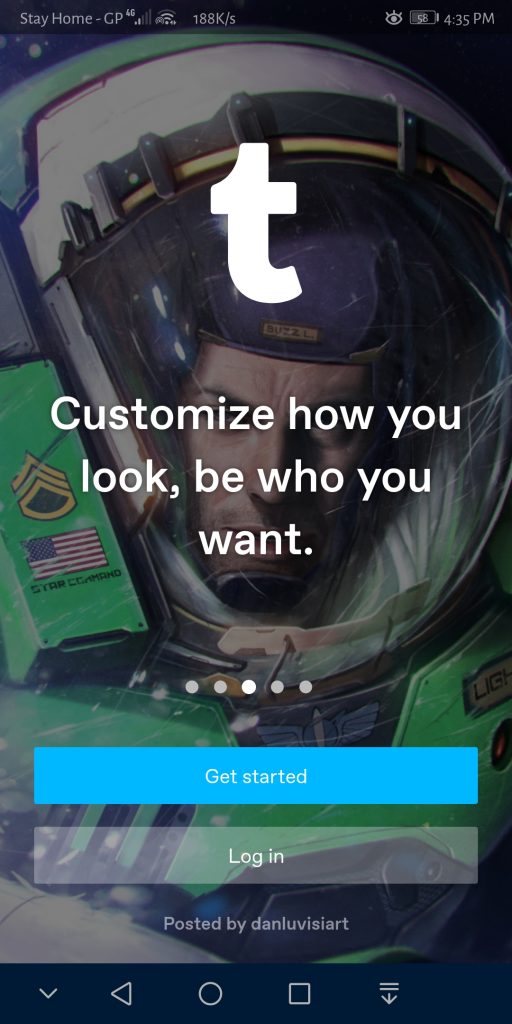
- After that, you will have to enter a valid email address, username, and password. Then, tap on the ‘Sign up’ button to complete your account registration
From now on, you can log in to your new tumblr account directly on the app. However, as the last step, you will have to verify your email address.
For that, tumblr will automatically send a verification link to the associated email address. And, you can verify the email address by just clicking on the link.
Concluding Thoughts
This post was mainly for people that don’t know how to sign out of tumblr app. And, we have provided all the steps that you can follow to accomplish that.
Next, we have also shared the methods of logging in and creating tumblr accounts both via the app and the desktop version. We hope this post will help you to solve all the issues with your tumblr account and tumblr app.
Don’t forget to give our post on iPhone tips and tricks a read. Still, if you have any further queries, you can let us know in the comments below!
