There have been many things going on with Twitter recently. Elon Musk has just bought Twitter after some dramatic events. However, Twitter hasn’t changed much since then. For instance, you can still use all the old features on Twitter as usual.
One of those features is the sensitive content warning. You can manually turn these settings on or off. Many of our readers wanted to know how to turn off sensitive content on twitter and how you can use Twitter unrestricted. And we have written this post with all the information you will need to accomplish that.
So without further ado, let’s get started…
How to Turn Off Sensitive Content on Twitter
Turning off or on the sensitive content warning on Twitter is pretty simple. You can do that with just a few clicks.
There are a number of ways you can turn that setting off. And we will be sharing all of those methods with you in this section. So here we go.
How to Turn Off Sensitive Content on Twitter via Mobile App?
If you are using Twitter on your smartphone then this part is for you. Whether you use an android or iOS device, the process of disabling sensitive content is pretty identical. Let’s see how to do that.
Steps to Follow
- First of all, you have to launch the Twitter app on your device if you haven’t already
- Then you need to tap on the profile picture of yours from the top left side of the screen
- Then you should tap on the ‘Settings & Support’ option from there
- After that, you will need to tap on the ‘Settings and privacy’ option from the drop-down menu
- From the next page, you will have to tap on the ‘Privacy and safety’ option
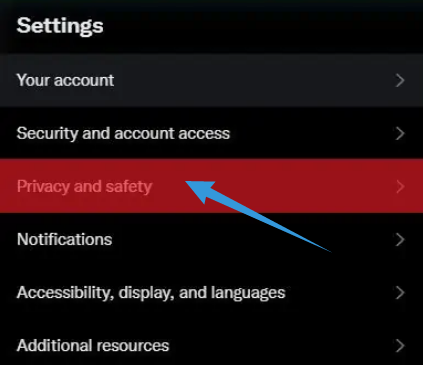
- Now, you should tap on the ‘Content you see’ option
- Right now, you will find an option named ‘Display media that may contain sensitive content’. So if you want to see sensitive content without any warning, then turn this on
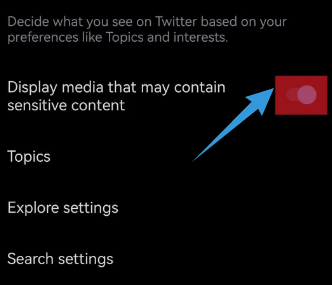
- And if you want to disable this option then toggle it off
How to Turn Off Sensitive Content on Twitter Desktop App or Website?
For your information, the UI of the Twitter desktop app and the official website is almost similar. So the process of turning off the sensitive content warning is also identical for both these platforms. In this part of the post, we will talk about that.
Steps to Follow
- Firstly, you need to go to the Twitter desktop or visit Twitter.com from your favorite browser
- Now, you need to log in to your account using the valid login credentials if you haven’t already
- After that, you should click on the ‘More’ option from the left sidebar of the screen
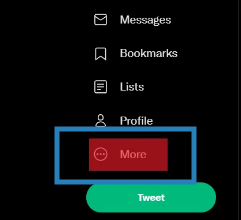
- Next, you should click on the ‘Settings & Support’ option from there
- Then you should click on the ‘Settings and privacy’ option
- After that, you will have to click on the ‘Privacy and safety’ option
- Now, you should click on the ‘Content you see’ option
- At this point, you will find the option named ‘Display media that may contain sensitive content’. To turn off this setting, simply remove the checkmark on the box next to the option
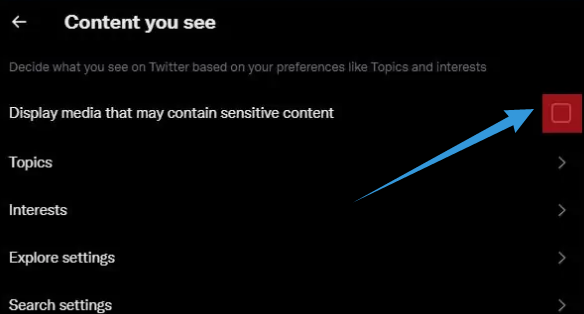
- For turning this option on, you will need to tick the box next to the option
How to Add Sensitive Content Warning on Each of Your Tweets?
Normally, you don’t need to add a sensitive warning to each of your Tweets. However, if you intend to post sensitive or NSFW posts regularly, then you should change the settings.
So that other Twitter users will get a sensitive content warning prior to watching your posts. In this section, we will show you how to achieve that.
Steps to Follow
- Go to Twitter.com or open the Twitter app on your phone
- Then log in to your account if you haven’t already
- After that, you will need to tap on the ‘More’ option from the left side of the screen
- Next, click on the ‘Settings & Support’ option from there
- Now, you will need to click on the ‘Settings and privacy’ option
- From the next page, you will have to click on the ‘Privacy and safety’ option
- Now, you should click on the ‘Your Tweets’ section
- Then, you will find an option named ‘Mark media you Tweet as containing material that may be sensitive’. On the mobile app, toggle this option on to add a sensitive content warning on each of your future posts. And on the website or web app, put a checkmark on the box next to the option
- And if you want to disable this option then toggle it off on the mobile app. And on the web app or website, simply remove the checkmark next to the option
For the record, if you have enabled these settings then other users visiting your profile for the first time will see the sensitive content warning.

However, if they confirm that they want to see it, then they will not have to confirm it every time they visit your profile in the future. Once they have confirmed their choice, they will be able to see your account without the warning.
How to Add Sensitive Content Labels on Your Individual Tweets?
Above, we have shown you how to add a sensitive content warning to every one of your Tweets. However, what if you use Twitter normally but only sometimes post sensitive content?

In that case, you can actually add the sensitive content warning to your individual Tweets that contain sensitive data. You can easily add the warning to any of the photos or videos you post on Twitter as well. Here’s how to do that.
Steps to Follow
- First, you need to log in to your Twitter account if you haven’t already
- Next, you will need to attach the media such as a video or photo to your Tweet
- Now, you need to tap on the ‘…’ icon from the bottom corner of the media to edit it
- On the editing page, you will need to tap on the ‘Flag’ icon from the bottom right corner of the screen
- You will get 3 options on the next page which are Sensitive, Nudity, and Violence. So choose the appropriate one from the list
- After that, you have to tap on the Done option from the upper right corner of the screen
- Next, once you have done editing the media, you should tap on the Save option from the top right corner of the screen
- Finally, simply tap on the Tweet button from the top of the screen to finalize the post
How to Show “Sensitive Content” in Searches
By default, Twitter doesn’t show sensitive media on the search results. However, you can customize the settings to unhide sensitive media. Here’s how to do that.
Steps to Follow
- As usual, you need to go to Twitter.com or open the Twitter app on your phone
- Then log in to your account if you haven’t already
- Now, you will have to tap on the ‘More’ option which will be on the left side
- Then you have to click on the ‘Settings & Support’ option from there
- After this, you will need to click on the ‘Settings and privacy’ option
- From the next page, you will have to click on the ‘Privacy and safety’ option
- Next, you will need to go to the ‘Content you see’ section from there
- Now on the next page, you should tap on the Search settings option
- There will be an option named ‘Hide sensitive content’. So you need to remove the checkmark next to it to be able to see sensitive search results
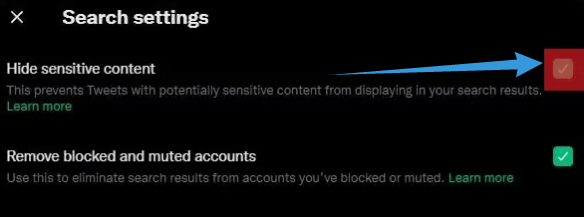
- To turn this option off, simply put the checkmark next to the option
Final Lines
In this article, we have talked about how you can disable sensitive content settings on Twitter. Along with that, we have also discussed some other things like adding a sensitive content warning to your own Tweets, enabling sensitive content on Twitter searches, and so on.
We hope this post was helpful to you. In that case, don’t forget to share it with other Twitter users. Before you go, you can read our article on How to Delete an Old Twitter Account you Cannot Access. If you have any questions or suggestions, you can let us know in the comments below!
