Curious about how to unsub on Twitch? Fret not! This post should clear all of your confusion about this hot topic.
Twitch has been the largest live streaming platform in the world for several years. Primarily, you will find gamers streaming their gameplay live on this website.
If you are one of the users of Twitch, you know that there is a subscription system in Twitch. The best way to support a streamer on Twitch is to subscribe to them. Generally, Twitch is free. Also, you can follow a streamer without any fee.
But when you will be subscribing to their channel, you will need to pay a monthly fee. Many people are subscribing to their favorite streamers on a daily basis.
However, it is also possible you do not like the content of some of your subscribed streamers. In this case, you can unsubscribe or cancel the subscription right away.
But how do you unsubscribe on Twitch? Lucky for you, there are a ton of ways you can follow to unsub on Twitch. And in this article, we will share all of them with you.
So, if you are ready, we can proceed…
Tutorial on How To Unsub On Twitch
Remember, depending on the device you are using Twitch on, the method of unsubscribing will differ. As a result, we will be sharing multiple methods on how to unsubscribe on Twitch. So here we go…
Method #1 How to Unsub on Twitch via Desktop PC App or Website
First of all, we will show you how to unsub on Twitch if you are using a PC. You can follow this method if you would want to unsubscribe using their official website or the desktop Twitch app.
It is very easy to do this. Let’s see how…
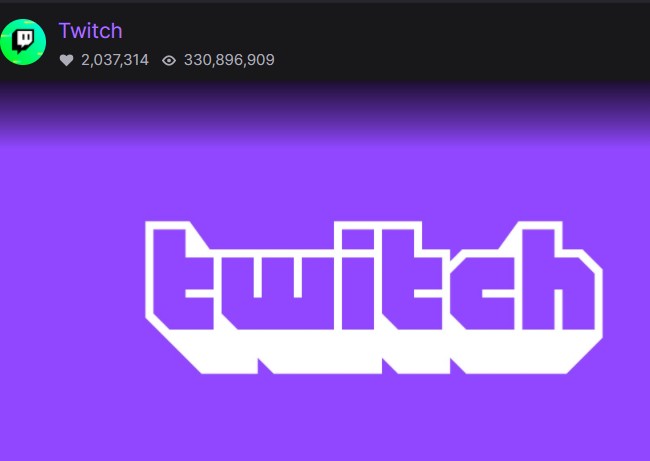
Steps to Follow
- First of all, log in to your Twitch account on your favorite browser.
- Next, click on the ‘Account/Profile’ icon from the top left corner of the screen.
- In doing so, a new dropdown menu will appear on the screen. Simply, click on the ‘Subscriptions’ option from that dropdown menu.
- Now, the ‘Subscriptions Management Page’ will be opened. You can also access this page by just visiting this link while logging in to your account.
- On this page, you will find the list of all the subscribed channels you have subscribed to in different categories.
- Now find the channel you want to unsubscribe and click on the ‘Cog/Gear’ icon on the top-left corner of the channel tab.
- In doing so, you will see an overlay menu appearing on the screen with 3 options.
- One of those options will be ‘Don’t Renew Subscription’. So you have to click on the ‘Don’t Renew Subscription’ option from there.
- On the next page, you will be asked to select the reason for canceling. So select any of the options you prefer.
- And finally, click on the ‘Don’t Renew Subscription’ button at the bottom of the page.
That is it. You are no longer a subscriber of that streamer.
Method #2 How to Unsubscribe on Twitch Using Android Twitch App
To be noted, if you have started the subscription using an Android device, then you cannot cancel the subscription using their website or desktop app. You have to follow a different path in this instance.
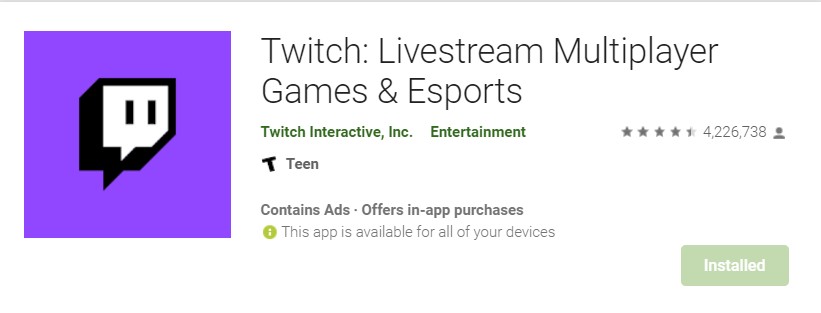
For instance, you can unsubscribe using the Google Play Website, or Twitch Mobile app, or Google Play Subscription center. Now, for your convenience, we will show you how to unsub on Twitch using the Twitch android app. Let’s go…
Steps to Follow
- Launch the Twitch app on your android phone if you haven’t already.
- Next, tap on the ‘Account/Profile’ icon at the top left corner of the screen.
- Depending on the version of the app, you might have to tap on the ‘Cogwheel/gear’ icon from the top right corner of the screen.
- Then, tap on the ‘Subscriptions’ option from there.
- In the next screen, you will be shown all the list of the channels you have subscribed to using the Android app.
- So tap on any of the channel names and enter on it.
- Next, tap on the ‘Subscribed’ button.
- Then, you have to tap on the ‘Cancel Subscription’ button.
- Once again, you will have to tap on the ‘Cancel Subscription’ button to confirm your choice.
Method #3 How to Unsubscribe on Twitch Using iOS Twitch App
Usually, there is no way to unsub on the iOS version of the Twitch app at the moment. However, you can follow our workaround that we will share in the Method #5. Using that method, you will be able to unsub even using an iOS device.
Method #4 How to Unsubscribe on Twitch from Android Devices
You know that it is not possible to unsub some particular channels from the mobile Twitch app, which you have subscribed from the desktop app or website.
Whether you are using the Android or iOS app, it is a bit tricky or simply impossible to unsubscribe on Twitch from their mobile apps.
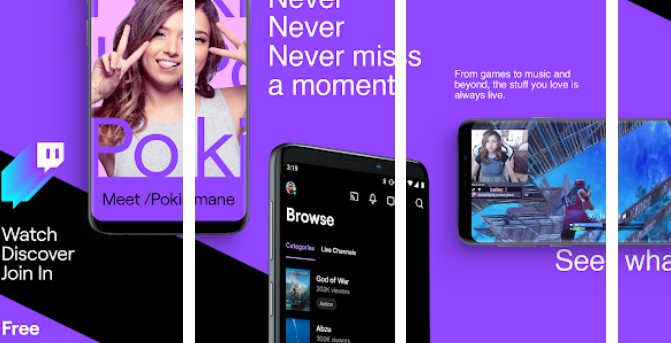
But you will like that we have found a workaround for you. And, using this workaround, you will be able to unsubscribe any Twitch channels right from your mobile devices. In this section, we will show you how to do this if you are an Android user.
Steps to Follow
- As you are an android user, you must have the Google Chrome browser on your phone. So launch Chrome on your phone.
- Now, go to the official website of Twitch from the browser. When you are there, it will load the mobile version of the Twitch website by default.
- But we will want the desktop version of the site in this case. So, tap on the ‘3 vertical dots’/Menu icon from the top right corner of the screen.
- In doing so, you will see an overlay menu appearing on the screen.
- From there, tap on the ‘Desktop Site’ or ‘Request Desktop Site’ option to put a checkmark on the box next to it.
- Now the Twitch website will reload itself and bring out the original desktop version of the site.
- So, log in to your account as you would do in the desktop version.
- Next, tap on the ‘Account/profile’ icon on the top right corner of the screen.
- Then tap on the ‘Subscriptions’ option from the overlay menu that will appear.
- It will take you to the ‘Subscriptions Management Page’ of your account. Here, you will find the list of the channels you have subscribed to.
- So find the channel you want to unsub and tap on the ‘cog/gear’ icon from the upper-right corner of the channel card.
- Now, you have to tap on the ‘Don’t Renew Subscription’ option from there.
- Next, you will need to select a reason for which you want to cancel the subscription.
- And then, tap on the ‘Don’t Renew Subscription’ button to finalize the choice.
With this, you have unsubscribed from a channel on Twitch using your android mobile device.
Method #5 How to Unsub on Twitch From iOS Devices
As usual, you can also use the same trick to unsub on Twitch from your iOS devices. However, there is a slight difference between the approach in android and iOS devices. So, let’s see how to unsub using iOS devices on Twitch...
Steps to Follow
- Go to the official website of Twitch from your favorite browser on your iPhone. We will assume you are using the default browser on iOS.
- As usual, it will load the mobile version of the website. However, it is not possible to unsub from the mobile-version Twitch website.
- So you will have to bring the desktop version. In this case, you have to tap on the ‘AA’ button from the top left corner of the screen to bring up the overlay menu. In the older iOS version, the ‘AA’ button was at the bottom of the screen.
- Now, wherever the button is in your case, tap on it and you will see the overlay menu. Now, tap on the ‘Request Desktop Site’ option from the overlay menu.
- And you will be redirected to the desktop version of the Twitch website.
- So, simply log in to your Twitch account.
- And tap on the ‘Profile/Account’ icon from the top right corner of the screen.
- Next, tap on the ‘Subscriptions’ option from there.
- Then, on the next page, you will find the list of all the changes you are already subscribed to.
- So, tap on the ‘Cogwheel/gear’ icon, which will be on the top-right corner of the channel card.
- Then, you will need to tap on the ‘Don’t Renew Subscription’ button from there.
- On the next page, you will need to pick a reason for the cancellation. Next, tap on the ‘Don’t Renew Subscription’ button once again and you are done.
Some Notes on Twitch Unsubscription Procedure
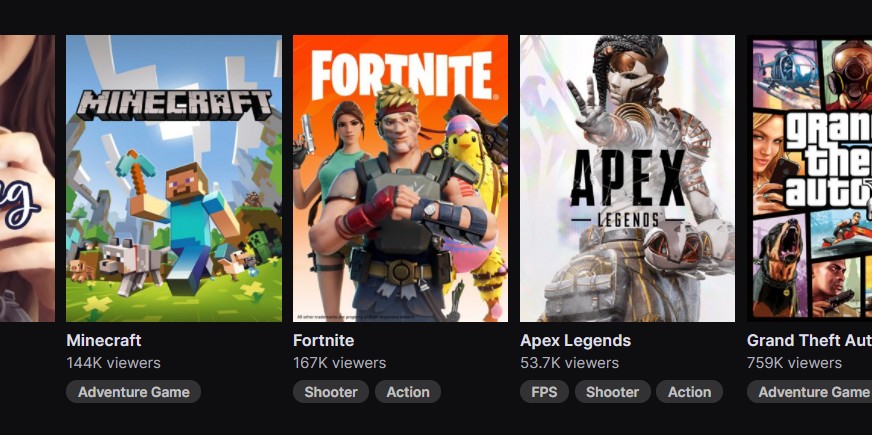
- Once you have canceled a subscription successfully, you will see a notice with ‘Sub End Date’. This is the date after which your subscription will actually end. Until this date, you will be able to enjoy all the benefits of a usual subscription.
- But if you have changed your mind and re-subscribed within 7 days of canceling the subscription, then your sub streak anniversary will not break.
- If you want to cancel a Turbo subscription, you can find that under the ‘Other Subscriptions’ tab on the ‘Subscription Management’ page.
- There is no way to cancel any Twitch Prime subscriptions once you have spent it.
- Canceling a subscription is not equal to a refund. That means if you cancel a subscription, you will not get your money back. But from the next month, no payment will be charged from you.
Final Lines on How To Unsub On Twitch
Twitch is arguably the world’s most popular live-streaming platform. It is used mostly by gamers. If you want to support your favorite streamers, you can subscribe to their channels.
However, if you don’t want to pay the fee for a particular streaming channel, then you can unsub to them. In this case, this post should help you.
Because above, we have shown a myriad of methods of unsubscribing in Twitch. You can use these methods whether you are using Twitch on mobile or PC. Now that you know how to unsub on Twitch, it is up to you to make the best of it.
As you are a Twitch user, you might like our post on ‘How to Join a Twitch Team? Tutorial and Tips’. At the same time, if you have found this post helpful, don’t forget to share it with other Twitch users. As always, you can leave your queries or suggestions in the comments below!
