Sprint and T-Mobile have merged recently. However, if you were a Sprint user, you don’t need to be worried. Because all of the things will stay the same and the network quality will get better. Now, if you want to know how to check your data usage on Sprint, then you are at the right place.
It is very easy to monitor your data usage on Sprint. And, guess what, there are multiple ways to check your data usage on Sprint. Lucky for you, we will be sharing all of these different methods of checking Sprint data usage on this post.
So, let’s dive right in…
Tutorial on How To Check My Data Usage Sprint
In this section, we will describe 3 different methods for checking data usage on Sprint. So, you can try each of these and find out the most suitable one for you. So here we go…
Method #1 Use Your Sprint Online Account
The first method would be to use your own personal or business Sprint account. First of all, you need to have an account registered on Sprint.com. If you have not done that as of now, you will need to create a new account now.
It is very simple to do so, you will need to follow a 3-step process at their official website. So first let’s learn how to register your Sprint account.
How to Register Your Sprint Account
- First of all, you have to visit this link from your favorite browser.
- On the next page, you will need to enter your Sprint phone number correctly. You should check carefully if you have entered it correctly.
- On a side note, you can also register your Sprint account using a serial number or account number. In order to do that you need to click on the ‘Sign up with account number or serial number’ link.
- Now, if you have entered the phone number correctly, you can tap/click on the Next button.
- After then, you will need to verify your identity. So follow the on-screen instructions.
- Next, on the 3rd step, you will need to create your username and password.
- And after that, you have completed creating registering your Sprint account.
Now that you have signed up for a Sprint account, we can proceed to the next step. In this part, we will share how to check the data usage and call detail on Sprint. So let’s go…
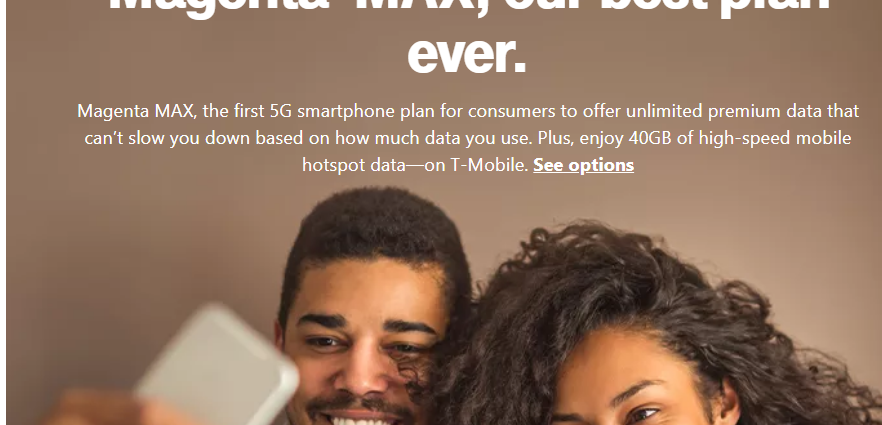
Steps to Follow
- First of all, go to Sprint’s official website and log in to your account.
- Next, you will need to scroll down and navigate to the Devices section.
- From there, you need to find out the particular device you want the information about.
- Next, you have to click on the device tile. After that, simply click on the Detailed Usage button
- In doing so, the My Usage page will appear.
- Now if you want to see the call details, you need to go to the Talk section.
- Next, you have to tap or click on the Show details option and your device list will appear.
- Now, you have to click or tap on the View call log option to see the details. At this point, you should see all the call details of that particular device.
Method #2 Check Data Usage on Sprint Via Text Message
Now we will be talking about the 2nd method of checking data usage on Sprint. In this method, we will tell you how you can check the data usage using text messages. So let’s check this one out.
Steps to Follow
- Simply, text the word ‘Usage’ (without the quotation marks) from your phone to the number 1311.
- Next, you will receive a text message on your phone containing all the details about your data usage on your Sprint phone number.
This is it. If you don’t want to browse the internet. And if you want to simply receive the information about the data usage of your Sprint phone number via a text message. This is the method you should follow.
Method #3 Call to Know the Data Usage on Sprint
Yes, you can also call for information on your overall data usage on Sprint. To do that, you just need to dial *4 on your phone from your Sprint phone number. Next, you have to follow the automated voice prompts to inquire about your particular information. Once you have completed the call by request your data usage successfully. You will receive a text message containing all the information about the data usage on your phone.
Additional Texting Short Codes
For your convenience, we have collected some very useful texting short codes for Sprint users. These text shortcut codes can come in handy in various situations. Now, let’s learn more about these short codes one by one.
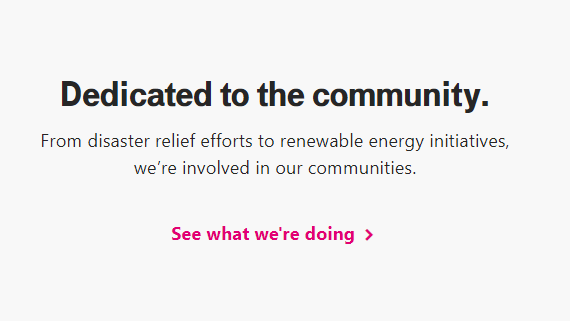
- If you want to receive educational information about your device then you can use the text short code 3223
- If you want to block or unblock receiving text messages from any numbers then you can use the text short code 9999
- You can also use the short coed 7726 if you want to report spam text messages
- If you want to receive visual voicemail notifications, then you can use the text short code 9016
- If you use text to landline to receive notifications about the message delivery, then you can use the text short code 8353. Here, if the landline phone doesn’t support text messaging, then you will receive this notification. Also, it will notify you if the landline phone supports SMS messaging
Final Lines
Spring is a popular telecommunications company. There are tons of people using this company for their communication purpose. Sprint has put forth a few good ways to monitor your data usage. And we have written this post explaining all of those methods in a beginner-friendly way.
So, if you wanted to know your overall data usage with Sprint, you can follow either of the methods mentioned above. We have shared multiple methods so that you can find the one that is the easiest for you. You should try each of these methods and let us know which one worked for you.
If you have found this post helpful, then you might like our post about How to Set Voicemail on VTech Phone?. To help other Sprint users, you can share this post. Also, if you have any suggestions or questions, you can let us know in the comments below!
