Instagram has been an essential app in our lives since more than a decade ago. It started as an app just to share pictures and videos with your friends and family but has evolved to a platform to communicate with others and even sell stuff. Instagram has been renewing its platform in all aspects, introducing new and fun features that would make its users keep enjoying the system.
However, as there have been so many changes over the years, a lot of the features aren’t as known as they should be, so keep reading if you want to know a few special features on Instagram, like how to unread messages or how to change and hide your status.
How to unread messages on Instagram
This is one of the most common questions among users of this app. This feature is available on many other platforms, like WhatsApp, but when it comes to Instagram, the method to unread messages is a little bit more tedious.
You can’t actually unread messages, the ‘seen’ tag will always appear after you open the conversation, unless you are reading a request message. However, if you really want to avoid messages from someone, you can try this method:
- Enter the Instagram app and log into your account.
- Go to the profile of the person you would like to unread messages from.
- Click on the three-dot icon located in the top right corner.
- Now tap on the option that says Restrict.
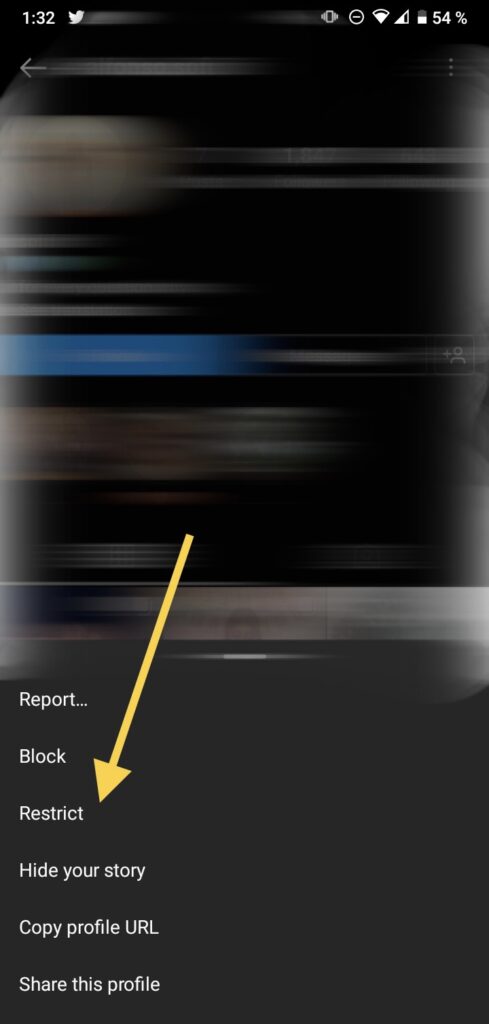
- Select Restrict Account once you have read the warning.
Tip: when you restrict an account, their messages will appear as a request, so the ‘seen’ tag won’t show up.
You can also try this common trick if it is an emergency:
- When you get a message notification, don’t tap on it right away.
- Before opening the app, turn on the airplane mode on your phone, or turn off the WiFi and data.
- Now you can launch the app.
- Go to your inbox.
- Next, open the new message.
- The next step consists of logging out of your account, still on airplane mode.
- Close the app.
- When you turn back the internet and open your DMs again, the message would be marked as a new notification.
How to unread messages on an Instagram business account
Though earlier we said this is impossible, the feature does exist but only for business accounts, so if you manage your company on this app, the following steps could help you to stay on point with your DMs:
- Open the app and make sure it is logged into your account.
- Go to the inbox section.
- Choose between the Primary and General DMs section depending on where the conversation you want to unread is.
- Tap on the three lines icon located in the top right corner.
- This will allow you to select your conversation, choose the one you would like to “unread”.
- Now click on the option that says More.
- On the new menu, select Mark as Unread.
When the process is ready, the conversation will show up as if you never opened it, which means, it will have a blue dot on the side along with the red notification on the inbox icon, still, the other person will know you read their message.
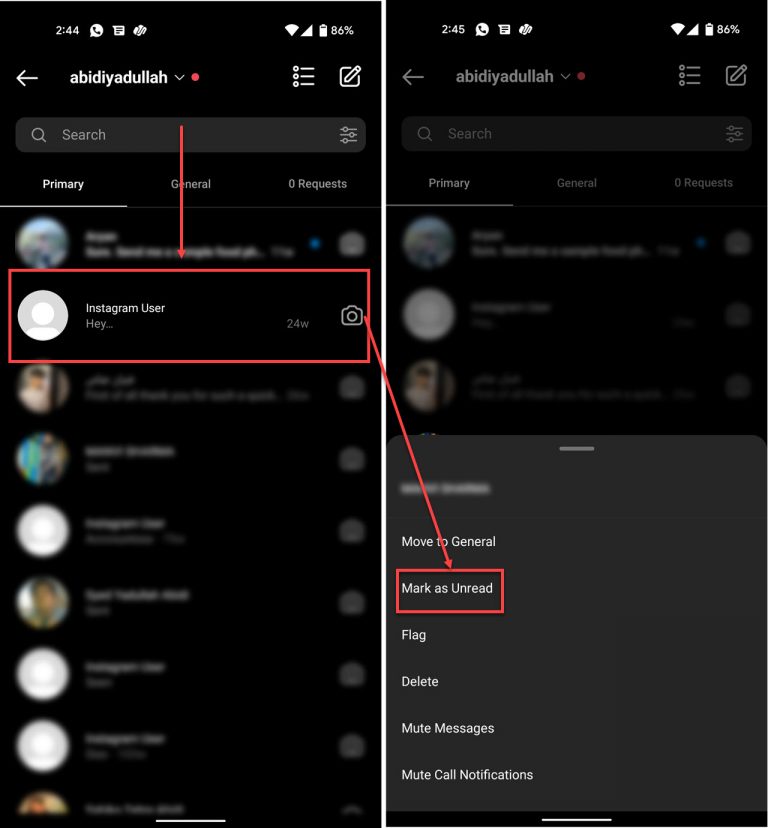
How to get a business account on Instagram
As we mentioned earlier, unread messages are only available on professional accounts, if you want to turn your profile to this feature, you can follow these steps:
- Once you have opened the app and you are logged into your account, go to your profile.
- Now click on the Edit Profile button located under your biography.
- Scroll down the settings and select the option that says Switch to Professional Account.
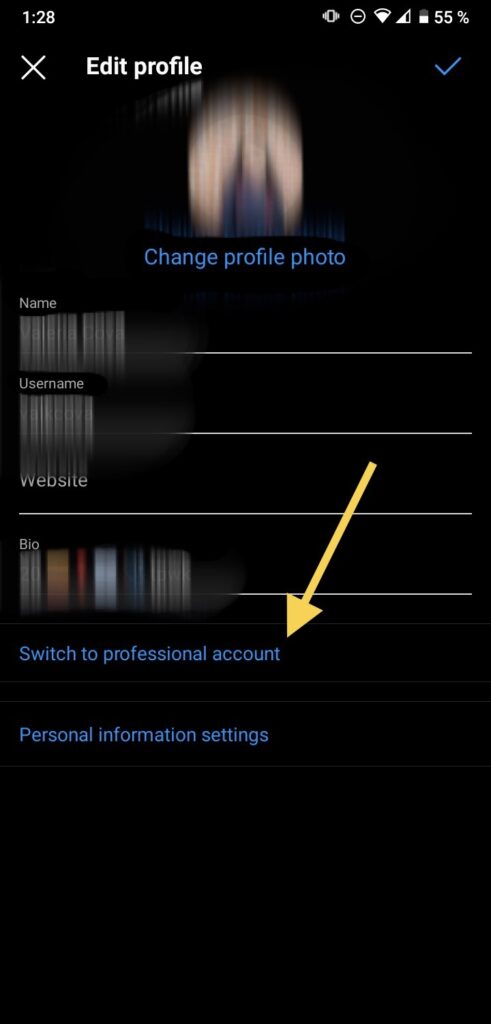
- Tap on Continue.
- The next thing to do is to select a category among the list that fits your business.
- After you choose one, click on Done.
- In the following section, you have to select either if you are a creator or a business.
- Then tap on Next.
- Lastly, you can set up your professional account or leave it for later by clicking on the X icon located in the top right corner.
How to turn off my activity status on Instagram
You may have noticed that you can see when people are active on Instagram, or when was the last time they were available on the app. People weren’t thrilled when the company first introduced this feature, so they allow users to turn it off this way:
- Go to your profile.
- Click on the three-line icon that is on the top right corner.
- Then choose the gear icon to open the settings.
- Now tap on the Privacy section.
- Next, go to the Activity Status section.
- Lastly, tap on the switch. When you turn it off, you won’t be able to see anyone’s status.
If you would like to turn it back on, All of your followers will be able to see when you are active on the app and when was the last time you entered.
How to find unread messages on Instagram
A common issue on Instagram is that the app tells you that you have unread messages but when you go to your inbox there aren’t any new notifications. You can fix it this way:
- When the app is launched, go to the direct messages section.
- Click on the filter icon that is on the search bar.
- Next, select Unread.
- If there are any unopened conversations, they will appear on the top.
If the problem persists, you can try deleting the cache of the app or logging out and back in of your account.
How to add a location to your biography on Instagram
This feature will be very helpful to let people know where your business is located. You can put it using this method:
- n, this only works for business accounts, if you don’t have one already, you can follow the steps we mentioned earlier.
- Go to your profile.
- Now click on the button that says Edit profile.
- Then you have to tap on Contact options.
- This will show you a new section where you can add important information like your email and phone number, and of course, the address.
- On this occasion, click on the Business address.
- Now proceed to write the information they ask for.
- Don’t forget to click on the check icon located on the top right corner once all it is settled.
- Then, click on the switch that is next to Display contact info in order to make it available on your profile.
- Now when people enter your profile, they can click on your address and it will take them to a map.
Tip: you can change the location any time you need, just follow the same steps.
How to see your Instagram statistics
One of the most important things, when you use Instagram as a platform for your business, is to know the basics of statistics of the app. This will allow you to know what are your most popular posts, your demographics, and what your followers want, which will help you to improve your sales or brand. Here is a quick summary of the main Instagram analytics.
Of course, you need to have a professional account in order to see your statistics. To check them you have to enter your profile, click on the three-line icon in the top right corner, click on Statistics and then go to whatever category you want to see.
In the Recent section, you will see any standout activity on your account that took place over the last 90 days, like a big amount of new followers, or many interactions. Then on the Resume category, you can see an overview of important data, like how many people are reached by your account, new followers, and interactions, you can click on each analytics to see a deeper analysis.
You can also see the analytics of a particular post, you just have to open it, and click on View insights. This will open a menu where you can see the number of likes, comments, how many people saved the post and sent it. Also, you can click on the Interactions section, which means how many people act on your post, the Discovery section, when it is detailed the location of the users who see your content, and lastly, the Announcement option, only available for ads.
Final Lines
We hope this article was helpful for you. All of the previously explained procedures will be extremely useful if you run your business through Instagram, so we recommend keeping them in your mind to create the best customer service you can. Remember to check your analytics periodically to make sure your brand is working well.
Luckily, Instagram will hear its users’ prayers and they will introduce a feature that allows us to read our messages without the other person knowing. In the meantime, you can try using one of the tricks we talked about later, like restricting an account, marking the messages, or using airplane mode.
More Posts for You:
